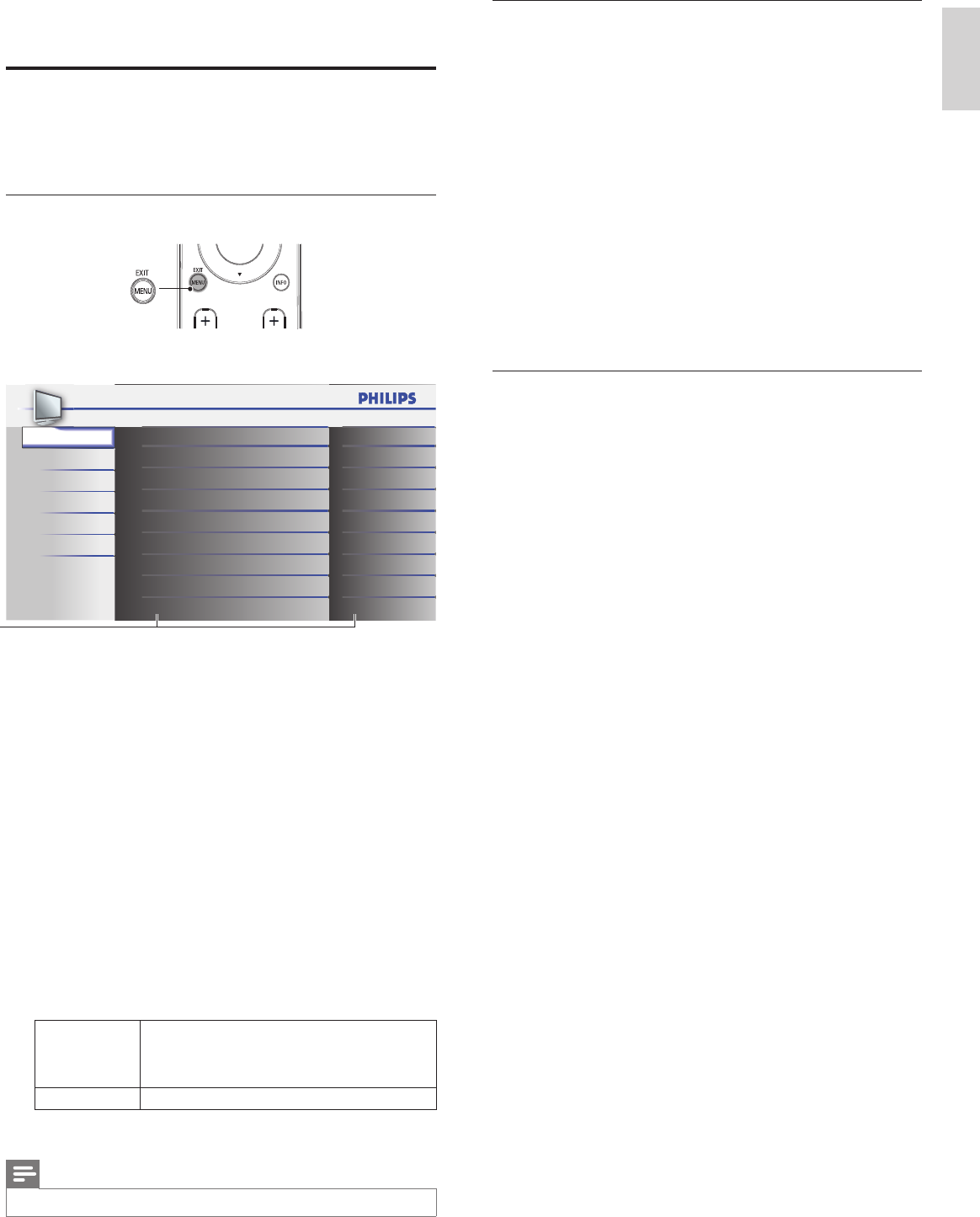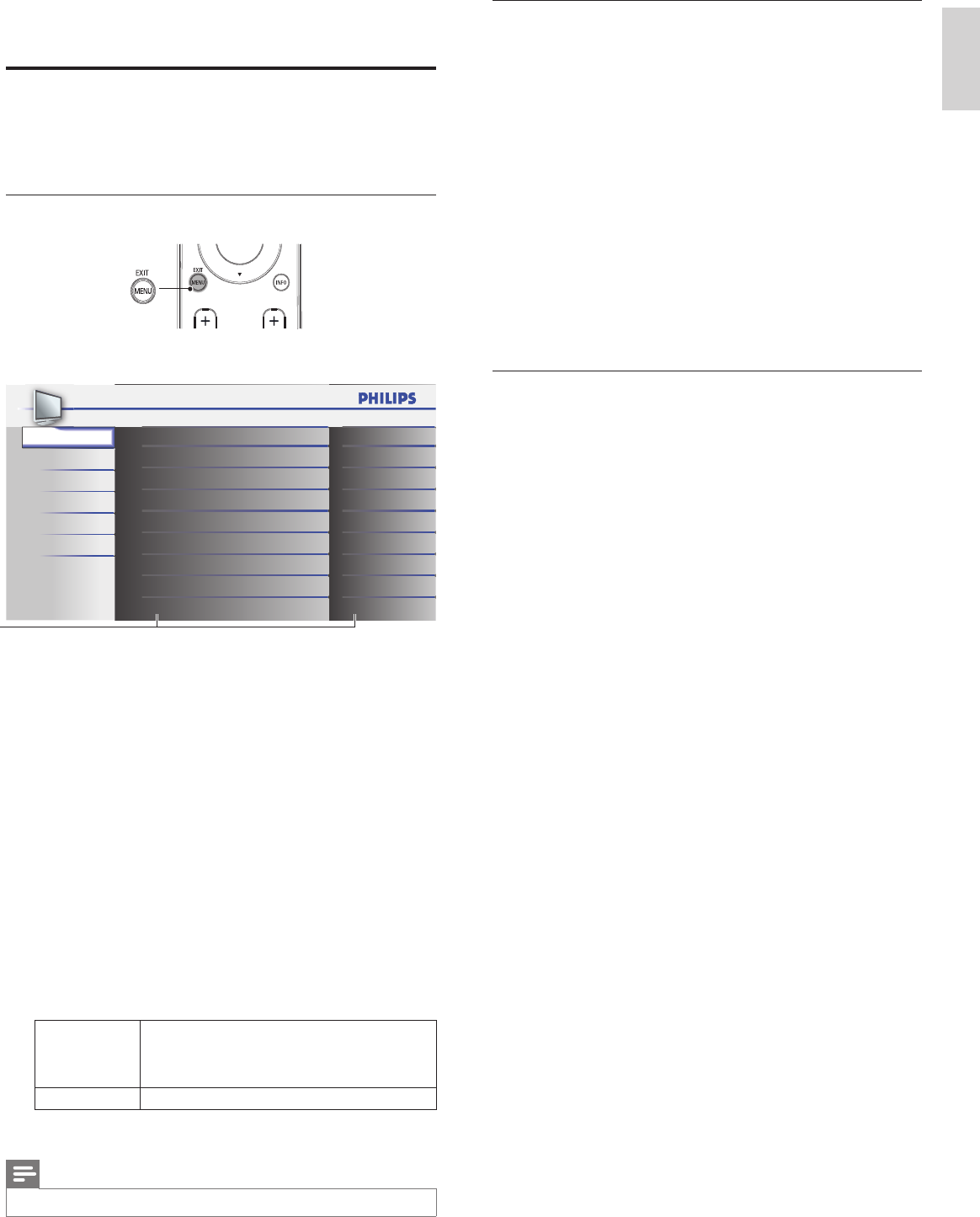
15
English
Summary of picture settings
The following picture settings can be confi gured. Depending on the
format of the picture source, some picture settings are not available.
•
[
Auto Picture
]
: Sets all picture settings to the factory default.
•
[
Brightness
]
: Adjusts the intensity and details of dark areas.
When in
[
Home
]
mode, this TV will automatically adjust the
brightness based on the ambient light. If there is a sudden change
in TV brightness, it may be due to changes in the room lighting
conditions (sunshine / lamps), or an object blocking the light sensor
on the front of the TV. Please ensure the room lighting is stable and
the light sensor is not blocked.
•
[
Contrast
]
: Adjusts the intensity of bright areas, keeping dark areas
unchanged.
•
[
Color
]
: Adjusts color saturation.
•
[
Tint
]
: Adjusts the color balance in an image.
•
[
Sharpness
]
: Adjusts the level of sharpness in image details.
•
[
Color Temperature
]
: To set the color temperature to
[
Normal
]
,
[
Warm
]
or
[
Cool
]
.
Changing auto picture mode
1 Press AUTO PIC to set your TV to a predefi ned picture setting.
2 Press
Î
or
ï
to select one of the following settings:
•
[
Personal
]
: The customized settings you defi ned by using the
[
Picture
]
menu.
•
[
Standard
]
: For normal TV viewing.
•
[
Sports
]
: Vivid picture settings for high action.
•
[
Movie
]
: Brilliant picture settings for a cinematic experience.
•
[
Game
]
: Optimized for PCs, games consoles and playstations.
6 Use more of your TV
Changing picture and sound settings
You must set
[
Home
]
in
[
Location
]
(refer to page 21).
Otherwise, the settings you adjusted will not be memorized after you
turn off the unit.
Changing picture settings
1 Press MENU on the remote control.
2 Press OK to enter the
[
Picture
]
.
Sound
Setup
Features
Language
USB
Tint
Sharpness
Brightness
Contrast
Color
Color Temperature
120Hz
Auto Picture
Settings assistant
0
0
30
60
36
Normal
Off
Personal
Picture
*
*
[
120Hz
]
,
[
Off
]
does NOT appear on 40PFL3505D.
3 Press
Î
or
ï
to select one of the picture settings, and press OK
to enter the setting.
4 Adjust the picture quality.
[
Auto Picture
]
Press
Î
or
ï
to select the desired setting, then press OK.
(
[
Personal
]
,
[
Standard
]
,
[
Sports
]
,
[
Movie
]
and
[
Game
]
)
[
Brightness
]
,
[
Contrast
]
,
[
Color
]
,
[
Tint
]
,
[
Sharpness
]
,
[
Color Temperature
]
Press
Î
or
ï
to select the desired setting, then Press
Í
or
Æ
to
adjust.
[
120Hz
]
(Available for 46PFL3705D / 40PFL3705D only)
When the picture is blurred while viewing fast moving scenes may
be corrected using the 120Hz (120 frames per second) resolution
feature.
Press
Î
or
ï
to select the desired option, then press OK.
On
Display changes from 60Hz to 120Hz (120 frames/
sec.) for fast moving pictures. If a picture slows down
while viewing fast moving scenes when you play video
games, set
[
Auto Picture
]
to
[
Game
]
.
Off Disables the 120Hz.
5 Press MENU to exit.
Note
• To cancel picture adjustment, press MENU.
EN