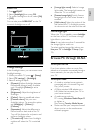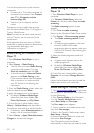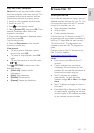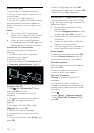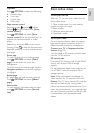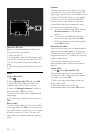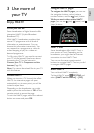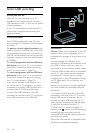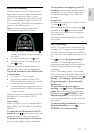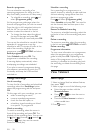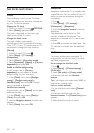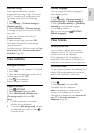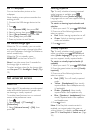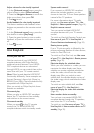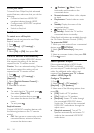EN 27
English
Pause live broadcast
While you watch a live TV broadcast on a
digital channel, you can pause the broadcast
and continue watching it later. You can
pause TV to answer an urgent phone call or
have a break without having to wait for the
TV commercials. Meanwhile, the broadcast is
stored on the USB hard disk.
Note: You can pause a broadcast for a
maximum time span of 90 minutes.
To pause a live TV broadcast, press
(pause). A progress bar appears briefly
on screen.
To continue watching, press (play).
To switch to live TV broadcast again,
press (stop).
Once you switch to a digital channel, the
USB hard disk starts storing the broadcast.
The stored broadcast on the USB hard disk
is cleared when:
you switch the TV to standby.
you switch to another channel. The
USB hard disk starts storing the content
on the new channel broadcast.
you start watching a programme from a
connected device - a Blu-ray disc player
or digital receiver.
While a programme is recording to the USB
hard disk, you cannot pause a live TV
broadcast.
Instant replay
While you watch a live TV broadcast from a
digital channel, you can replay the broadcast
instantly.
To replay the last 10 seconds of a live TV
broadcast, press (pause) and press the left
navigation button on the remote control.
To jump back several steps of 10 seconds,
press the left navigation button repeatedly.
To jump back to the beginning of the TV
broadcast, press the left navigation button
repeatedly until you reach the beginning of
the broadcast storage or the maximum
timespan.
Progress bar
To display the progress bar while you watch
TV, press (pause).
With the progress bar on screen, press
(reverse) or press (forward) to select
from where you want to start viewing the
stored broadcast.
Press these buttons repeatedly to change
their speed.
Start recording
If your TV is connected to the Internet, you
can record a TV programme onto the USB
hard disk. Start and manage the recordings
you make from the programme guide on the
TV.
Press and select [Programme guide]. If
you find a TV Recording button on the
programme guide page, you can access the
programme guide to start and manage
recordings.
If the TV Recording button is not present,
check if the programme guide data is set to
be updated through the network. Select >
[Setup] > [TV settings] > [Preferences] >
[Programme guide] > [From network].
Record now
To record the programme you are
watching, press and select [Programme
guide]. With the current TV programme
highlighted, press OPTIONS and select
Record programme. The USB hard disk
starts recording and stops at the end of the
programme.
To stop recording immediately, access the
[Programme guide] and press
OPTIONS, select Stop recording.