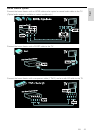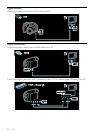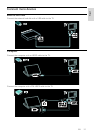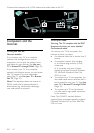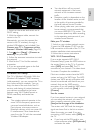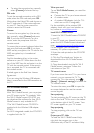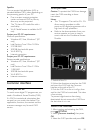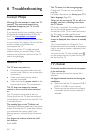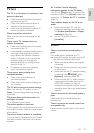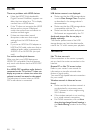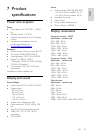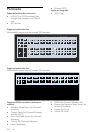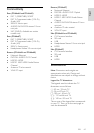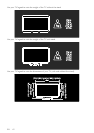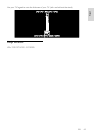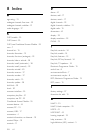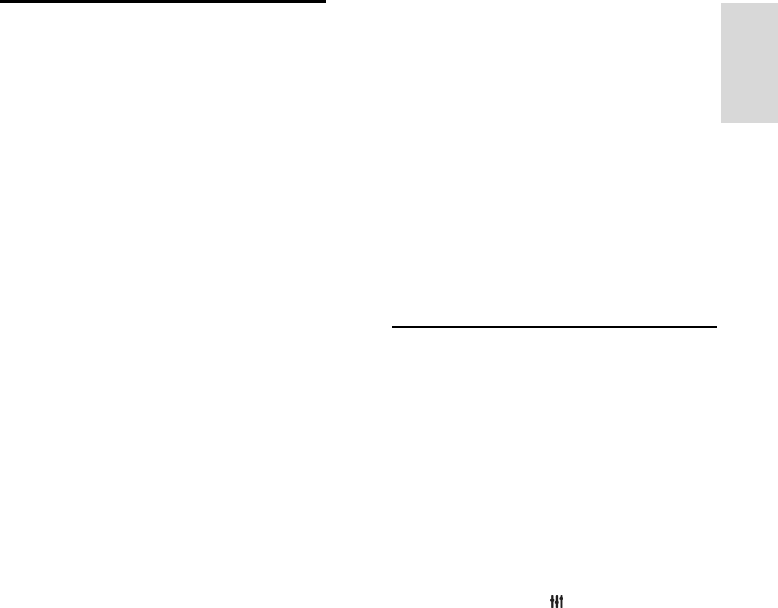
EN 57
English
Picture
The TV is on, but there is no picture or the
picture is distorted:
Make sure that the antenna is properly
connected to the TV.
Make sure that the correct device is
selected as the display source.
Make sure that the external device or
source is properly connected.
There is sound but no picture:
Make sure that the picture settings are set
correctly.
There is poor TV reception from an
antenna connection:
Make sure that the antenna is properly
connected to the TV.
Loud speakers, unearthed audio devices,
neon lights, high buildings and other
large objects can influence reception
quality. If possible, try to improve the
reception quality by changing the
antenna direction or moving devices
away from the TV.
If reception on only one channel is
poor, fine-tune this channel.
There is poor picture quality from
connected devices:
Make sure that the devices are
connected properly.
Make sure that the picture settings are
set correctly.
The TV did not save your picture settings:
Make sure that the TV location is set to
Home. You can change and save settings in
this mode.
The picture does not fit the screen; it is
too big or too small:
Try a different picture format.
The picture position is incorrect:
Picture signals from some devices may not fit
the screen correctly. Check the signal output
of the device.
The picture from broadcasts is scrambled:
You may need a Conditional Access Module
to access content. Check with your service
operator.
An "e-sticker" banner displaying
information appears on the TV display:
The TV is in [Shop] mode. To remove the
e-sticker, set the TV to [Home] mode, then
restart the TV. Position the TV > Location
(Page 9).
The computer display on the TV is not
stable:
Make sure that your PC uses the
supported resolution and refresh rate.
See Product specifications > Display
resolutions (Page 59).
Set the TV picture format to
[Unscaled].
Sound
There is a picture but sound quality is
poor:
If no audio signal is detected, the TV
automatically switches the audio output off
— this does not indicate malfunction.
Make sure that all cables are properly
connected.
Make sure that the volume is not muted
or set to zero.
Make sure that the TV speakers setting
is selected. Press ADJUST, select
[Speakers], and then select TV.
Make sure that the TV audio output is
connected to the audio input on the
HDMI-CEC enabled or EasyLink
compliant home theatre device. Sound
should be heard from the home theatre
speakers.
There is a picture but the sound quality is
poor:
Make sure that the sound settings are
correctly set.
There is a picture but sound comes from
one speaker only:
Make sure that sound balance is set to the
centre.