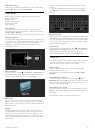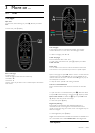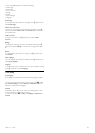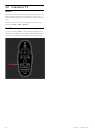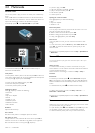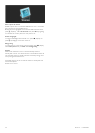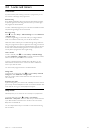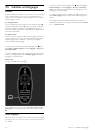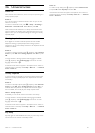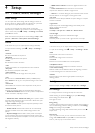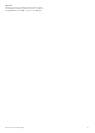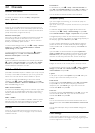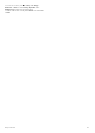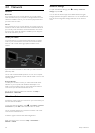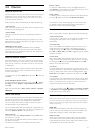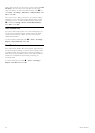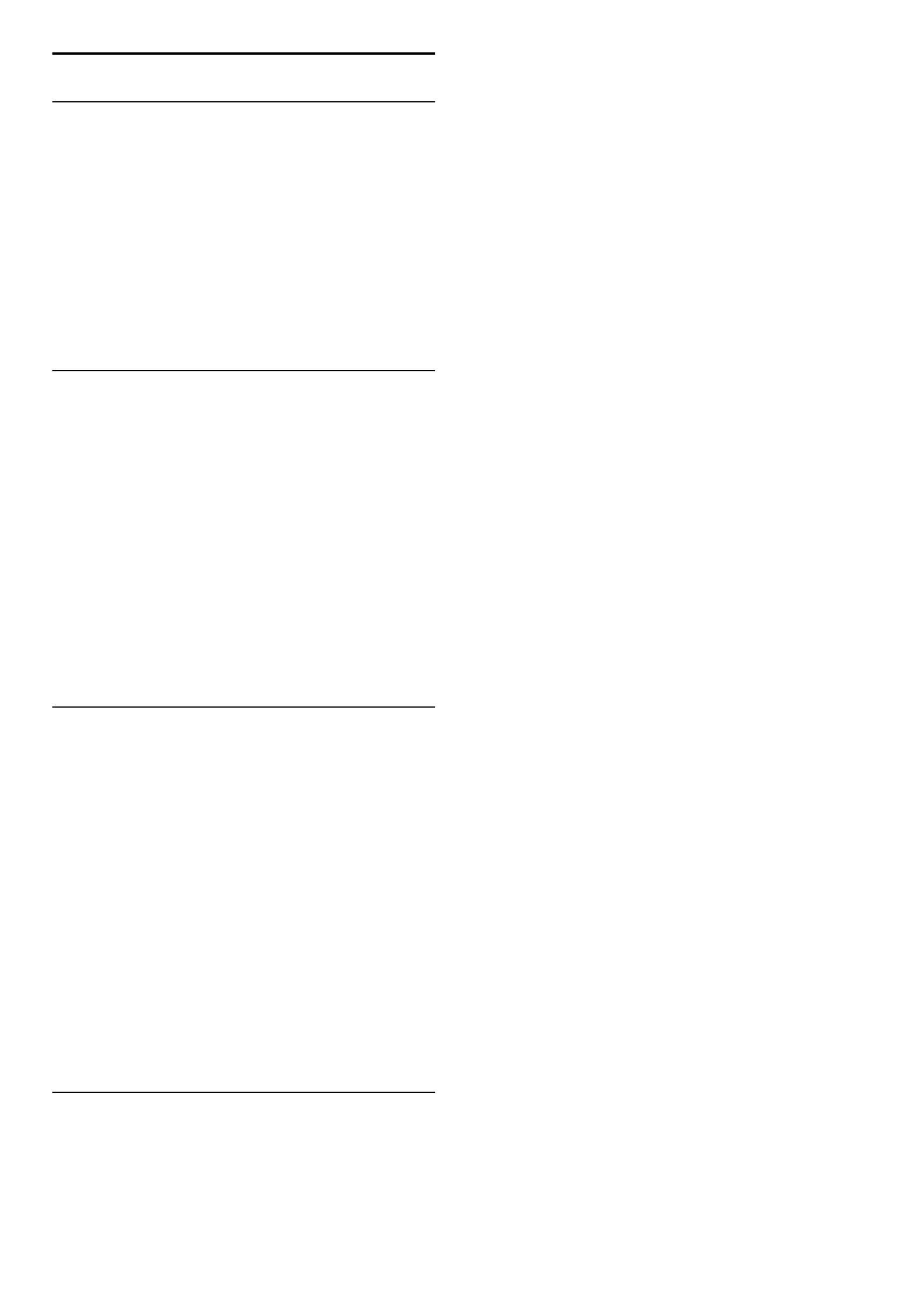
3.6 Universal access
Switch on
With Universal access switched on, the TV is set for use for hearing and
visually impaired people.
Switch on
If you did not switch on Universal access at first use, you can still
switch it on in Setup.
To switch on Universal access, press h > Setup > TV settings >
Preferences > Universal access. Select On and press OK.
With Universal access switched on in Setup, the Universal access
option is added in the Options menu. With Universal menu in the
Options menu, you can set specific settings for hearing and visually
impaired people.
Hearing impaired
Some digital TV channels broadcast special audio and subtitles
adapted for hearing impaired people. With Hearing impaired
switched on, the TV automatically switches to the adapted audio and
subtitles, if available.
Switch on
To switch on Hearing impaired, press o (Options), select Universal
access and press OK. Select Hearing impaired, select On and press
OK.
To check whether a hearing impaired audio language is available,
press o (Options), select Audio language and look for an audio
language marked with a î.
If Universal access does not appear in the Options menu, switch on
Universal access in the Setup. Read Help > More on … > Universal
access > Switch on.
Visually impaired
In some countries, some digital TV channels broadcast special audio
adapted for visually impaired people. The adapted audio has extra
commentary.
Switch on
To switch on Visually impaired, press o (Options), select Universal
access and press OK. Select Visually impaired and select On or, if
available, select the speakers the adapted audio should be played
from. If available, the TV will play the visually impaired audio.
Volume - Visually impaired
If available, you can set the volume of the extra commentary.
To check whether a visually impaired audio language is available,
press o (Options), select Audio language and look for an audio
language marked with a Ï.
If Universal access does not appear in the Options menu, switch on
Universal access in the Setup. Read Help > More on … > Universal
access > Switch on.
Key beep
Key beep gives an audio feedback each time you press a key on the
remote control. The volume of the beep is fixed.
Switch on
To switch on Key beep, press o (Options), select Universal access
and press OK. Select Key beep and select On.
If Universal access does not appear in the Options menu, switch on
Universal access in the Setup. Read Help > More on … > Universal
access > Switch on.
More on ... / Universal access 45