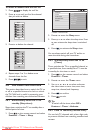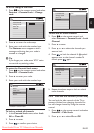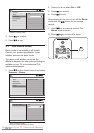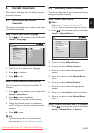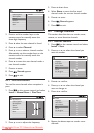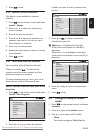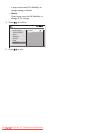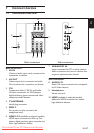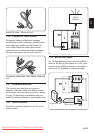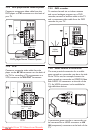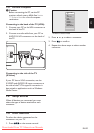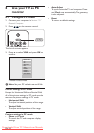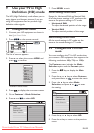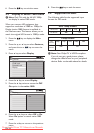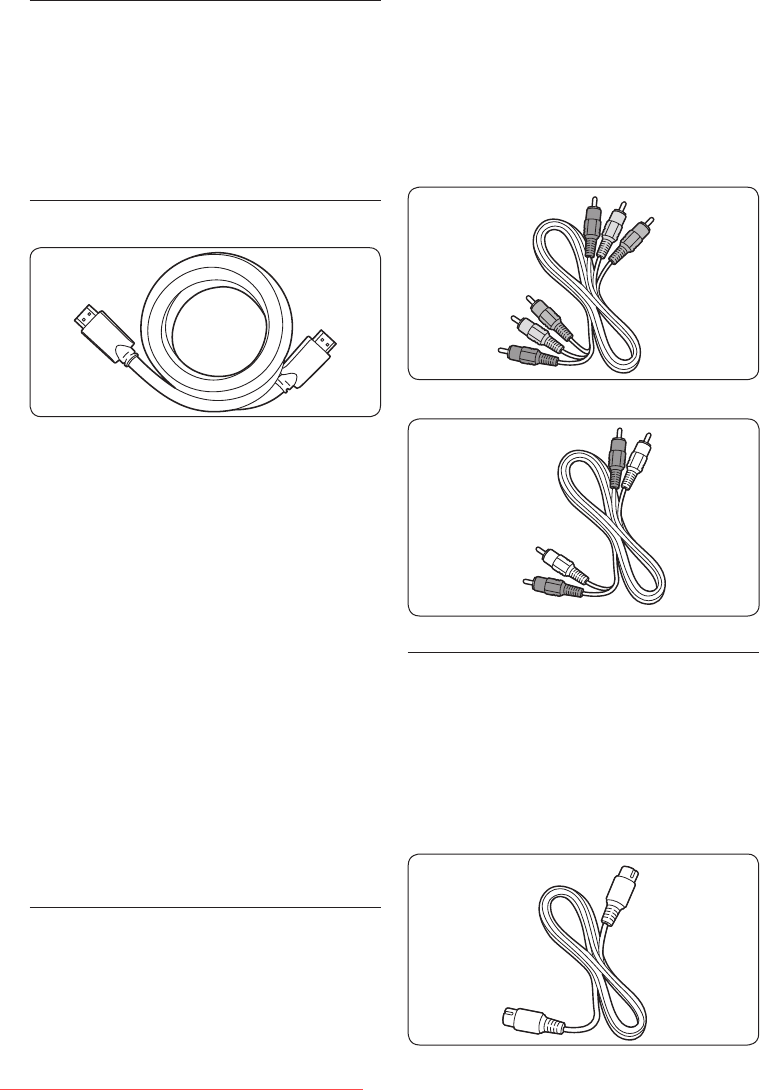
EN-28
Select connection quality7�2
This section describes how you can enhance
your audio visual experience by connecting
your devices with the best possible connectors.
After connecting your devices, be sure to
enable them as described in Section 7.4 Setup
devices.
7�2�1 HDMI - Highest quality
HDMI produces the best audio visual quality
possible. Both audio and video signals are
combined in one HDMI cable, providing an
uncompressed, digital interface between your
TV and HDMI devices. You must use HDMI to
experience full high-definition video.
Tip E
If your device only has a DVI connector,
use a DVI-HDMI adaptor to connect your
device to a HDMI connector on the TV. As
such a connection does not support sound,
you must connect a separate audio cable
from the device to the Audio L/R input at
the AUDIO IN connectors on the TV.
D Note
Philips HDMI supports HDCP (High-
bandwidth Digital Contents Protection).
HDCP is a form of Digital Rights
Managementthatprotectshighdenition
content in DVD or Blu-ray Discs.
7�2�2 Component (YPbPr) - Higher
quality
Component (Y Pb Pr) video provides better
picture quality than S-Video or composite
video connections. Though component video
supports high-definition signals, picture quality
is lower than HDMI and is analogue.
When connecting a component video
cable, match the cable colours to the CVI
connectors on the back of the TV. Also,
connect a Audio L/R cable to the white and red
Audio L/R input connectors at CVI.
Component video cable - Red, green, blue
Audio L/R cable - White and red
S-Video - Good quality 7�2�3
S-Video provides better picture quality than
composite video. When connecting your
device with S-Video, plug the S-Video cable to
the S-Video connector on the side of the TV.
You must connect a separate Audio L/R cable
from the device to the white and red Audio L/R
input connectors on the side of the TV.
S-Video cable
Downloaded From TV-Manual.com Manuals