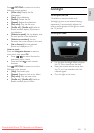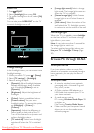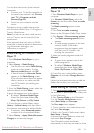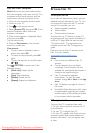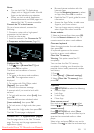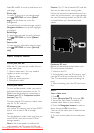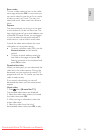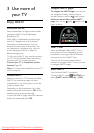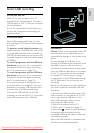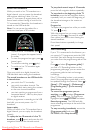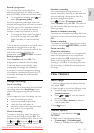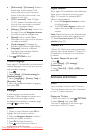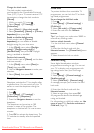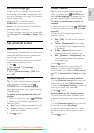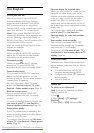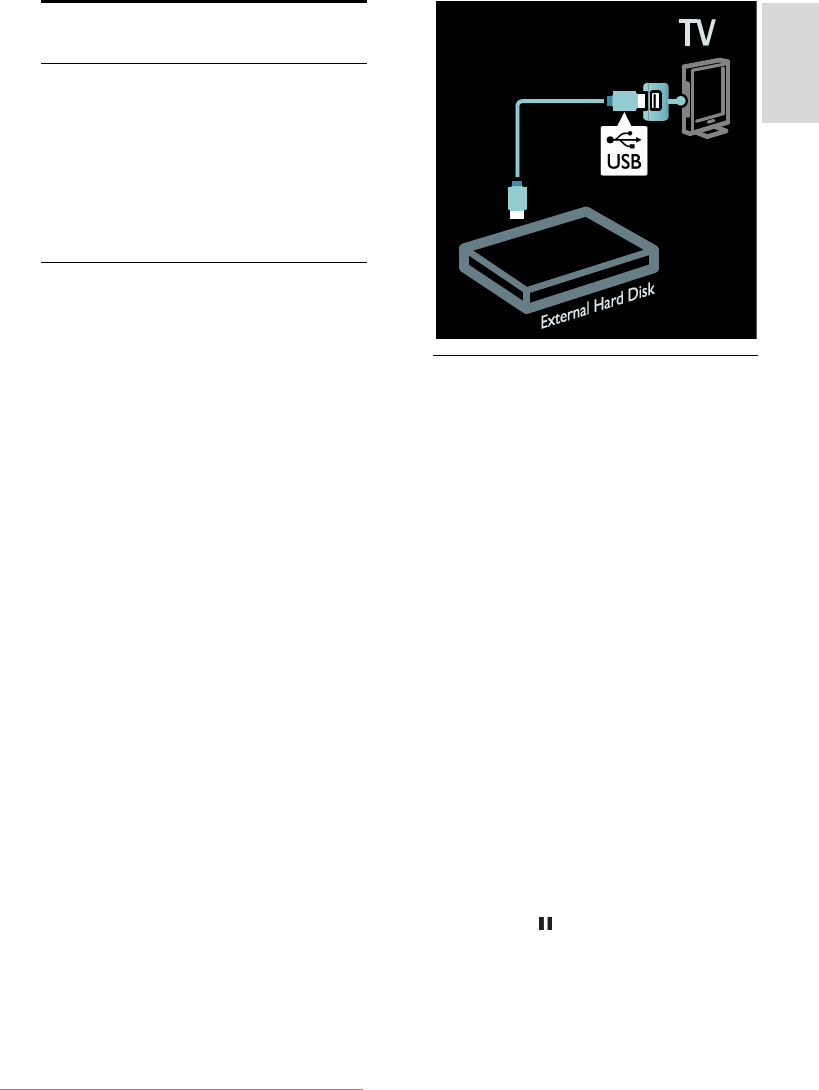
EN 27
English
Smart USB recording
What you can do
With this TV, you can pause a live TV
broadcast from a digital channel. Connect a
USB hard disk to your TV and you can pause
the live broadcast.
If your TV is connected to the Internet, you
can also set a programmed recording of a
digital broadcast.
What you need
Smart USB recording and Pause TV work
only with digital TV channels (DVB broadcast
or similar).
To pause or record a digital broadcast, you
need to connect a USB hard disk. Use a USB
2.0 compatible hard disk with a minimum of
250 GB hard disk space. Ensure that the USB
hard disk supports a minimum transfer speed
of 30MBps.
To record programmes with the USB hard
disk device, ensure your TV is connected to
the Internet. Read more about connecting
the TV to the Internet in (Page 53).
To record programmes with the USB hard
disk device, ensure your TV is connected to
the Internet. Read more about connecting
the TV to the Internet in (Page 53).
If you cannot connect to the Internet, you
can still pause live TV broadcasts. To pause
broadcasts, you need a USB hard disk with a
minimum size of 32 GB hard disk space.
Connect the USB hard disk to the USB
connector on the side of the TV. If you need
extra USB connectors, use a USB hub.
Installation
Caution: Philips is not responsible if the USB
hard disk device is not supported, nor is it
responsible for damage or loss of data in the
device.
Do not overload the USB port. If you
connect an USB device that consumes more
than 500mA power, make sure that it is
connected to its own external power supply.
Once the USB hard disk device is formatted
for this TV, you cannot use the recordings
on another TV. Do not copy or change
recording files on the USB hard disk through
any PC application. This will corrupt your
recordings.
Before you can pause or record a broadcast,
you must format the connected USB hard
disk device.
1. Connect the USB hard disk to one of the
USB connectors on the side of the TV. Do
not connect another USB device in the
other USB connection when you are
formatting the USB hard disk.
2. Switch on the device and the TV.
3. When the TV is tuned to a digital TV
channel, press (pause) to start formatting.
Formatting removes all data from the
connected USB hard disk device. Follow the
instructions on screen.
When the USB hard disk is formatted, keep
the device connected permanently.
Downloaded From TV-Manual.com Manuals