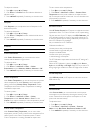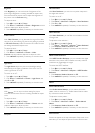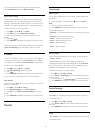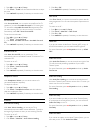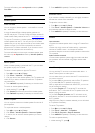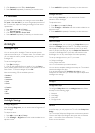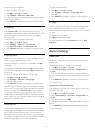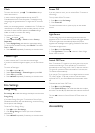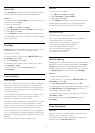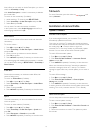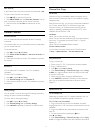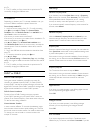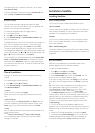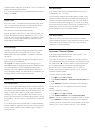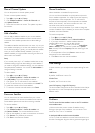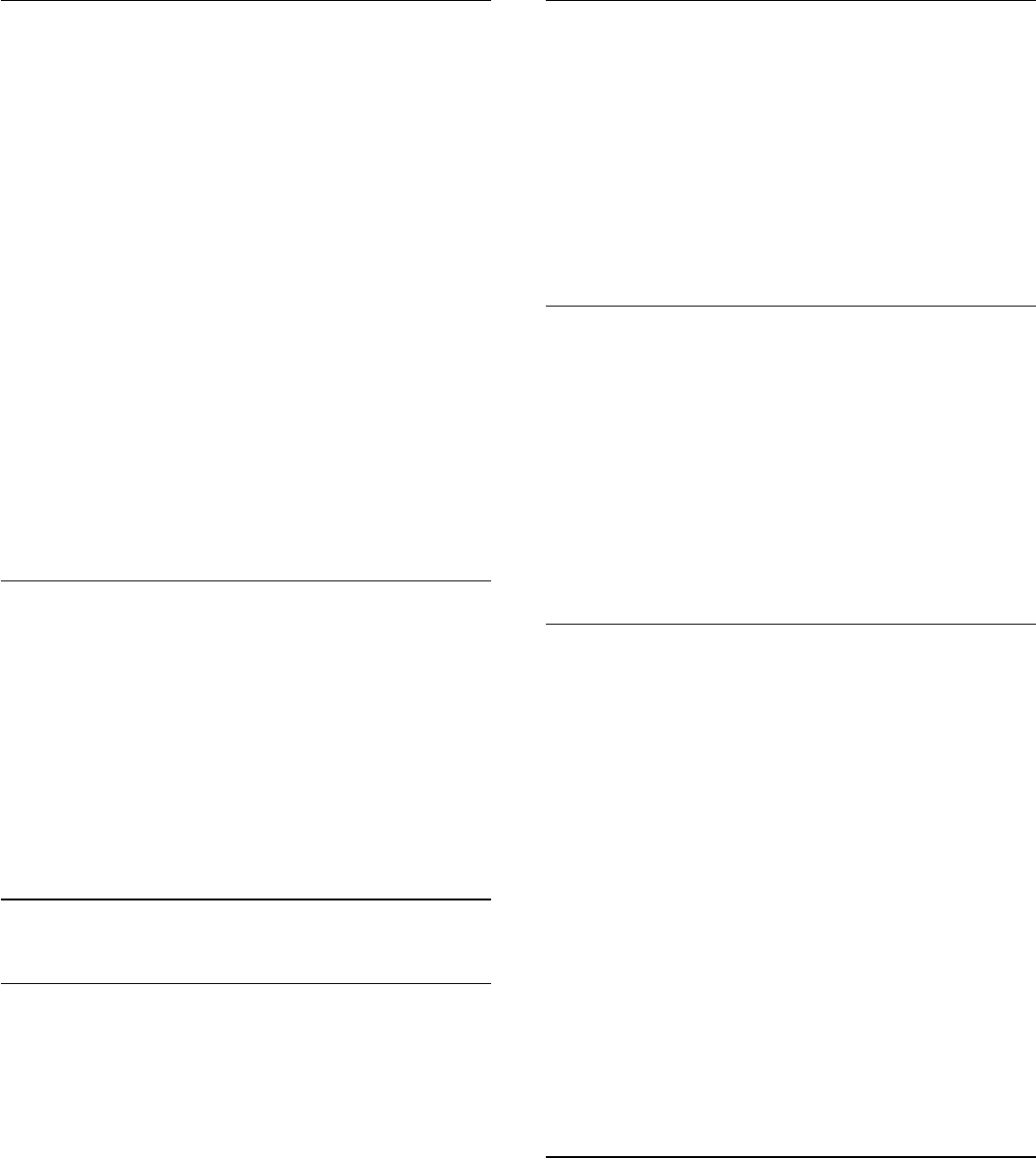
Clock
To know what time it is, press
. The
Home Menu
always
shows what time it is.
In some countries, digital broadcasts do not send UTC -
Coordinated Universal Time information. The daylight saving
change might be ignored and the TV might show an incorrect
time.
When you record programmes - scheduled in the TV Guide, we
recommend not to change the time and date manually. In some
countries, for some network operators, the
Clock
setting is
hidden to avoid an incorrect clock setting.
To correct the TV clock…
1 - Press
and press
(Left).
2 - Select
General Settings
>
Clock
and select
Country
Dependent
.
3 - Select
Daylight Saving
and select the appropriate setting.
To set the time and date manually, select
Manual
. Then select
Time
or
Date
.
4 - Press
BACK
repeatedly if necessary, to close the menu.
Channel Logos
In some countries, the TV can show the channel logos.
If you do not want these logos to appear, you can switch them
off.
To switch off the logos…
1 - Press
and press
(Left).
2 - Select
General Settings
>
Channel Logos
and press
OK
.
3 - Select
Off
and press
OK
.
4 - Press
BACK
repeatedly if necessary, to close the menu.
24.6
Eco Settings
Energy Saving
Eco settings
bundles the settings that help the environment.
Energy Saving
If you select Energy Saving, the TV switches to Picture Style -
Standard automatically, the most ideal energy conscious setting
for the picture and Ambilight.
To set the TV in Energy Saving…
1 - Press
and click
Eco Settings
.
2 - Click
Energy Saving
, the Picture Style is set to Standard
automatically.
3 - Press
BACK
repeatedly if necessary, to close the menu.
Screen Off
If you only listen to music, you can switch off the TV screen to
save energy.
To only switch off the TV screen…
1 - Press
and click
Eco Settings
.
2 - Click
Screen Off
.
To switch the screen back on, press any key on the remote
control.
Light Sensor
To save energy, the built-in ambient light sensor lowers the
brightness of the TV screen when the surrounding light darkens.
The built-in light sensor automatically adjusts the picture,
together with Ambilight, to the lighting conditions of the room.
To activate the light sensor…
1 - Press
and click
Eco Settings
.
2 - Click
Light Sensor
. The icon
is shown in front of Light
Sensor when it is active.
Switch Off Timer
If the TV receives a TV signal but you don't press a key on the
remote control during a 4 hour period, the TV switches of
automatically to save energy. Also, if the TV does not receive a
TV signal nor a remote control command for 10 minutes, the
TV switches off automatically.
If you use the TV as a monitor or use a digital receiver to watch
TV (a Set-Top Box - STB) and you do not use the remote
control of the TV, you should deactivate this automatic switch
off.
To deactivate the Switch Off Timer
…
1 - Press
and click
Eco Settings
.
2 - Click
Switch Off Timer
. Click inside the slider bar to adjust
the value. The value
0
(Off) deactivates the automatic switch off.
The icon
is shown in front of Switch Off Timer when it is
active.
24.7
Accessibility
74