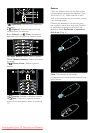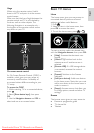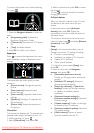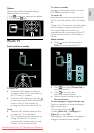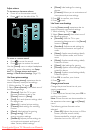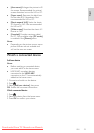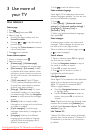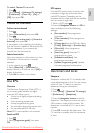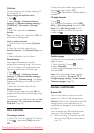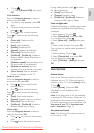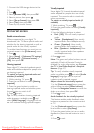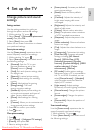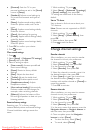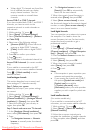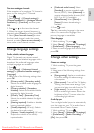EN 18
Child lock
NonPublish
You can prevent your children watching TV
by locking the TV.
Set or change the child lock code
1. Press .
2. Select [Setup] > [Advanced channel
settings] or [Advanced satellite settings] >
[Child lock] > [Set code] or [Change
code].
3. Enter the code with the Numeric
buttons.
Tip: If you forget your code, enter '8888' to
override any existing codes.
Lock or unlock channels
1. In the child lock menu, select [Channel
lock].
2. Enter the child lock code with the
Numeric buttons. The [Channel lock] menu
appears.
3. Select channels to lock or unlock.
Parental rating
NonPublish
Some digital broadcasters rate their
programmes according to age. You can set
your TV to display only programmes with
age ratings higher than your child’s age.
1. Press .
2. Select [Setup] > [Advanced channel
settings] or [Advanced satellite settings] >
[Child lock] > [Parental rating]. A message
appears prompting you to enter the child
lock code.
3. Enter the child lock code with the
Numeric buttons.
4. Select an age rating, then press OK. All
programmes beyond the selected age rating
are blocked.
For information on child lock codes, see Use
more of your TV > Use timers and locks >
Child lock (Page 18).
Use subtitles
On analogue channels
NonPublish
1. Switch the TV to an analogue TV channel.
2. Press , then select [Text] and press
OK.
3. Enter the three number page number of
the subtitles page (usually '888').
4. Press to exit teletext. Subtitles display if
available.
On digital channels
NonPublish
1. Press .
2. In the menu that appears, select [Off],
[On] or [On during mute], then press OK.
Note: With [On during mute], the TV
displays subtitles only when the sound is
muted with .
Subtitle language
NonPublish
This feature is only supported on selected
digital channels.
1. While watching TV, press .
2. Select [Subtitles].
3. Select a subtitle language from the list,
then press OK.
Note: More information about language
settings is available in Set up the TV >
Change language settings > Audio, Subtitle,
Teletext languages (Page 25).
Access multimedia
Browse USB
NonPubli sh
You can view photos or play music and
videos on TV from a USB storage device.
Caution: Philips is not responsible if the USB
storage device is not supported nor is it
responsible for damage or loss of data from
the device.
You can access the USB content browser
using one of the following methods:
When watching TV, connect the USB
device to the USB port on the side of
your TV.
Downloaded From TV-Manual.com Manuals