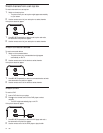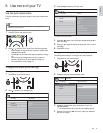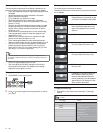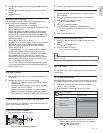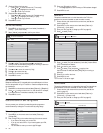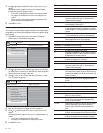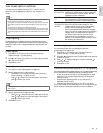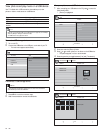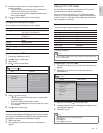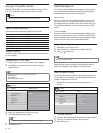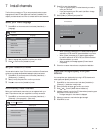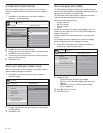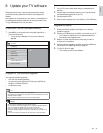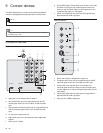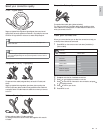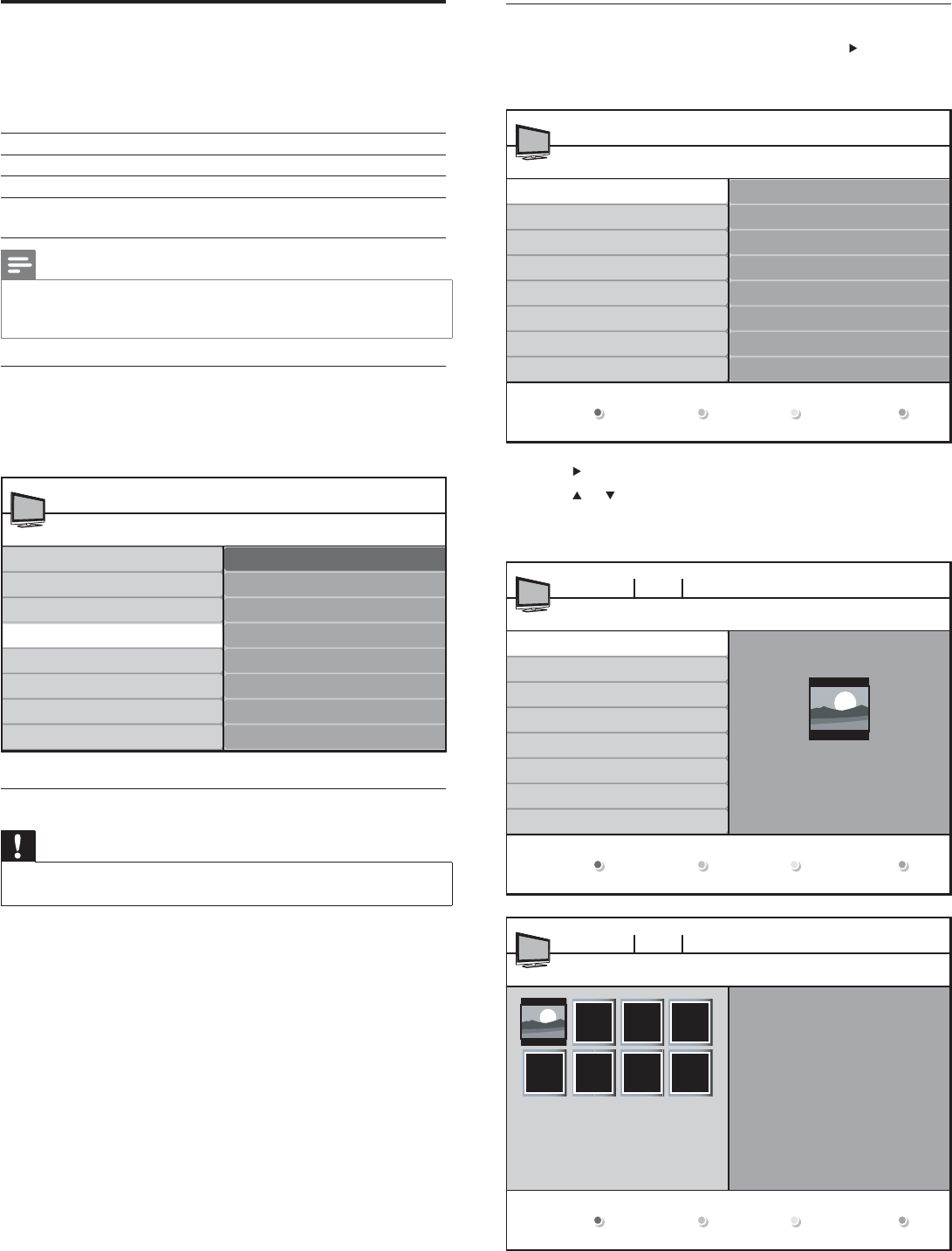
20
View your pictures on a USB device
1 After connecting your USB device to the TV, press to enter the
[Multimedia] menu.
» [Picture] is highlighted.
2 Press to enter the [Picture] folder.
3 Press or to select a picture or an album on the USB device.
» The pictures appear in a list or as thumbnails.
4 Press the green key to toggle between [List] and [Thumbnails].
Picture
Thumbnails
Image1.JPG
Image2.JPG
Folder 1
Folder 2
Picture
Music
USB
IMAGE1.JPG
IMAGE1.JPG
IMAGE2.JPG
IMAGE2.JPG
Folder 1
Devicelabel1 Picture Folder 1
IMAGE1.JPG
640:480
Date Time
Thumbnails
IMAGE1.JPGFolder 1
Devicelabel1 Picture Folder 1
IMAGE1.JPG
List
View photos and play music on a USB device
Your TV is fi tted with a USB connection that enables you to view
photos or listen to music stored on a USB device.
Supported formats Not-supported formats
JPEG Progressive JPEG fi les
MP3 File name exceeding 128 characters
FAT/DOS-formatted memory
devices
File names containing a dot character
Note
• Philips can not be held responsible if your USB device is not supported, nor will Philips
accept any liability for damage or loss of stored data.
• The USB device is not supplied with the TV.
Connect a USB storage device
1 Turn on the TV.
2 Connect the USB device to the USB port on the side of your TV .
» The main menu appears automatically.
Disconnect a USB storage device
Caution
• To avoid damaging the USB device always exit the on-screen menu and wait fi ve
seconds before you remove the USB device.
1 Press MENU to exit the on-screen menu.
2 Wait fi ve seconds then remove the USB device.
USBTV menu
TV settings
Features
Installation
USB
Picture
Music
EN