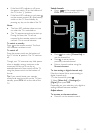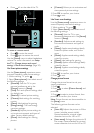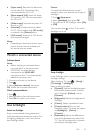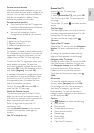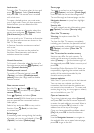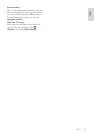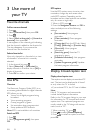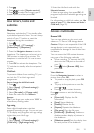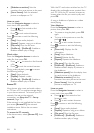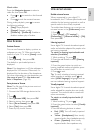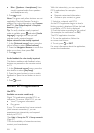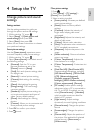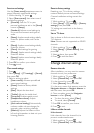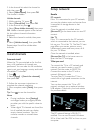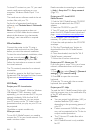EN 25
English
4. Press .
5. Press to select [Caption service].
6. Press to select the correct type of
closed caption, and then press OK.
Use timers, locks and
subtitles
Sleeptimer
NonPublish
Sleeptimer switches the TV to standby after
a pre-defined period of time. You can always
switch off your TV earlier or reset the
sleeptimer during the countdown.
1. Press .
2. Select [Setup] > [TV settings] >
[Preferences] > [Sleeptimer].
3. Press the Navigation buttons to set the
sleeptimer. The sleeptimer can be set up to
180 minutes, in steps of five minutes. The
sleeptimer is switched off if it is set to zero
minutes.
4. Press OK to activate the sleeptimer. The
TV switches to standby after the set period
of time.
Child lock
To prevent children from watching TV, you
can lock the TV or block age rated
programmes.
Set or change the child lock code
1. Press .
2. Select [Setup] > [Channel settings] >
[Child lock].
3. Select [Set code] or [Change code].
4. Enter the code with the Numeric
buttons.
Tip: If you forget your code, enter „8888‟ to
override any existing codes.
Age rating
Some digital broadcasters rate their
programs according to age. You can set your
TV to display only programs with age ratings
higher than your child‟s age.
1. Press .
2. Select [Setup] > [Channel settings] >
[Child lock] > [Age ratings lock].
3. Enter the child lock code with the
Numeric buttons.
4. Select an age rating, then press OK. All
programs beyond the selected age rating are
blocked.
For information on child lock codes, see Use
more of your TV > Use timers and locks >
Child lock (Page 25).
Access multimedia
Browse USB
NonPublish
You can view photos or play music and
videos on TV from a USB storage device.
Caution: Philips is not responsible if the USB
storage device is not supported nor is it
responsible for damage or loss of data from
the device.
You can access the USB content browser
using one of the following methods:
When watching TV, connect the USB
device to the USB port on the side of
your TV.
Press . Select [Browse USB], then
press OK.
View slideshow
Press the Navigation buttons to select a
picture, then press OK.
To pause or stop playback, press OK
again.
To jump to the previous or next file,
press or .
Press to exit content browser.
Press to access or exit the following
settings:
[Show info]: Displays the file
information.
[Stop]: Stops slideshow.
[Rotate]: Rotates the file.
[Repeat]: Repeats the slideshow.
[Play once]: Plays the file once.
[Shuffle off] / [Shuffle on]: Enables or
disables random display of pictures in
the slideshow.
[Slideshow speed]: Sets the display time
for each picture in the slideshow.