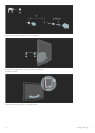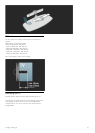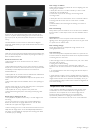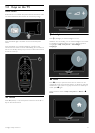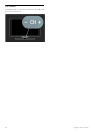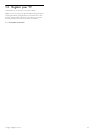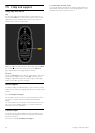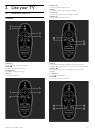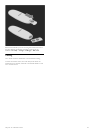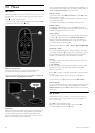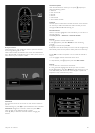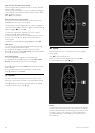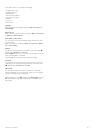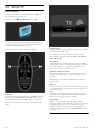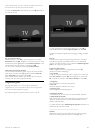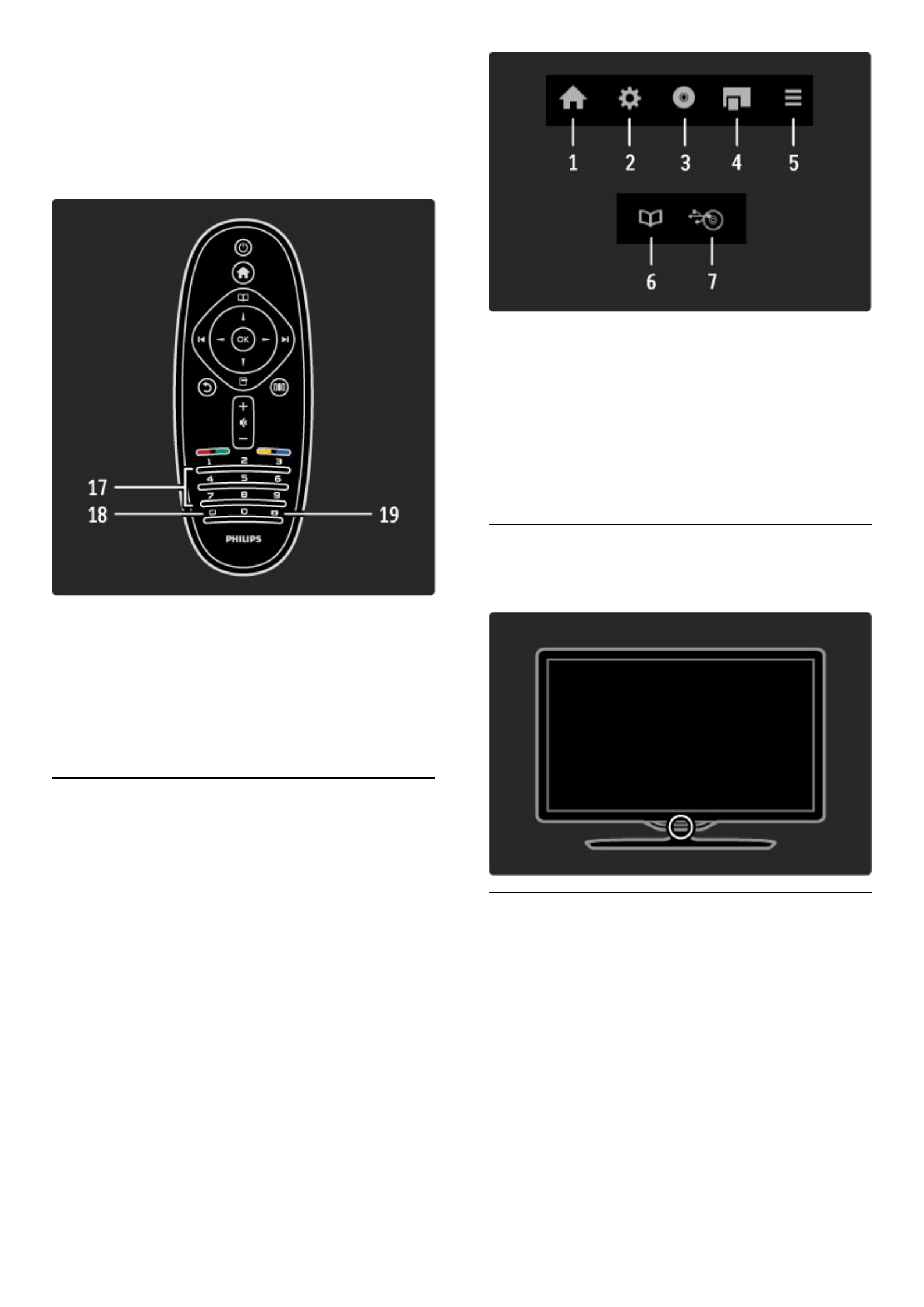
13 Red colour key
To open interactive TV or to select a Text page.
14 Green colour key
To open the Eco settings or to select a Text page.
15 Yellow colour key
To open and close Help or to select a Text page.
16 Blue colour key
To select a Text page.
17 Number keys and text keypad
To select a TV channel directly or to enter text.
18 Subtitles j
To switch Subtitles on or off.
19 Picture format f
To change the Picture format.
To learn how to use the remote control, read Help > To begin >
TV tour > Remote control.
EasyLink Remote Control
The remote control of the TV can also operate a connected device. The
device must have EasyLink (HDMI-CEC) and have it switched on. The
device must also be connected with an HDMI cable.
Operate an EasyLink device
To operate such a device with the TV remote control, select the
device -or its activity- in the h Home menu and press OK. The
commands of all keys, except the h key, is forwarded to the
device.
If the key you need is not on the TV remote control, you can show
extra keys on screen with Show remote control.
Show remote control keys
To show the device keys on screen, press o (Options) and select
Show remote control. Select the key you need and press OK.
To hide the remote control keys of the device, press b (Back).
In general, these keys open the following device menus:
1 Home menu
2 Setup menu
3 Disc menu (disc content)
4 Pop-up menu
5 Options menu
6 Programme guide
7 Media selection
Read more about EasyLink in Help > Setup > Devices > EasyLink
HDMI-CEC.
IR sensor
Always make sure you point the remote control at the remote
control infrared sensor on the front of the TV.
Batteries
To replace the batteries of the remote control, slide open the small
tray at the bottom of the remote control. Use 2 coin-shaped
batteries (Type CR2032 – 3V). Make sure the + side of the batteries
(top side) point upwards. The small tray has 2 + indicators.
22 Use your TV / Remote control