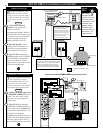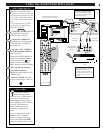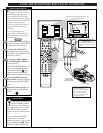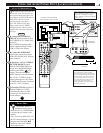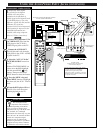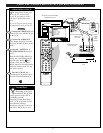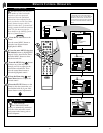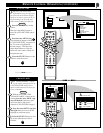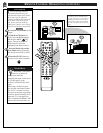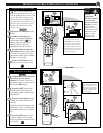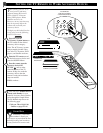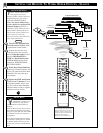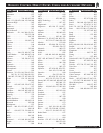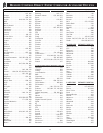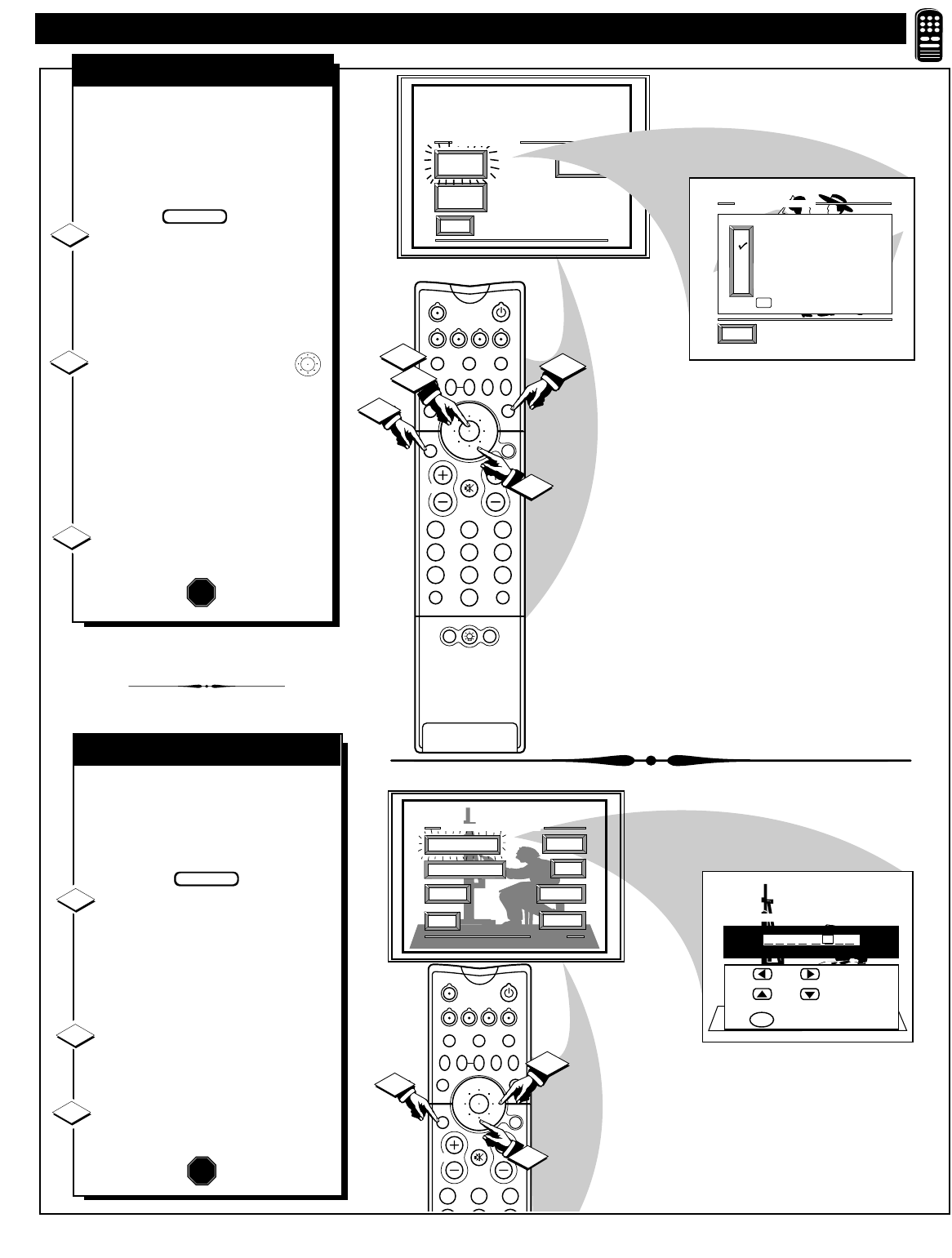
213
546
879
0
TV
VCR
ACC
GUIDE
AV
INFO
SWAP PIP CH
UP
SOURCE FREEZE
SLEEP
AUTO
STATUS/
EXIT
VOL
CH
MUTE
SURF
100+
POWER
MENU/
SELECT
EXIT
AUTO
PICTURE
AUTO
SURF
SMART
SOUND
AUTO MENU
3
1
2
1
2
POSITION
DN
PIP
EXIT
SPORTS
MOVIES
WEAK SIGNAL
CARTOONS
CUSTOM
FACTORY SETTINGS
M to SELECT
SMART PICTURE
F
ollowing your initial setup
adjustments (see previous page),
just select the desired Auto Picture
category in order to place the TV to
the personalized set of audio and
video control settings for that title.
Press the AUTO button on the
remote.
Then press the MENU button to
select the AUTO PICTURE control
feature.
Press the outer MENU ring
(top and bottom) buttons with the list
of “AUTO PICTURE” categories on
the TV screen to highlight the
desired category. Then press the
center Menu button to select the
audio and video control settings for
that particular title.
Press the STATUS button on the
remote to clear the screen.
1
2
STOP
3
BEGIN
AUTO PICTURE
REMOTE CONTROL OPERATION (CONTINUED)
T
he "CHANGE LABEL" control
can be used to change the title of
a AUTO PICTURE setting into a
name or label that may be easier for
you to remember.
With the AUTO PICTURE
“CHANGE LABEL" control on the
screen, press the outer MENU ring
(top and bottom) buttons to spell
out a new label or title for the
selected AUTO PICTURE category.
Press the outer MENU ring (left
and right)
buttons to move the red
highlight to each letter space.
Press the STATUS button to clear
the screen when the new label is
finished.
1
2
3
BEGIN
CHANGE LABEL
STOP
AUTO PICTURE LABEL
when FINISHED
to SELECT
M
M Y O W N
to CHANGE
or
or
213
TV
VCR
ACC
GUIDE
AV
INFO
SWAP PIP CH
UP
SOURCE FREEZE
SLEEP
AUTO
STATUS/
EXIT
VOL
CH
MUTE
POWER
MENU/
SELECT
3
2
1
TINT
AUTO PICTURE MENU
PICTURE
EXIT
1 OF 3
COLOR
MORE...
BRIGHT
CHANGE LABEL
PICTURE SOURCE
DN
39