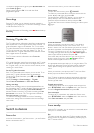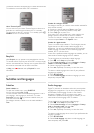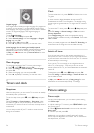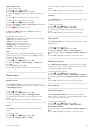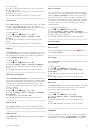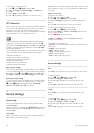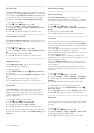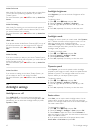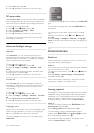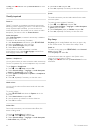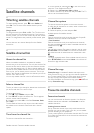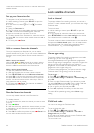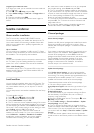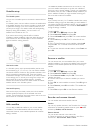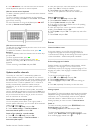Audio Out format
With Audio Out format you can set the audio out signal of the
TV to fit the sound processing capabilities of your Home
Theatre System.
For more information, press * LIST and look up Audio Out
format.
Audio Out leveling
With Audio Out leveling you can level the sound volume of
the Home Theatre System with the volume of the TV when
you switch over from one to another.
For more information, press * LIST and look up Audio Out
leveling.
HDMI ARC
If you do not need an Audio Return Channel (ARC) on any of
the HDMI connections, you can switch the ARC signal off.
For more information, press * LIST and look up HDMI
ARC.
Audio Out delay
If you set an Audio sync delay on your Home Theatre System,
to synchronise the sound with the picture, you must switch off
Audio Out delay on the TV.
For more information, press * LIST and look up Audio Out
delay.
Audio Out offset
If you cannot set a delay on the Home Theatre System, you
can set a delay on the TV with Audio Out offset.
For more information, press * LIST and look up Audio Out
offset.
3.10
Ambilight settings
Ambilight on or off
Press AMBILIGHT on the remote control to open the
Ambilight mode menu. You can switch Ambilight On or Off.
Alternatively, you can select the Ambilight mode you prefer,
Dynamic or Static.
Ambilight brightness
With Brightness, you can set the level of brightness of the
Ambilight.
To adjust the level . . .
1 - Press h, select S Setup and press OK.
2 - Select TV settings > Ambilight > Brightness.
3 - Press x (right) and adjust the value with u (up) or v
(down).
4 - Press b, repeatedly if necessary, to close the menu.
Ambilight mode
Ambilight can have a dynamic or a static mode. With Dynamic,
the TV follows the colours of the image on screen. You can
adjust the speed at which Ambilight responds.
With Static, Ambilight has a constant static colour. You can
create an Ambilight static colour yourself. First, select the
Ambilight mode you prefer.
To select an Ambilight mode . . .
1 - Press h, select S Setup and press OK.
2 - Select TV settings > Ambilight > Mode.
3 - Select Dynamic, Static or Off.
4 - Press b, repeatedly if necessary, to close the menu.
Dynamic speed
With Dynamic, you can set the speed at which Ambilight
responds to the images on screen. Adjust the speed between
Relaxed or Dynamic. The Ambilight mode must be set to
Dynamic before you can adjust Dynamic speed.
To adjust the speed . . .
1 - Press h, select S Setup and press OK.
2 - Select TV settings > Ambilight > Dynamic.
3 - Press x (right) and adjust the value with u (up) or v
(down).
4 - Press b, repeatedly if necessary, to close the menu.
Static colour
With Static, you can set the static Ambilight colour. You can
create a colour yourself or select one of the two white light
presets. The Ambilight mode must be set to Static before you
can create a static colour.
To create a colour yourself . . .
1 - Press h, select S Setup and press OK.
2 - Select TV settings > Ambilight > Static and press OK.
3 - Select Palette to adjust the colour. Select Saturation to
adjust the intensity of the colour. Use the arrows to select and
adjust. Press OK to confirm.
4 - If you prefer to select one of the preset colours, select
Warm white or Cool white and press OK.
42 TV / Ambilight settings