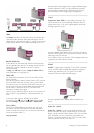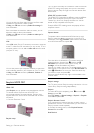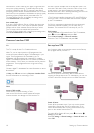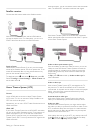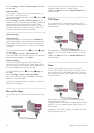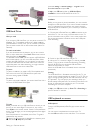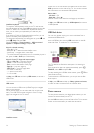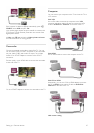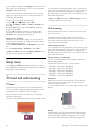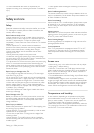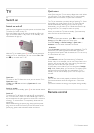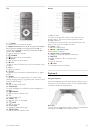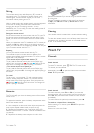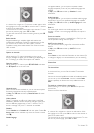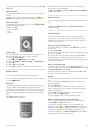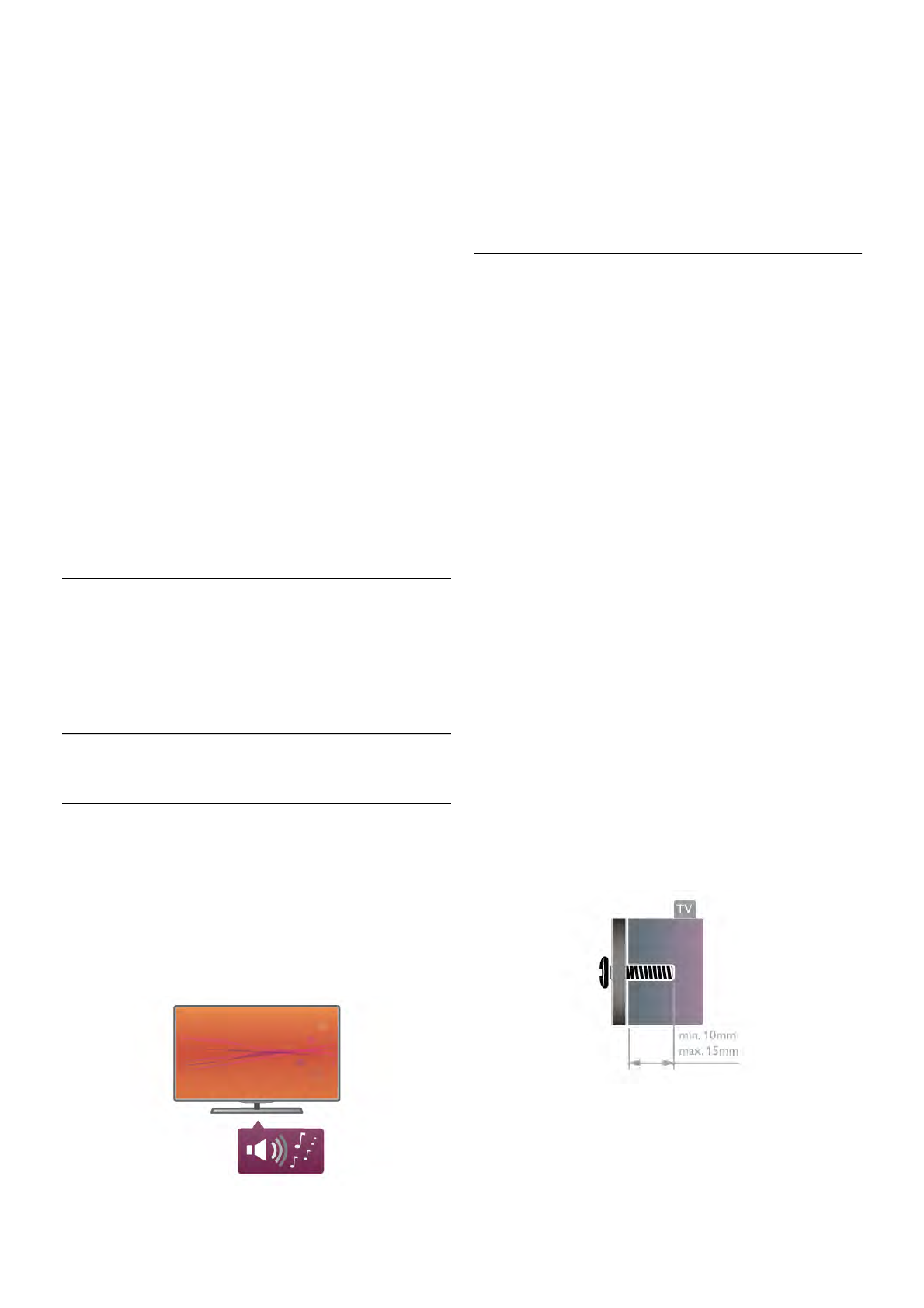
If your computer is added as a Computer type of device in the
Source menu (list of connections), the TV is set to the ideal
Computer setting automatically.
If you use your computer to watch movies or use it to play
games, you might want to set the TV back to the ideal TV
watching or gaming setting.
To set the TV to the ideal setting manually . . .
1 - Press h, select S Setup and press OK.
2 - Select TV settings > Picture > Game or computer and
press OK.
3 - Select Game (for gaming) or select Off (for watching a
movie) and press OK.
4 - Press b, repeatedly if necessary, to close the menu.
Remember to set the Game or computer setting back to
Computer when you stop playing the game.
Picture format - Unscaled
Additionally to the automatic settings, you can also set the
Picture format to Unscaled - an expert pixel for pixel display
mode (black bars may appear).
1 - Press o OPTIONS and select o Options in the menu
bar.
2 - Select Picture format > Unscaled and press OK.
In Help, press L List and look up Display resolutions, for an
overview of the supported PC resolutions.
2.7
Setup menu
In this Help, press L List and look up the topic you need in
the alphabetical list. Select the topic and press OK to open the
Help page for more information.
2.8
TV stand and wall mounting
TV Stand
The foot of the TV stand has the TV loudspeakers built-in.
The TV stand offers a larger speakerbox for optimum sound,
compared to built in speakers in a thin TV display.
Always connect the cable of the foot to the TV for sound,
connect the cable tightly.
For best sound, avoid placing the foot on a thick carpet or cloth.
You can find the mounting instructions of the TV stand in the
Quick Start Guide that came with the TV. In case you lost this
guide, you can download the guide from www.philips.com
Use the product type number of the TV to look for the Quick
Start Guide to download.
In Help, press L List and look up Wall mounting, to use the
TV stand to mount the TV on a wall.
Wall mounting
With the base and neck of the TV stand, you can also mount
the TV to the wall.
Combine the base and neck to make a swivel mount or
alternatively only use the base to mount the TV closer to the
wall. Always connect the cable of the base to the TV for
sound, connect the cable tightly.
Wall mounting instructions
You can find the mounting instructions for wall mounting in the
Quick Start Guide that came with the TV. In case you lost this
guide, you can download the guide from www.philips.com
Use the product type number of the TV to look for the Quick
Start Guide to download.
Using an accessory TV wall mount
Your TV is also prepared for a VESA-compliant wall mount
bracket (sold separately).
Find the VESA code next to the TV type number.
- 40PFL7007 - VESA MIS-F 200,200,M6
- 46PFL7007 - VESA MIS-F 200,200,M6
- 55PFL7007 - VESA MIS-F 400,400,M6
- 40PFL8007 - VESA MIS-F 200,200,M6
- 46PFL8007 - VESA MIS-F 200,200,M6
- 55PFL8007 - VESA MIS-F 400,400,M6
Preparation
Remove the 4 screws on the back of the TV that cover the
VESA screw holes. Do not use these 4 screws to fix the
accessory wall mount bracket.
To fix the bracket securely, use a screw length as shown in the
drawing.
Caution
Wall mounting the TV requires special skills and should only
be performed by qualified personnel. The TV wall mounting
should meet safety standards according to the TV's weight.
Also read the safety precautions before positioning the TV.
16 Setting up / TV stand and wall mounting