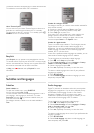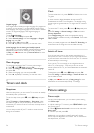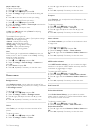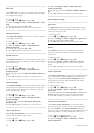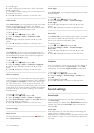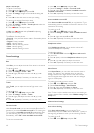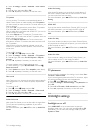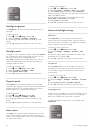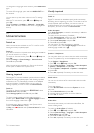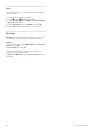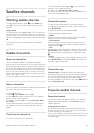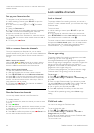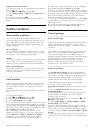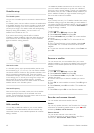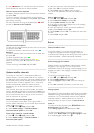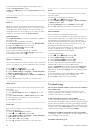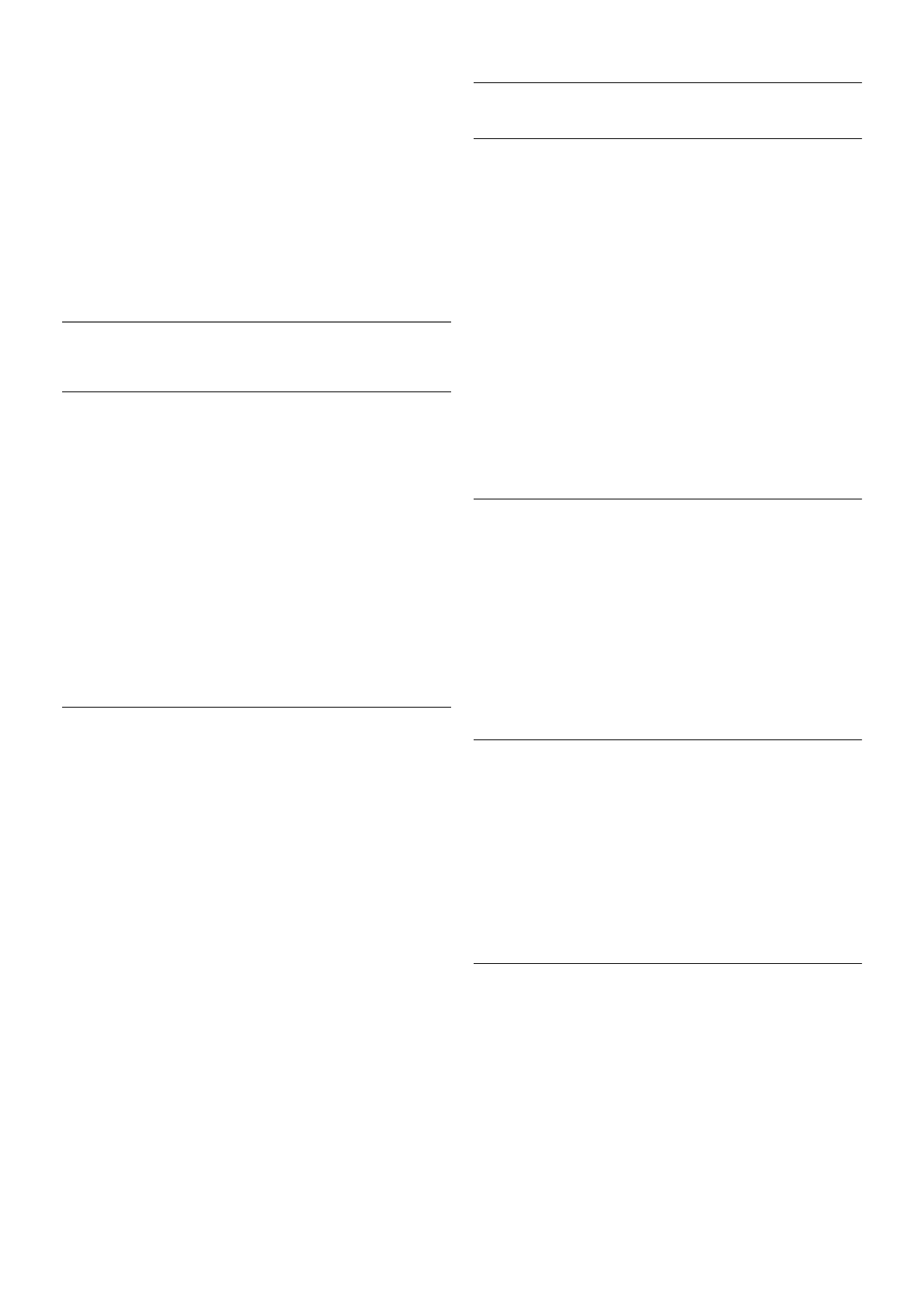
To change the Lounge light colour scheme, press AMBILIGHT
again.
To switch off Lounge light, press and hold AMBILIGHT for a
few seconds.
You can also set up the colour scheme in the TV settings
menu.
With the TV switched on, press h, select SSetup and
press OK.
Select TV settings > Ambilight > Advanced > Lounge light
mood. Select the colour scheme with which Lounge light will
start up.
3.11
Universal access
Switch on
With Universal access switched on, the TV is set for use for
hearing and visually impaired people.
Switch on
If you did not switch on Universal access during the installation,
you can still switch it on in Setup.
To switch on Universal access, press h, select SSetup and
press OK.
Select TV settings > General settings > Universal access.
Select On and press OK.
With Universal access switched on in Setup, the Universal
access option is added in the Options menu.
Hearing impaired
Some digital TV channels broadcast special audio and subtitles
adapted for hearing impaired people. With Hearing impaired
switched on, the TV automatically switches to the adapted
audio and subtitles, if available. Before you can switch on
Hearing impaired, you have to switch on Universal access.
Switch on
To switch on Hearing impaired, press oOPTIONS, select
Universal access and press OK.
Select Hearing impaired, select On and press OK.
To check whether a hearing impaired audio language is
available, press oOPTIONS, select Audio language and look
for an audio language marked with a J.
If Universal access does not appear in the Options menu,
switch on Universal access in Setup.
In Help, press * List and look up Universal access for more
information.
Visually impaired
Switch on
Digital TV channels can broadcast special audio commentary
describing what is happening on screen. To be able to set the
visually impaired audio and effects, you have to switch on
Audio description first. Also, before you can switch on Audio
description, you have to switch on Universal access.
Audio description
With Audio description, a narrator's commentary is added to
the normal audio.
To switch on the commentary (if available) . . .
1 - With Universal access switched on, press o OPTIONS
and select the Options tab in the menu bar.
2 - Select Audio description and press OK.
3 - Select On and press OK.
You can check if an audio commentary is available.
In the Options menu, select Audio language and look for an
audio language marked with a Ï.
Speakers / Headphones
You can select where you want to hear the audio commentary.
On the TV speakers only, on the headphones only or on both.
To set Speakers / Headphones . . .
1 - Press h, select S Setup and press OK.
2 - Select Channel settings > Languages > Audio description
> Speakers / Headphones and press OK.
3 - Select Speakers, Headphones or Speakers + headphones
and press OK.
4 - Press b, repeatedly if necessary, to close the menu.
Mixed volume
You can mix the volume of the normal audio with the audio
commentary.
To mix the volume . . .
1 - Press o OPTIONS and select the Options tab in the
menu bar.
2 - Select Mixed volume and press OK.
3 - Use the arrows up and down to set the slider bar.
4 - Press OK to confirm.
Audio effect
Some audio commentary can hold extra audio effects, like
stereo or fading sound.
To switch on Audio effects (if available) . . .
1 - Press h, select S Setup and press OK.
2 - Select Channel settings > Languages > Audio description
> Audio effects and press OK.
3 - Select On or Off and press OK.
4 - Press b, repeatedly if necessary, to close the menu.
TV / Universal access 43