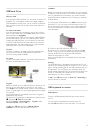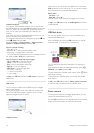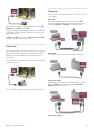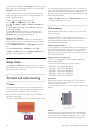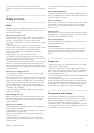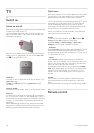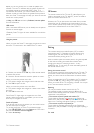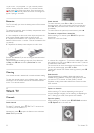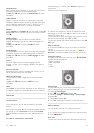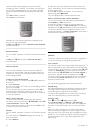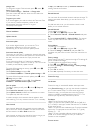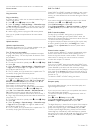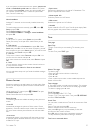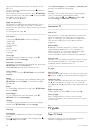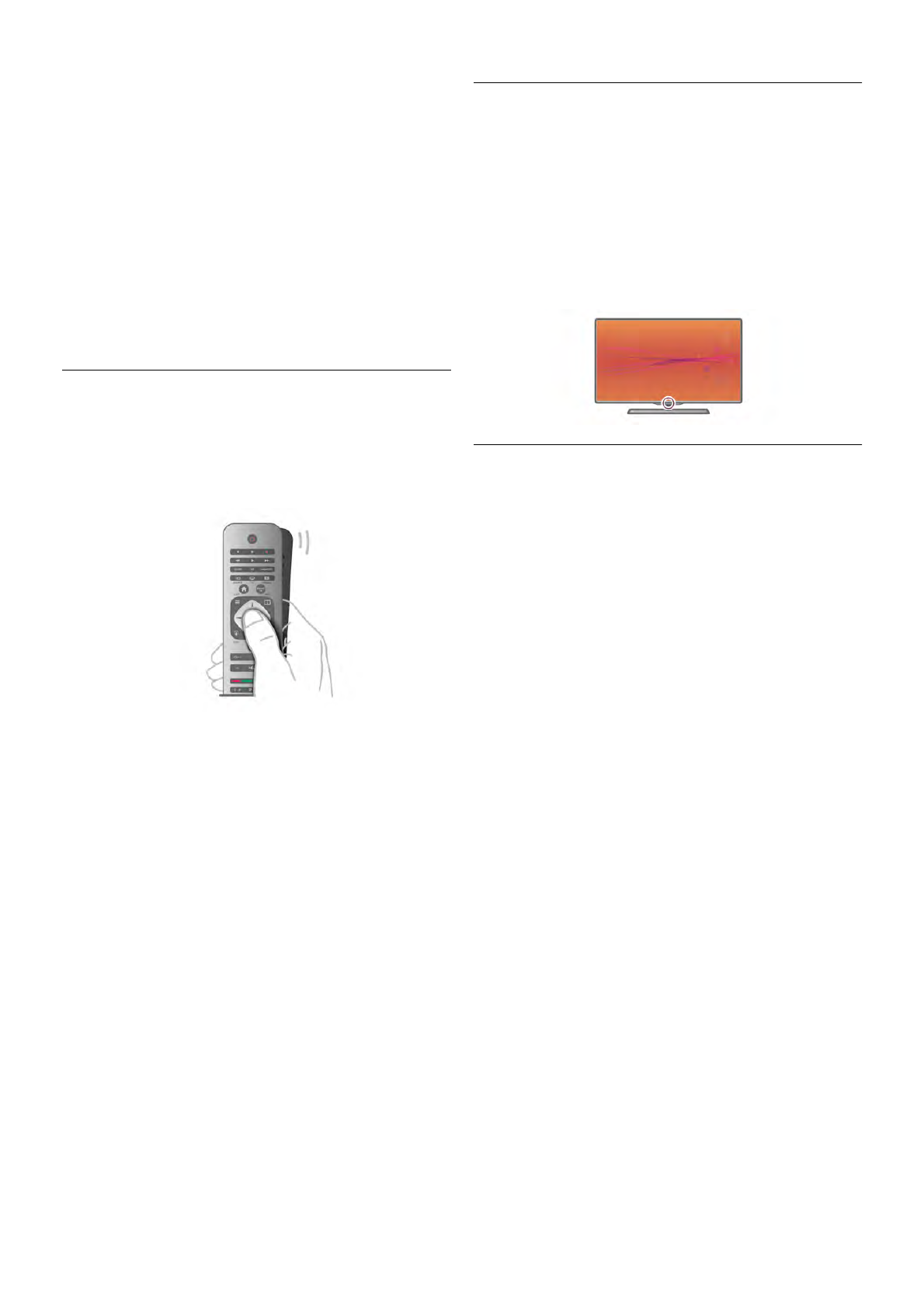
Before you can use pointer, the TV needs an update of its
software. The new TV software with the pointer function will
be available around the second half of 2012. If the TV is
connected to the Internet, you will be notified when new TV
software is ready to install. When the update for the pointer is
done, the Smart TV start page will notify you when the remote
control can use the pointer.
In Help, press L List and look up Software, Internet update
for more information.
USB mouse
With a connected USB mouse you can already use the pointer
function on Internet pages.
*Gradually Smart TV Apps will come available for use with the
pointer.
Using the pointer
When you open the Smart TV start page, the pointer is shown
above the TV word mark in the middle of the TV screen.
1 - Position your thumb on the OK key of the remote control
to activate the pointer.
2 - Move the remote control to move the pointer on screen.
When you hover the pointer over a link . . .
1 - The pointer changes size and gets a dot inside the circle.
2 - Press OK to open the link.
When you hover the pointer over a text field . . .
1 - The pointer changes size and gets an I-beam cursor inside
the circle.
2 - Press OK to enter text.
Some Smart TV Apps might not support the use of the
pointer. When the pointer is not available, you can use the
arrow keys to navigate the screen.
Switch off pointer
If you do not want to use the pointer, you can switch back to
use the arrow keys to navigate.
To use the arrow keys on Smart TV and Internet pages . . .
1 - Press o OPTIONS, select the Options tab in the menu
bar and select Remote control navigation.
2 - Select Arrow keys.
IR Sensor
The remote control of the TV uses RF (radio frequency) to
send its commands to the TV. With RF, you do not need to
point the remote control at the TV.
However, the TV can also receive commands from a remote
control that uses IR (infrared) to send commands. If you use
such a remote control, always make sure you point the remote
control at the infrared sensor on the front of the TV.
Pairing
This remote control uses radio frequency (RF) to send its
commands to the TV. Opposite to remote controls using
infrared signals, with this remote control you can send
commands without pointing at the TV.
With no need to point the remote control, using the keyboard
on the back or sending commands from another room -
changing the volume or switching channels - is easy.
Additionally, the TV can notify you when the battery power of
the remote control is low.
Pairing the remote control
For the remote control to communicate with the TV, both TV
and remote control should be paired with each other. Once
paired, you cannot use the remote control to control another
TV.
When you started the initial TV installation, the TV invited you
to press the OK key, and by doing so, the pairing was done.
When you switch off the TV, the pairing is stored. You can pair
up to 5 remote controls with this TV.
Repairing
You can pair another remote control with this TV.
The method to repair a remote control is different for a
remote control already paired with another TV or for a remote
control that is not paired yet.
• The remote control is paired with another TV
To pair, hold the Remote control close to the Philips logo
(about 10cm) and press the * Red and * Blue key at the
same time. A message will appear if pairing is successful.
• The remote control is not paired yet
To pair, hold the Remote control close to the Philips logo
(about 10cm) and press OK. A message will appear if pairing is
successful.
For retail
TV / Remote control 21