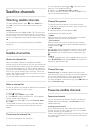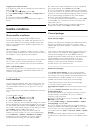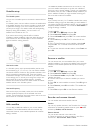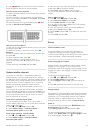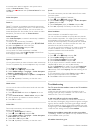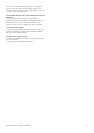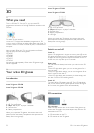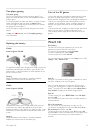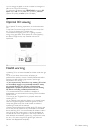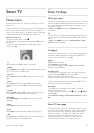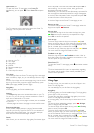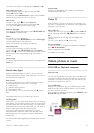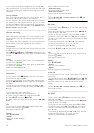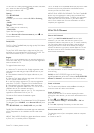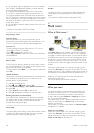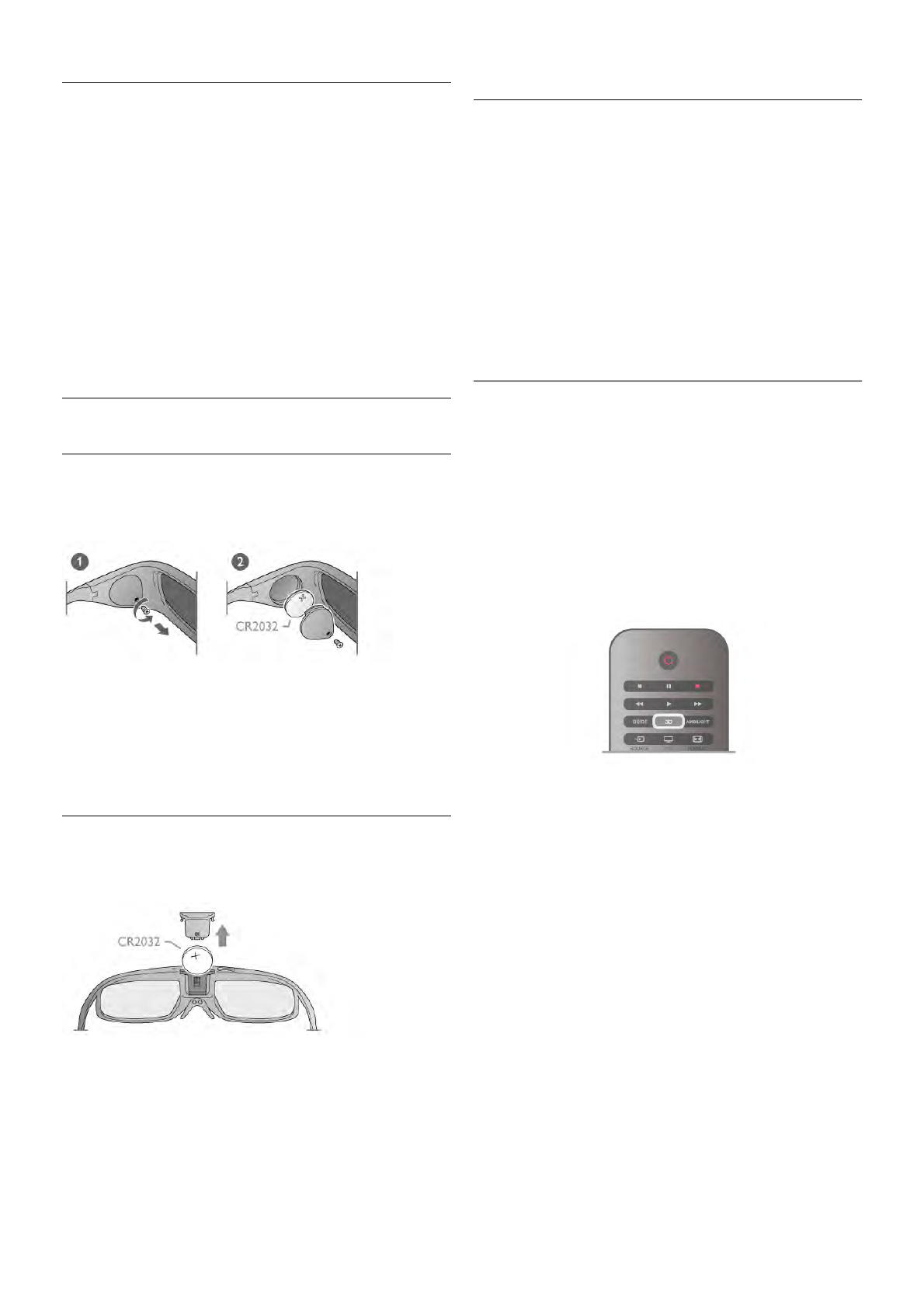
Two-player gaming
Two-player gaming
You can use these glasses to play two-player games. Two
players can watch the same TV but see two different screens
to play a game.
To switch the glasses to watch the Player 1 or Player 2 screen,
switch on the glasses and then press the Player 1/2 key.
• If the LED light is orange and lits continuously for 2 seconds,
the glasses are set for player 1.
• If the LED light is orange and blinks, the glasses are set for
player 2.
In Help, press * List and look up Two-player gaming for
more information.
Replacing the battery
PTA508
Active 3D glasses PTA508
To replace the battery of the 3D glasses PTA508, unscrew the
small battery lid and replace the battery : type CR2032 (3V).
Make sure the + side of the battery is visible. Replace the lid
and fix it with the screw.
Warning
Danger of explosion if the battery is incorrectly replaced.
Replace only with the same or equivalent type.
PTA509
Active 3D glasses PTA509
To replace the battery of the 3D glasses PTA509, press the
small knob on the battery lid and slide the lid up to open.
Replace the battery : type CR2032 (3V). Make sure the + side
of the battery is visible. Replace the lid and slide it down until
it clicks.
Warning
Danger of explosion if the battery is incorrectly replaced.
Replace only with the same or equivalent type.
Care of the 3D glasses
• Use a clean soft cloth (microfiber or cotton flannel) to clean
the lenses to avoid scratching them. Never spray cleaner
directly onto the 3D glasses. This may damage the electronics.
• Do not use cleaning chemicals containing alcohol, solvent,
surfactant, or wax, benzene, thinner, mosquito repellent or
lubricant. Using these chemicals can cause discoloration or
cracks.
• Do not expose the 3D glasses to direct sunlight, heat, fire or
water. This may result in a product malfunction or fire.
• Do not drop, bend or apply force to the lenses of the 3D
glasses.
5.3
Watch 3D
3D switching
The first time a 3D signal is detected, you can set your
preference on how to start 3D in the future.
To switch to 3D automatically, select Automatic.
To show a notification first, select Notify.
To never switch to 3D, select No 3D.
You can still change this preference in the Setup menu > TV
settings > 3D > Switch to 3D.
Start 3D
When the TV switches to 3D or when a notification is shown
that 3D is available, put on your 3D glasses.
If the TV cannot detect the 3D signal (the 3D signal tag is
missing), the 3D programme is shown as a double image on
screen. To switch to 3D, press 3D and select Side by side or
Top / bottom according to the double image positions.
Stop 3D
To stop watching 3D, press oOPTIONS, select 3D depth
and select Off.
3D is switched to 2D when you switch to another channel or
connected device.
2D to 3D conversion
You can convert any 2D programme to watch it in 3D.
To convert a 2D programme to 3D, press 3D, select 2D to
3D conversion and confirm with OK.
To stop the 2D to 3D conversion, press 3D and select 2D
and press OK or switch to another activity in the Home menu.
The conversion will not stop if you switch between TV
channels.
3D / Watch 3D 53