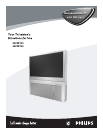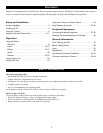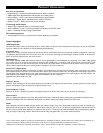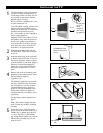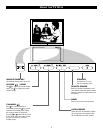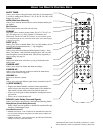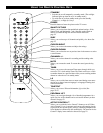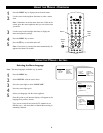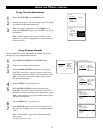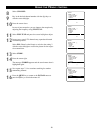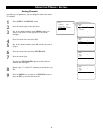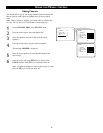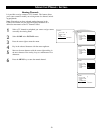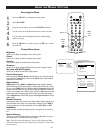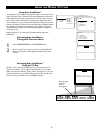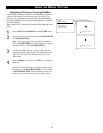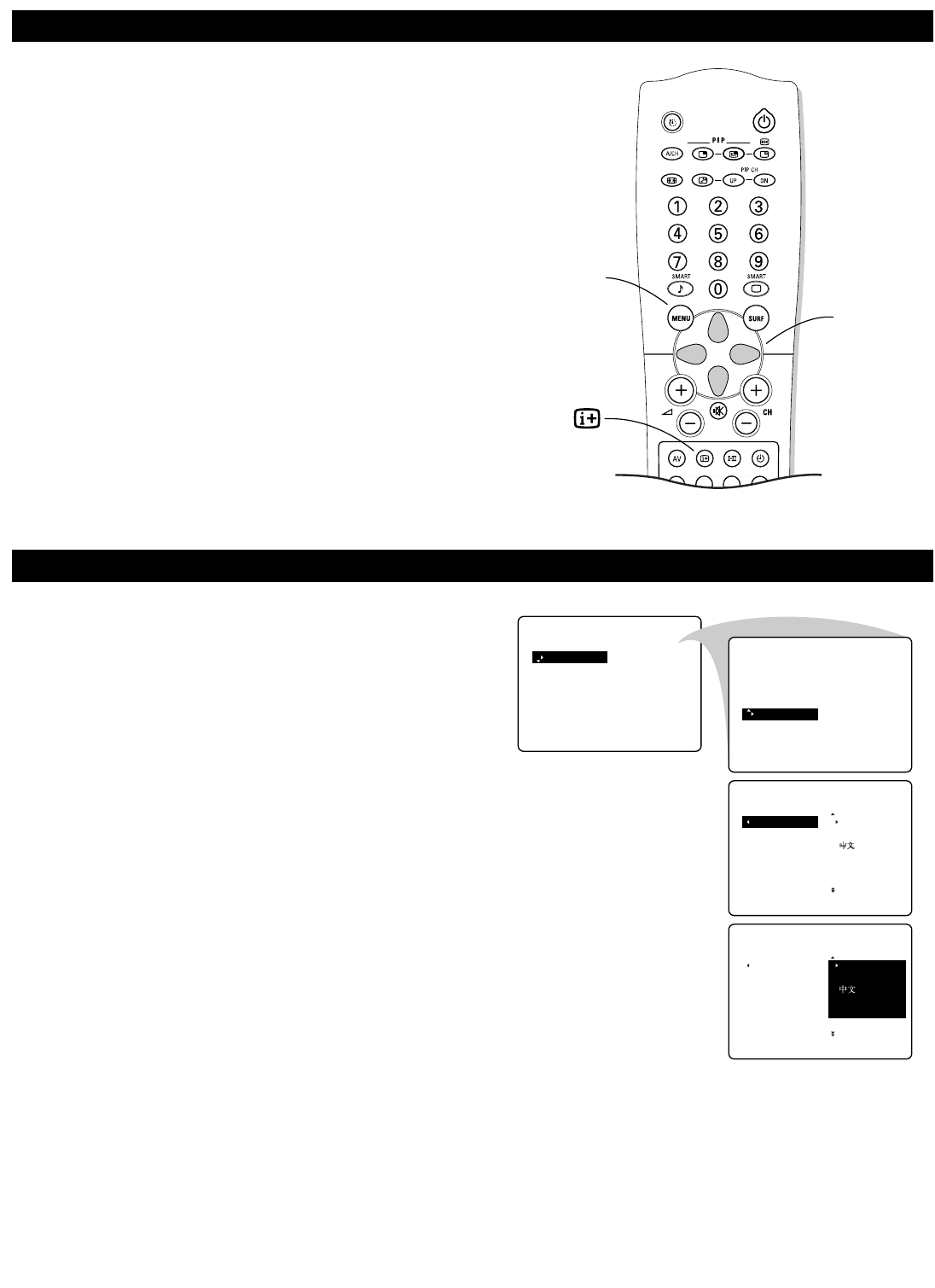
1
Press the MENU key to display/cancel the main menu.
2
Use the cursor in the up/down directions to select a menu
item.
Note : Sometimes not all the menu items are visible on the
screen; press the cursor up/down until you can see the item
you desire.
3
Use the cursor in the left/right directions to display the
menu and adjust the settings.
4
Press the MENU key to return.
5
Press the m key to switch the menu off.
Note : If no action is executed, the menu automatically dis-
appears after about 20 seconds.
8
USING THE
MENUS
:OVERVIEW
Selecting the Menu Language
Note : The menu languages available vary by model.
1
Press the MENU key.
2
Select INSTALL with the cursor down.
3
Press the cursor right to select LANGUAGE.
4
Press the cursor right again.
5
Select your language with the cursor up/down.
From this point on, all onscreen displays will appear in the
language that you have chosen.
Now you can search for and store the TV channels in two
different ways : with Auto Store or Manual Store (tuning in
channel by channel).
USING THE MENUS :INSTALL
•
PICTURE BRIGHTNESS
•
SOUND COLOUR
•
FEATURES CONTRAST
•
INSTALL SHARPNESS
COLOUR TEMP
•
PICTURE LANGUAGE
•
SOUND AUTO STORE
•
FEATURES MANUAL STORE
•
INSTALL SORT
CHANNEL EDIT
INSTALL
LANGUAGE
•
ENGLISH
•
AUTO STORE B.MELAYU
•
MANUAL STORE
•
SORT
•
CHANNEL EDIT
•
INSTALL
LANGUAGE
•
ENGLISH
•
AUTO STORE B.MELAYU
•
MANUAL STORE
•
SORT
•
CHANNEL EDIT
•
Select
menu
item
Return
Switch
menu
off