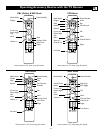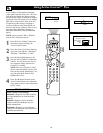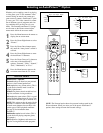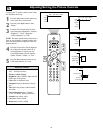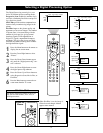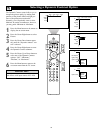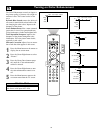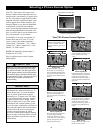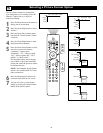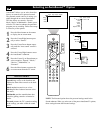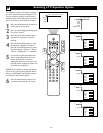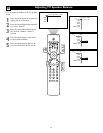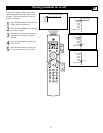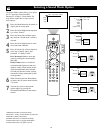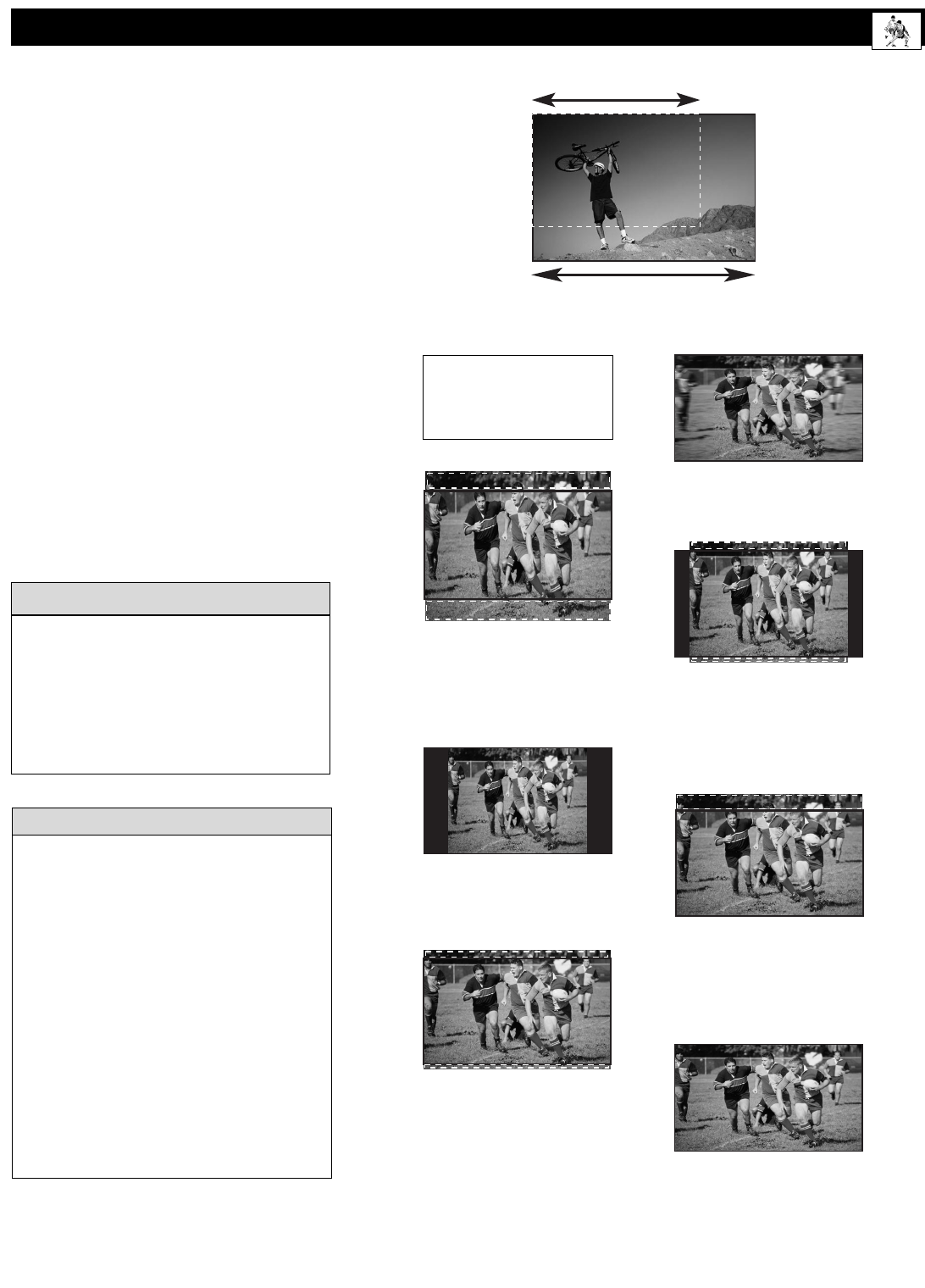
35
Your TV’s wide screen (16:9 aspect ratio)
delivers a home-cinema experience that isn’t
possible with a conventional (4:3 aspect ratio)
set. The 16:9 format of high-definition (HD)
programs and other widescreen-format video
sources appear more lifelike, dramatic, and
theatrical. Black or gray bars are diminished
or eliminated. As the television industry
moves toward the high-definition format stan-
dard and more HD broadcasts become avail-
able, you will be able to see the broadcasts as
they were intended—in 16:9 format.
For flexibility in viewing conventional 4:3-
format video sources on your TV’s wide
screen, you have the options Automatic,”
“Super zoom,” “Panoramic,” “4:3,” “Movie
expand 14:9,” “Movie expand 16:9,” “16:9
subtitle,” or “Wide screen.”
NOTE: The Automatic picture format is
disabled for AV3–AV6.
Page 36 explains how to select a picture
format option.
Selecting a Picture Format Option
The term aspect ratio refers to the relation-
ship between the width and height of a TV
screen. Historically, TV screen width has
been 33 percent greater than its height,
amounting to a 4:3 aspect ratio. The width
of your widescreen TV, however, is nearly
80 percent greater than its height, which
means its aspect ratio is 16:9. This screen
corresponds well with the tendency of the
eyes to feel more comfortable with fields of
view and action planes that are horizontally
oriented. The wide screen is also propor-
tionally truer to the formats in which
movies are filmed and presented in theaters.
However, many widescreen DVDs will still
display black bars to preserve the true the-
atrical format.
HELPFUL HINT
Conventional 4:3 Screen Size
Your TV’s 16:9 Screen Size
Your TV’s Picture Format Options
Super zoom
Removes the black or gray bars
on the sides of a 4:3-format pic-
ture with minimal distortion. Part
of the top and bottom portions of
the picture are excluded from the
screen.
Panoramic
Evenly stretches the edges of the
picture to fill the TV’s wide
screen.
4:3
Displays a conventional 4:3 pic-
ture without change. Black or
gray bars will show at the left and
right sides.
Movie expand 14:9
Expands the picture to 14:9 movie
aspect ratio. Part of the top and bot-
tom portions of the picture are
excluded from the screen. Black or
gray bars are shown at the left and
right sides.
Movie expand 16:9
Alters the image both horizontal-
ly (stretched) and vertically
(cropped) to fill the TV’s wide
screen. Part of the top and bottom
portions of the picture will be
excluded from the screen.
16:9 subtitle
Zooms the picture for a full view
of subtitles or other information
displayed at the bottom of the
picture. Part of the top portion of
the picture is excluded from the
screen.
Wide screen
Evenly stretches the width of the
picture to fill the screen.
Automatic (not depicted)
Makes the picture fill the screen
as much as possible when the
presence of black or gray bars is
detected.
Inputs AV3–AV4 allow horizontal and vertical
picture panning using the Cursor Left, Right,
Up, and Down buttons. The Side input allows
vertical picture panning; left and right panning
with the Side input is possible when the input
has been labeled “Game.” See pages 18 and 19
for details on side panel connections and
source labeling.
cc
C
HECK IT OUT