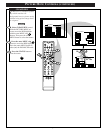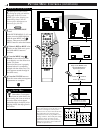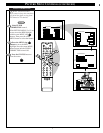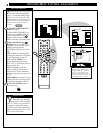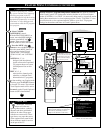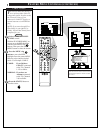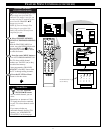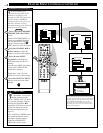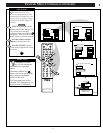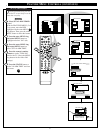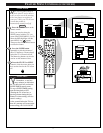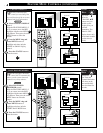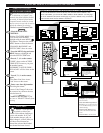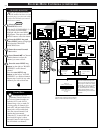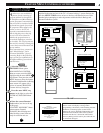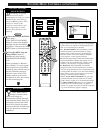FEATURE MENU CONTROLS (CONTINUED)
MAIN MENU
PICTURE
FEATURES
SOUND
HELP
EXIT
EXIT
1 OF 5
PICTURE
SOURCE
MORE...
CLOSED
CAPTIONS
FEATURE MENU
EXIT
2 OF 5
MORE...
HALF HOUR
REMINDER
FEATURE MENU
CHANNEL
MEMORY
CABLE
TUNING
CHANNEL
DISPLAY
SLEEP
TIMER
EXIT
SET ALARM TIMER
SET CLOCK
SET CLOCK/ALARM TIMER
SET CLOCK &
ALARM TIMER
9 : 19 AM
SET CLOCK
PLEASE ENTER THE
CURRENT HOUR
1ST TIME SETUP
213
546
879
0
TV
VCR
ACC
GUIDE
AV
INFO
SWAP PIP CH
UP
SOURCE FREEZE
SLEEP
AUTO
STATUS/
EXIT
VOL
CH
MUTE
SURF
100+
POWER
MENU/
SELECT
3
1
1
2
POSITION
DN
PIP
SET CLOCK
Y
our TV comes with an on-
screen clock. During normal
operation the clock appears on the
screen with every channel change
(and when the STATUS button is
pressed).
Select SET CLOCK control.
With the FEATURES MENU (2 of
5) on screen, move the RED
highlight with the outer MENU
ring buttons. Then press the center
MENU button to select the feature.
Press the remote's number
buttons to set the time clock.
Press the STATUS button to
set the clock in operation and clear
the screen.
STOP
1
2
3
BEGIN
Remember, be sure to
press "0" first and then the
hour number for single digit
entries.
The remote's MENU ring
buttons can also be used to set the
hours, minutes and AM/PM
portions of the clock.
TV Clock settings may be lost
when the TV is unplugged (or AC
power to the set is interrupted).
SMART HELP
15