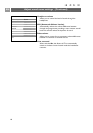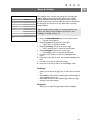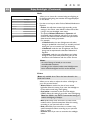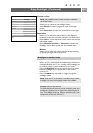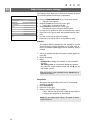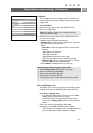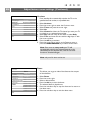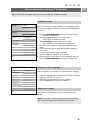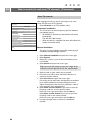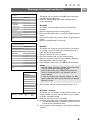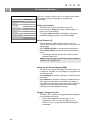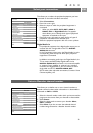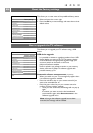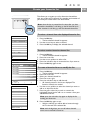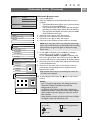EN
2626
How to search for and store TV channels (Continued)
Info
TV menu
Installation
Channels
Autom. installation
Manual installation
Rearrange
Languages
Country
Channels
Preferences
Connections
Decoder
Factory settings
Software upgrade
After language and country are set correctly,you can now
search for and store the TV channels.
< Select Channels in the TV, Installation menu.
Automatic installation
The TV will scan the entire frequency spectrum based on
the selected country.
> All available TV channels are searched for and stored
automatically.
This will take a few minutes.
> When the search is complete, the menu will indicate the
number of channels found.
Manual installation
This gives you the possibility to manually install (tuning-in
channel by channel) analogue channels.
1. Select Manual installation and press the cursor right.
2. Select System.
3. Select your country or part of the world where you are
now located.
4. Select Search and press the cursor right.
5. Select the red or green colour key to proceed.
6. Press the cursor left to store the channel found or to
search for another channel.
7. Select Fine tune and press the cursor right.
Fine tuning can be useful when the frequency has shifted a
bit or when interference of another frequency occurs.
Adjust the frequency with the cursor up/down in case of
poor reception of the channel found.
8. Select Store current channel if you want to store the
frequency under the current channel number.
Press the cursor right and confirm with the
OK key.
Select Store as new channel if you want to store the
frequency under a new channel number.
Press the cursor right and confirm with the
OK key.
9. Use the rearrange menu to rename or reshuffle the
channels.
Store TV channels
Tip: if you know the frequency,enter the 3 digits of the
frequency with the digit keys 0 to 9 (For example, 049).