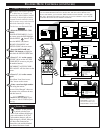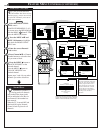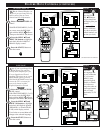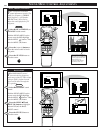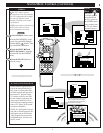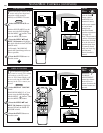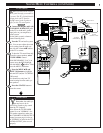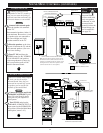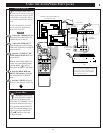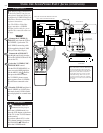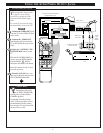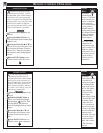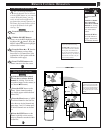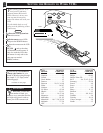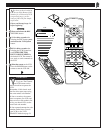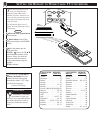USING THE AUDIO/VIDEO INPUT JACKS
75⍀ UHF/VHF
ANT/CABLE
REAR SURROUND
EXT. SPEAKERS
VCR/AUX IN
VIDEO AUDIO
RL
R
L
8⍀
+
-
R
L
VIDEO
OUT
VAR AUDIO OUT
SUR AUDIO OUT
ANTENNA
OUT
IN
OUT
IN
AUDIO
R
L
VIDEO
IN
OUT
EXIT
1 OF 3
PICTURE
SOURCE
MORE...
CLOSED
CAPTIONS
FEATURE MENU
CHANNEL
MEMORY
CABLE
TUNING
1
2
5
STOP ■
REW
ᮤᮤ
FF
ᮣᮣ
PLAY
ᮣ
REC ●
STATUS
VOL
CH
1
2
3
4
5
6
7
8
9
0
ON/OFF
TV/VCR
VCR
CBL
TV
SWAP
FREEZE
POS
SIZE
ENTER
M
E
N
U
M
CLEAR
SURF
MUTE
PAUSE II
SLEEP
SMART
100+
POWER
M
ODE
4
3
3
4
HELP
EXIT
ANTENNA
VCR/AUX
PICTURE SOURCE SELECT
S-VIDEO-1
T
he TV's Audio/Video Input
jacks are for direct picture and
sound connections between the TV
and a VCR (or Video Disc Player,
etc.) that has Audio/Video Output
jacks.
To view the playback of a VCR
tape by using the Audio/Video
Input jacks on the TV:
Connect the VIDEO OUT jack
from the VCR to the VCR/AUX
VIDEO IN jack on the TV.
Connect the AUDIO OUT
jacks R(ight) and L(eft) from the
VCR to the VCR/AUX AUDIO IN
jacks on the TV.
Select the "VCR/AUX" PIC-
TURE SOURCE SELECT con-
trol on the TV.
With the FEATURES MENU on
screen, move the RED highlight
with the MENU buttons.
Then press the MENU (M) button.
Press the MENU ▲▼ and
MENU (M) buttons to highlight
and select (ߜ) the VCR/AUX
mode.
Turn the VCR ON and press
PLAY to view the tape on the TV.
VCR/AUX INPUTS
1
2
3
4
STOP
BACK OF TV
VIDEO IN
(YELLOW)
AUDIO IN
(RED/WHITE)
If you have a single (monaural) Audio Output
VCR, "Y" connectors are available to complete
your connection. Contact your dealer, or our
Parts Information Center (1-800-292-6066) to
order any optional accessories.
VCR
PICTURE AND SOUND FROM PLAY-
BACK OF VCR TAPE
BEGIN
SMART HELP
Remember, an easy way
to select VCR/AUX mode is
to press the VCR button on the
front of the TV. (Channels 3 and 4
can also be selected in this way.)
Or if you have added VCR/AUX
to the TV's channel memory (see
page 14), just press the CHAN-
NEL ▲▼ buttons to select the
VCR/AUX mode.
5
AUDIO/VIDEO
OUTPUT JACKS
ON VCR
25