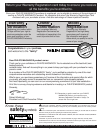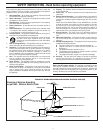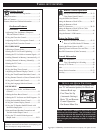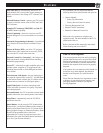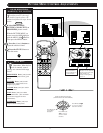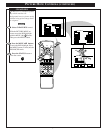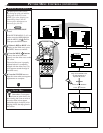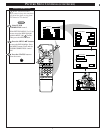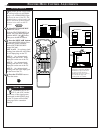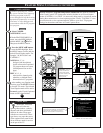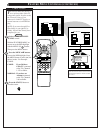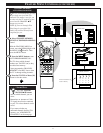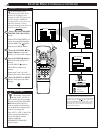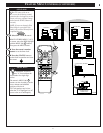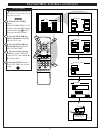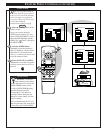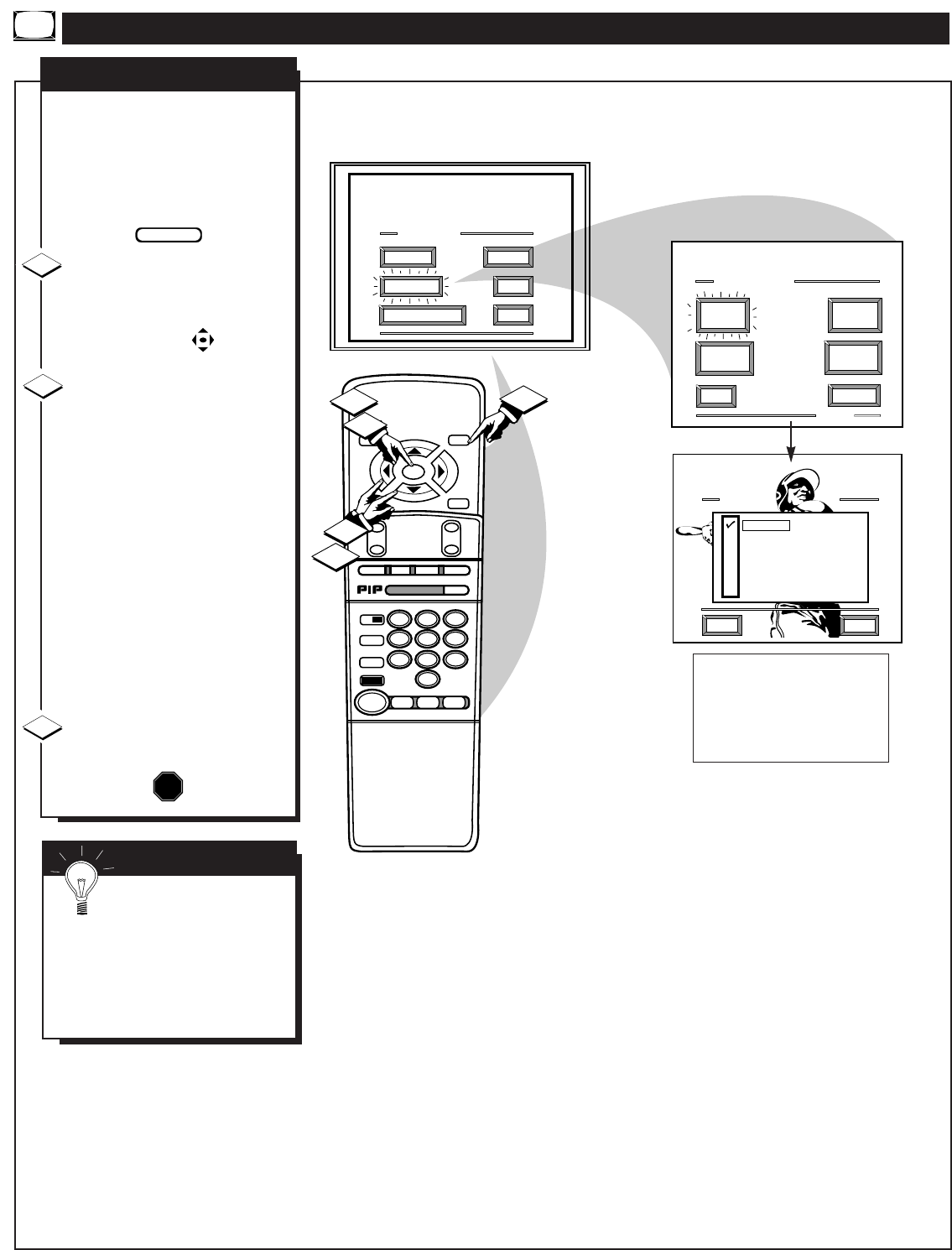
STOP ■
REW
ᮤᮤ
FF
ᮣᮣ
PLAY
ᮣ
REC ●
STATUS
VOL
CH
1
2
3
4
5
6
7
8
9
0
ON/OFF
TV/VCR
VCR
CBL
TV
SWAP
FREEZE
POS
SIZE
ENTER
M
E
N
U
M
CLEAR
SURF
MUTE
PAUSE II
SLEEP
SMART
POWER
M
ODE
LIGHT
2 TUNER PIP
B
ᮤ
ᮤ
A
MAIN MENU
PICTURE
FEATURES
SOUND
HELP
EXIT
EXIT
1 OF 5
PICTURE
SOURCE
MORE...
CLOSED
CAPTIONS
FEATURE MENU
CHANNEL
MEMORY
CABLE
TUNING
1
1
3
2
2
PICTURE SOURCE SELECT
HELP
EXIT
ANT A
AUX1
AUX3
ANT B
AUX2
1ST TIME SETUP
FEATURE MENU CONTROL ADJUSTMENTS
PICTURE SOURCE
T
he picture for the TV can come
through either the ANTENNA
plug or the AUDIO/VIDEO INput
jacks (on the rear of the TV). The
Picture Source control simply tells
the TV which one of these picture
sources it is to show on the TV
screen.
Select PICTURE SOURCE
SELECT control.
With the FEATURES MENU on
screen, move the RED highlight
with the MENU (M) buttons.
Then press the MENU button.
Press the MENU ▲▼ buttons
to move the RED highlight. Press
the MENU button to turn the
desired PICTURE SOURCE
control ON (ߜ).
ANT A or B- for a picture signal
coming from either the ANT(enna)
A or B Input plugs on the TV.
AUX 1- for a picture signal
coming from the AUX 1 Video
Input jack on the rear of the TV.
AUX 2- for a picture signal
coming from the AUX 2 Video
Input jack on the rear of the TV.
AUX 3- for a picture signal
coming from the Video Input jack
on the front of the TV.
Press the STATUS button to
clear the screen.
STOP
1
2
3
BEGIN
10
Note: A “S-VIDEO 1” (or 2) Input
will appear as a PICTURE SOURCE
SELECT(ion) in place of the AUX 1
(or AUX 2) position when the S-
VIDEO plugs (on the rear of the TV)
are connected. See page 30 for
operating details on S-VIDEO.
SMART HELP
Remember, the AUX 1,
AUX 2, and AUX 3 modes
must have a video signal source
connected (to their INPUT plug)
or the TV screen will be blank.
(See page 28 for connection
details).