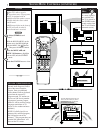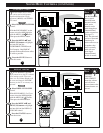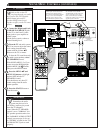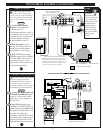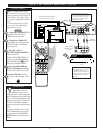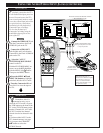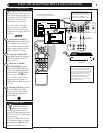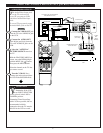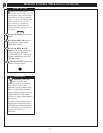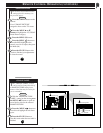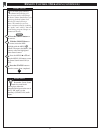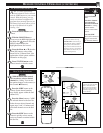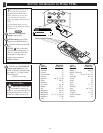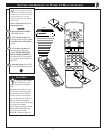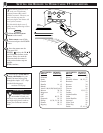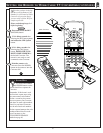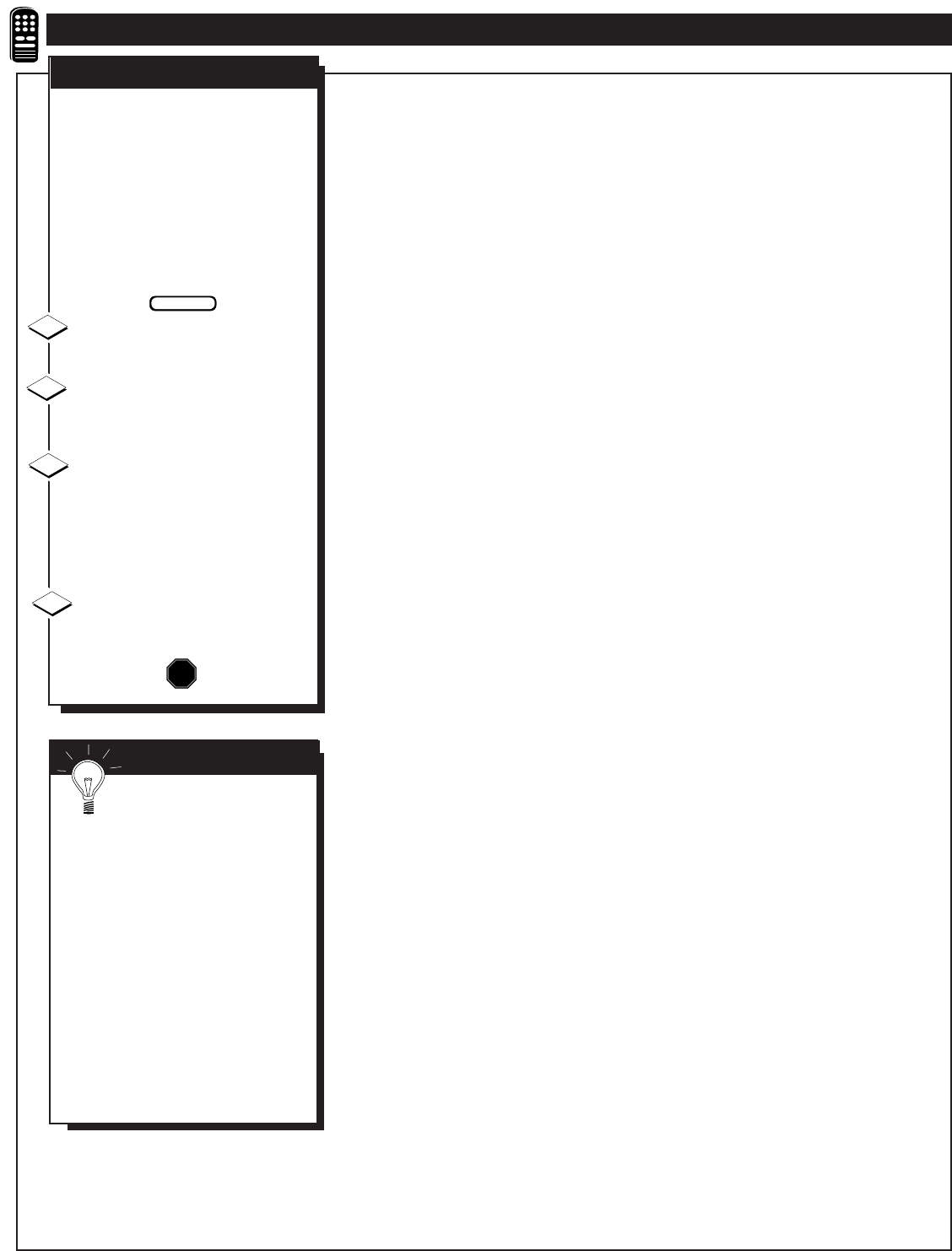
R
egardless of what type of
program your watching, your TV
has automatic video control settings
matched for your current program
source or content. The Smart Picture
feature quickly resets your TV’s
video controls for a number of
different types of programs and
viewing conditions you may have in
your home.
Press the SMART button on the
remote.
Press the MENU (M) button to
select the Smart Picture feature
(highlighted in RED).
Press the MENU ▲ or ▼
buttons to choose any of the preset
viewing categories (Example:
Cartoons, Movies, etc.). Then press
the Menu (M) button to select the
highlighted control.
Press the STATUS button on the
remote to clear the screen.
1
2
STOP
3
BEGIN
REMOTE CONTROL OPERATION (CONTINUED)
4
SMART PICTURE
SMART HELP
Remember, with Smart
Picture “Custom” mode
selected you can set a number of
video controls to your own
preference. Use the remote’s Smart
button to reselect these personally
adjusted Custom settings contained
within the Smart Picture feature.
(See the next page for more detailed
instructions.)
The video control settings for the
Smart Picture categories (except
CUSTOM) are memorized into the
TV at the factory and can only be
reset by field and service
technicians.
32