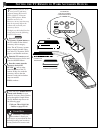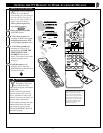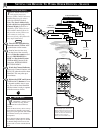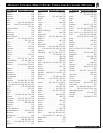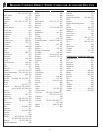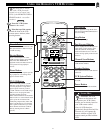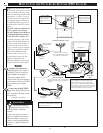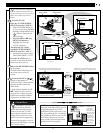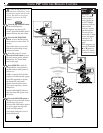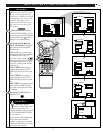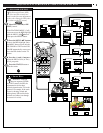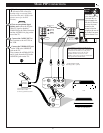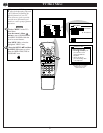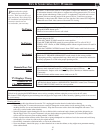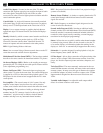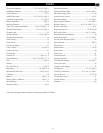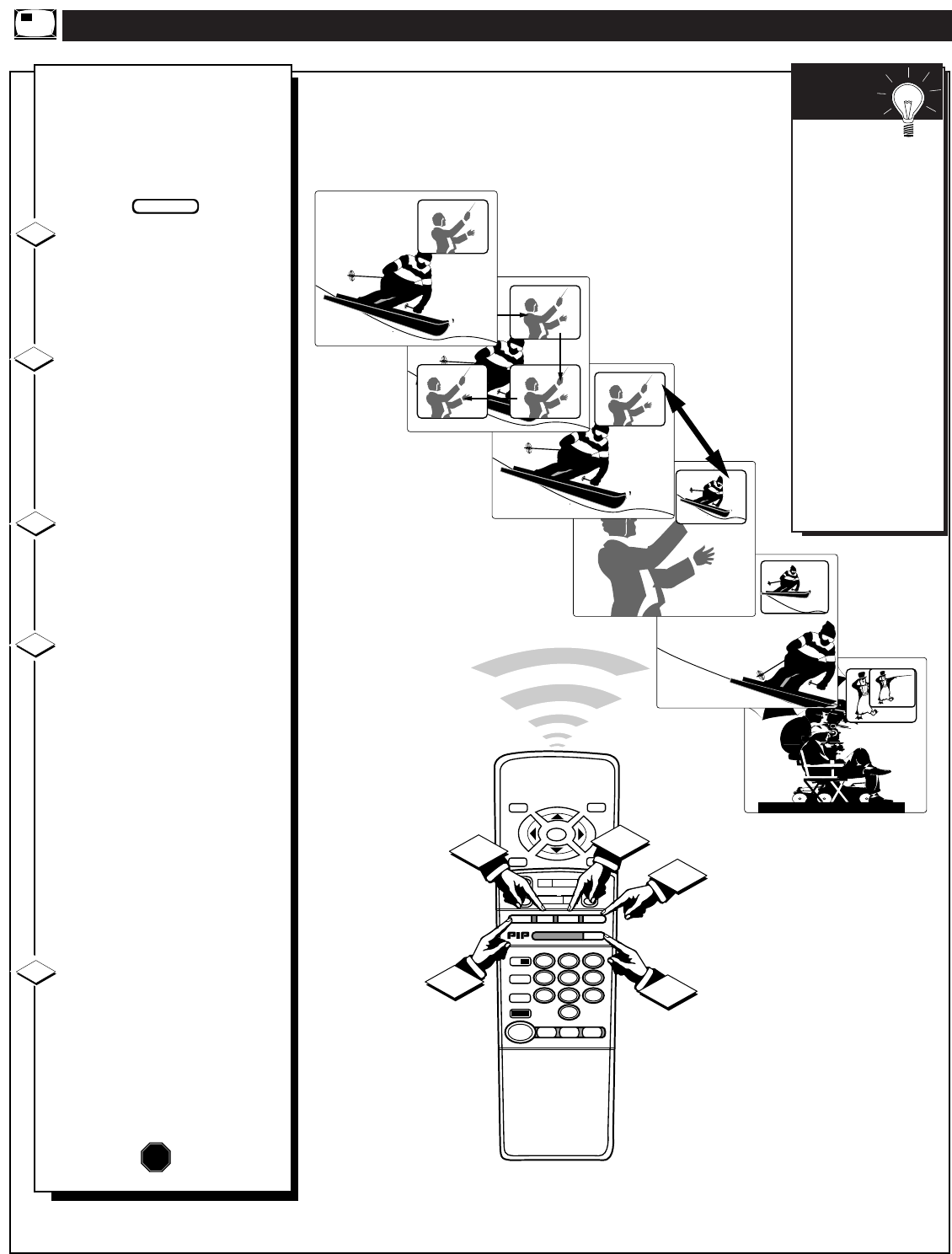
STOP ■
REW
ᮤᮤ
FF
ᮣᮣ
PLAY
ᮣ
REC•/
STATUS
VOL
CH
1
2
3
4
5
6
7
8
9
0
ON/OFF
TV/VCR
VCR
ACC
TV
SWAP
FREEZE
POS
SIZE
ENTER
M
E
N
U
M
CLEAR
SURF
MUTE
PAUSE II
SLEEP
SMART
POWER
M
O D E
LIGHT
2 TUNER PIP
B
ᮤ
ᮤ
A
INFO
GUIDE
VCR
Plus +
4
5
2
1
3
LIGHT
5. PIP SIZE (Large or Small)
4. PIP FREEZE
USING PIP WITH THE REMOTE CONTROL
B
y using the PIP buttons on the
remote the PIP picture can be
moved and swapped with the main
screen. The main screen picture
can also be frozen in the PIP
window.
Press the PIP ON/OFF button
to show the PIP picture.
PIP appears in a corner of TV
screen. Press PIP ON/OFF again to
remove PIP from the main screen.
Press the PIP POSITION
button to move the PIP picture
(from corner-to-corner on the TV
screen.)
This feature allows you to move
PIP and avoid blocking off any
main screen action.
With PIP on the TV screen,
press the SWAP button to swap
the main screen picture with the
PIP picture. See "Smart Help"
note on this page.
Press FREEZE to hold the
current MAIN screen picture in
the PIP window (Main picture is
still active).
If PIP is currently OFF, the PIP
window will automatically appear.
Press FRZ repeatedly to update
the frozen PIP with current
pictures from the Main screen.
You cannot reposition a frozen
PIP picture.
Press the PIP ON/OFF button to
drop the frozen PIP picture from
the screen.
Press the PIP SIZE button to
change the size of the PIP window
shown on the TV screen.
Press the PIP SIZE button again to
see and compare the large and
small size PIP windows.
You cannot change the size of a
frozen PIP picture.
1
2
3
1. PIP ON / OFF
2. PIP POSITION
3. PIP SWAP
4
5
STOP
Remember,
if the TV’s Main
screen picture is
being supplied by
an AUX VIDEO
connected VCR (or
other external
accessory source);
and then both the
TV and VCR are
turned OFF, a blank
screen will appear
when the TV is
turned back ON
again.
If this happens, just
press the CH(annel)
▲ or ▼ buttons to
select a TV station
for normal viewing.
SMART
HELP
BEGIN
50