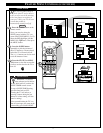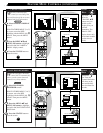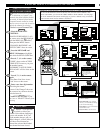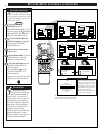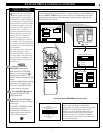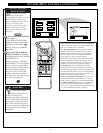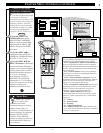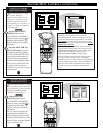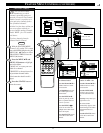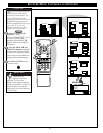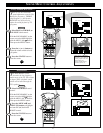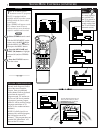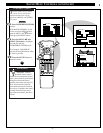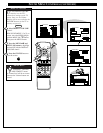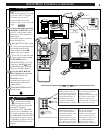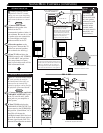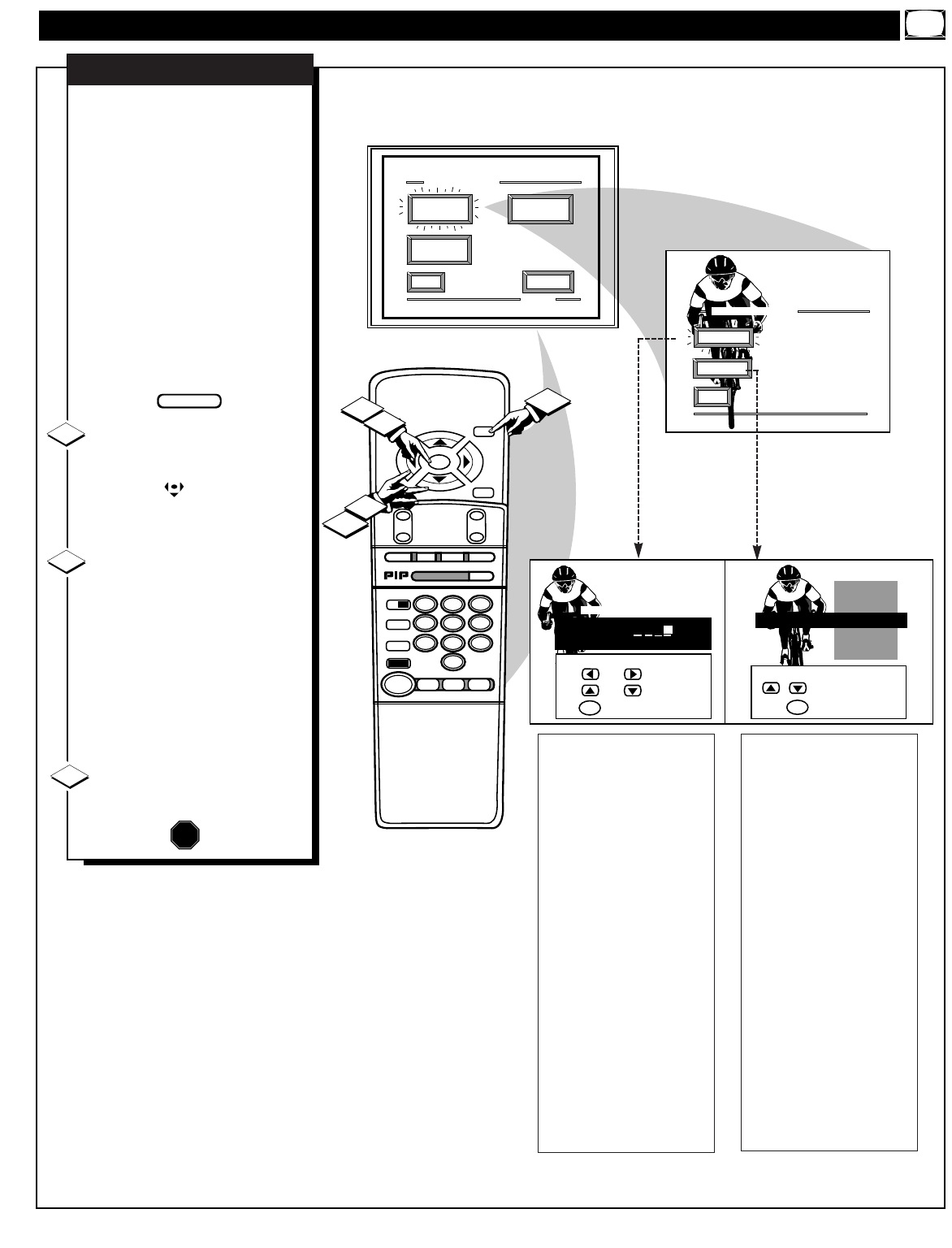
FEATURE MENU CONTROLS (CONTINUED)
STOP ■
REW
ᮤᮤ
FF
ᮣᮣ
PLAY
ᮣ
REC•/
STATUS
VOL
CH
1
2
3
4
5
6
7
8
9
0
ON/OFF
TV/VCR
VCR
ACC
TV
SWAP
FREEZE
POS
SIZE
ENTER
M
E
N
U
M
CLEAR
SURF
MUTE
PAUSE II
SLEEP
SMART
POWER
M
O D E
2 TUNER PIP
B
ᮤ
ᮤ
A
Create Your Own
Choose From List
to EXIT
CHOOSE ANTENNA A CHANNEL
M
to SELECT LABEL
BRV
CBN
CNBC
CMT
Channel 1 0
CBS
1
2
1
2
3
EXIT
3 OF 5
FEATURE MENU
CHANNEL
LABELS
PARENTAL
CONTROL
LANGUAGE
SELECTION
MORE...
EXIT
CHANNEL LABELS
PRESETS
MANUAL
CHANNEL GUIDE LABEL
when FINISHED
to SELECT
M
to CHANGE
or
or
C H 1 0 C B S
ANTENNA A LABELS
D
o you ever have trouble
remembering on which
channel a particular station or
network is located? The Channel
Labels Control is a quick way to
view and select channels from a
list of Labeled channels.
A Label is a four letter callout you
can set to appear with the on
screen channel number. Example
Label: WXYZ - for a TV station's
call letters.
To select channels from the
Channel Labels Control:
With the FEATURE MENU
screen (3 of 5) on the TV’s screen,
move the RED highlight using the
MENU (M) buttons to select
CHANNEL LABELS. Press the
MENU (M) button.
Press the MENU ▲▼ and
MENU (M) buttons to highlight
and select either:
"MANUAL" to create your own
label for a channel.
"PRESETS" to choose from a list
of prewritten channel labels.
(See instruction details on this
page.)
Press the STATUS button to
clear the screen.
CHANNEL LABELS
MANUAL- To create your
own Channel Label:
Press the Channel ▲▼ or
Number buttons to select
desired station.
A red highlight shows the
active letter space for the
channel label.
Press the MENU ▲ ▼
buttons to pick any of the
letters or symbols that are
given for your use.
Press the MENU ᮤ ᮣ
buttons to move the red
highlight to the other letter
spaces and repeat.
Press the STATUS button
to clear the screen when
finished.
STOP
1
2
3
BEGIN
PRESETS -To pick a Label
from the "LABEL" list:
Press the Channel ▲▼ or
Number buttons to select
desired station.
Press the MENU ▲▼
buttons to move up and
down the Channel Label
list.
Just stop on any label you
might want to use.
The selected label
automatically appears with
channel changes and when
the STATUS button is
pressed.
Press the STATUS button
to clear the screen when
finished.
25