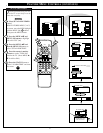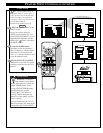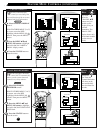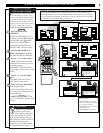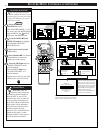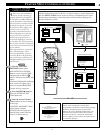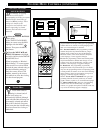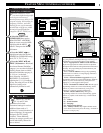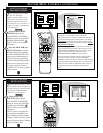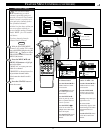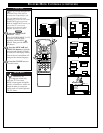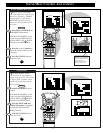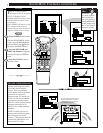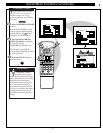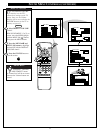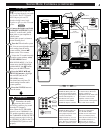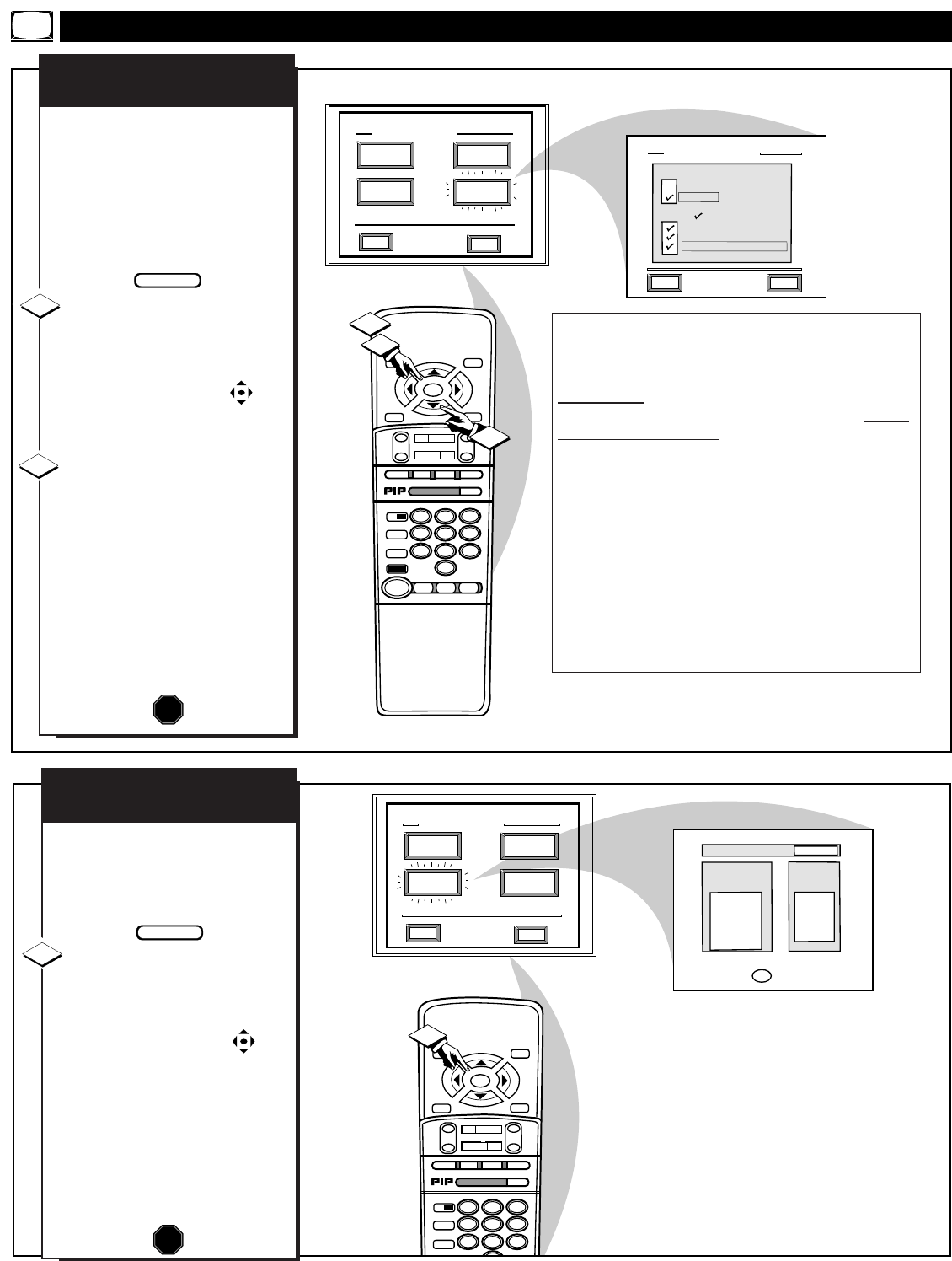
STOP ■
REW
ᮤᮤ
FF
ᮣᮣ
PLAY
ᮣ
REC•/
STATUS
VOL
CH
1
2
3
4
5
6
7
8
9
ON/OFF
TV/VCR
SWAP
FREEZE
POS
SIZE
ENTER
M
E
N
U
M
CLEAR
SURF
MUTE
PAUSE II
SLEEP
LIGHT
2 TUNER PIP
B
ᮤ
ᮤ
A
INFO
GUIDE
VCR
Plus +
1
EXIT
CONTENT ADVISORY
REVIEW
SETTINGS
PARENTAL
GUIDELINES
MOVIE
RATINGS
BLOCKING
OPTIONS
HELP
CONTENT ADVISORY
ENABLED
to EXIT
M
MOVIE
RATINGS
BLOCKED
PG
PG-13
R
NC-17
X
TV PARENTAL
GUIDELINES
BLOCKED
TV-Y
TV-Y7 FV
TV-G
TV-PG DLSV
TV-14 DLSV
TV-MA LSV
FEATURE MENU CONTROLS (CONTINUED)
STOP ■
REW
ᮤᮤ
FF
ᮣᮣ
PLAY
ᮣ
REC•/
STATUS
VOL
CH
1
2
3
4
5
6
7
8
9
0
ON/OFF
TV/VCR
VCR
ACC
TV
SWAP
FREEZE
POS
SIZE
ENTER
M
E
N
U
M
CLEAR
SURF
MUTE
PAUSE II
SLEEP
SMART
POWER
M
O D E
LIGHT
2 TUNER PIP
B
ᮤ
ᮤ
A
INFO
GUIDE
VCR
Plus +
1
2
2
EXIT
CONTENT ADVISORY
REVIEW
SETTINGS
PARENTAL
GUIDELINES
MOVIE
RATINGS
BLOCKING
OPTIONS
HELP
BLOCKING OPTIONS
HELP
EXIT
DISABLED
ENABLED
Blocking System:
Set To Block On:
CHANNEL CHANGE
UNRATED PROGRAMMING
NO RATING INFORMATION
24
CONTENT ADVISORY
REVIEW SETTINGS
U
se the Review Settings control
to quickly check the status for
Content Advisory system Parental
Guidelines and Movie Rating
“Blocked” program levels.
Select the REVIEW
SETTINGS Menu option.
With CONTENT ADVISORY
Menu on screen, move the RED
highlight with the MENU
buttons. Then press the MENU
(M) button.
The TV screen will display the
current Parental Guideline and
Movie Ratings Blocked program
settings. Content Advisory system
status will also be shown (Enabled
-On, or Disabled - Off).
CONTENT ADVISORY
BLOCKING OPTIONS
T
he Content Advisory system
also has “Blocking
Option”controls which can be
used to deny viewing access for
channel programs and movies
even when they are “unrated”, or
contain “no rating” information
as broadcasted.
Select the BLOCKING
OPTIONS Menu control.
With CONTENT ADVISORY
Menu on screen, move the RED
highlight with the MENU
buttons. Then press the MENU
(M) button.
Press the MENU ▲▼ and
MENU (M) buttons to turn the
Blocking System On (highlight
and select ߜ ENABLED). Then
use the remote Menu buttons to
select the desired programming
and information blocking options.
Please refer to Note shown with
this page section for details on
“unrated” and “no rating” program
control options.
STOP
BEGIN
1
2
Note: Remember that Content Advisory data or encoded
information is not available with all received TV
programming (this also includes commercials, and other
program spot announcements). Broadcaster’s can decide
not to encode any kind of content advisory ratings with
their programming, or they can actually choose to encode
programs to be “unrated.”
The TV Blocking Options allow the viewer to block any
program without content advisory data with the use of its
“NO RATING INFORMATION” control. And to block
programs that are encoded as “unrated” with its
“UNRATED PROGRAMMING” control option.
Since the reception of Content Advisory data can take a
few seconds, you may want to use the “CHANNEL
CHANGE” option to be sure no viewing is allowed during
blocked program channel changes. This can eliminate the
display of a few seconds of undesirable video on the TV,
or receiving scenes from a Ratings blocked channel
source.
STOP
BEGIN
1