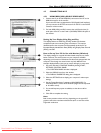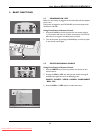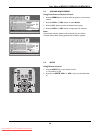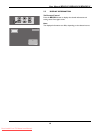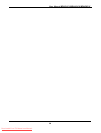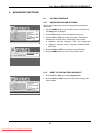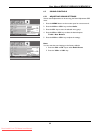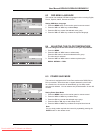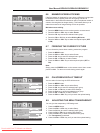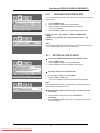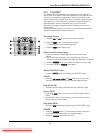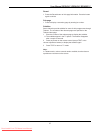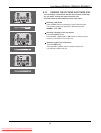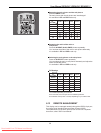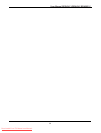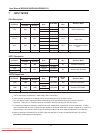24
User Manual BDS4241V/BDH4241/BDH5021V
OTUAeziS
NO FFO ezeerF
OFF ON
hsilgnEegaugnaL
030remiT peelS
OSD Settings
Trans parency
070
Timeout
020
hsilgnEegaugnaL
030remiT peelS
OSD Settings
Trans parency
070
T0 20tuoemi
6.7 FREEZING THE CURRENT PICTURE
You can freeze the picture when watching a television program.
1. Press the MENU button.
2. Press the VOL+ or VOL- key to select Screen.
3. Press the CH- key to enter the selected menu group.
4. Press the CH- or CH+ key to select Freeze.
5. Press the VOL+ or VOL- key to select required option (OFF or
ON).
Note:
Simply press the FREEZE button on the remote control. then current
picture is stilled. To return to normal viewing press it again.
6.8 ON-SCREEN DISPLAY TIMEOUT
You can select for how long the OSD will be snown.
1. Press the MENU button.
2. Press the VOL+ or VOL- key to select Setup.
3. Press the CH- key to enter the selected menu group.
4. Press the CH- or CH+ key to select OSD Settings.
5. Press the Vol+ key to enter the selected menu group.
6. Press the CH- or CH+ key to select Timeout.
7. Press the VOL+ or VOL- key until you reach the optimal setting
6.9 ADJUSTING THE MENU TRANSPARENCY
You can give the transparency OSD background.
1. Press the MENU button.
2. Press the VOL+ or VOL- key to select Setup.
3. Press the CH- key to enter the selected menu group.
4. Press the CH- or CH+ key to select OSD Settings.
5. Press the VOL+ key to enter the selected menu group.
> The Transparency is selected.
6. Press the VOL+ or VOL- key until you reach the optimal setting.
Image Setup Audio
OTUAeziS
NO FFO ezeerF
OFF ON
6.6 MINIMIZE SCREEN STICKING
If the fixed pattern is displayed for a long time, a difference in brightness
is caused around the lighting area and non-lighting area due to
deterioration in the fluorescent substance used in the plasma module. It
comes to be recognized as image sticking. This feature allows you to
make the occurrence of image sticking as slow as possible.
Minimize screen sticking
1. Press the MENU button on the monitor panel or remote control.
2. Press the VOL+ or VOL- key to select Screen.
3. Press the CH- key to enter the selected menu group.
4. Press the CH+ or CH- key to select Sticking Minimum.
5. Press the VOL+ or VOL- key to select the required option (OFF
or ON).
Screen
S
Screen
Image Setup Audio
Screen
S
Screen
Image Setup Audio
Screen
S
Screen
Move [- CH +] Select [- VOL +] Exit [ MENU ]
Move [- CH +] Select [- VOL +] Exit [ MENU ]
Image Setup Audio
Screen
S
Screen
Move [- CH +] Adjust [- VOL +] E xit [ME NU]
Move [- CH +] Adjust [- VOL +] E xit [ME NU]
Downloaded From TV-Manual.com Manuals