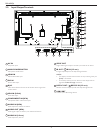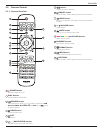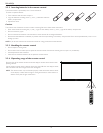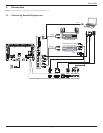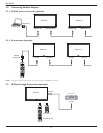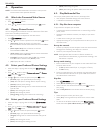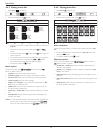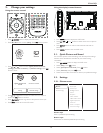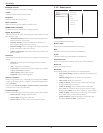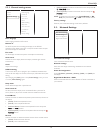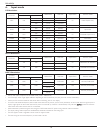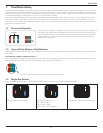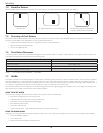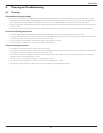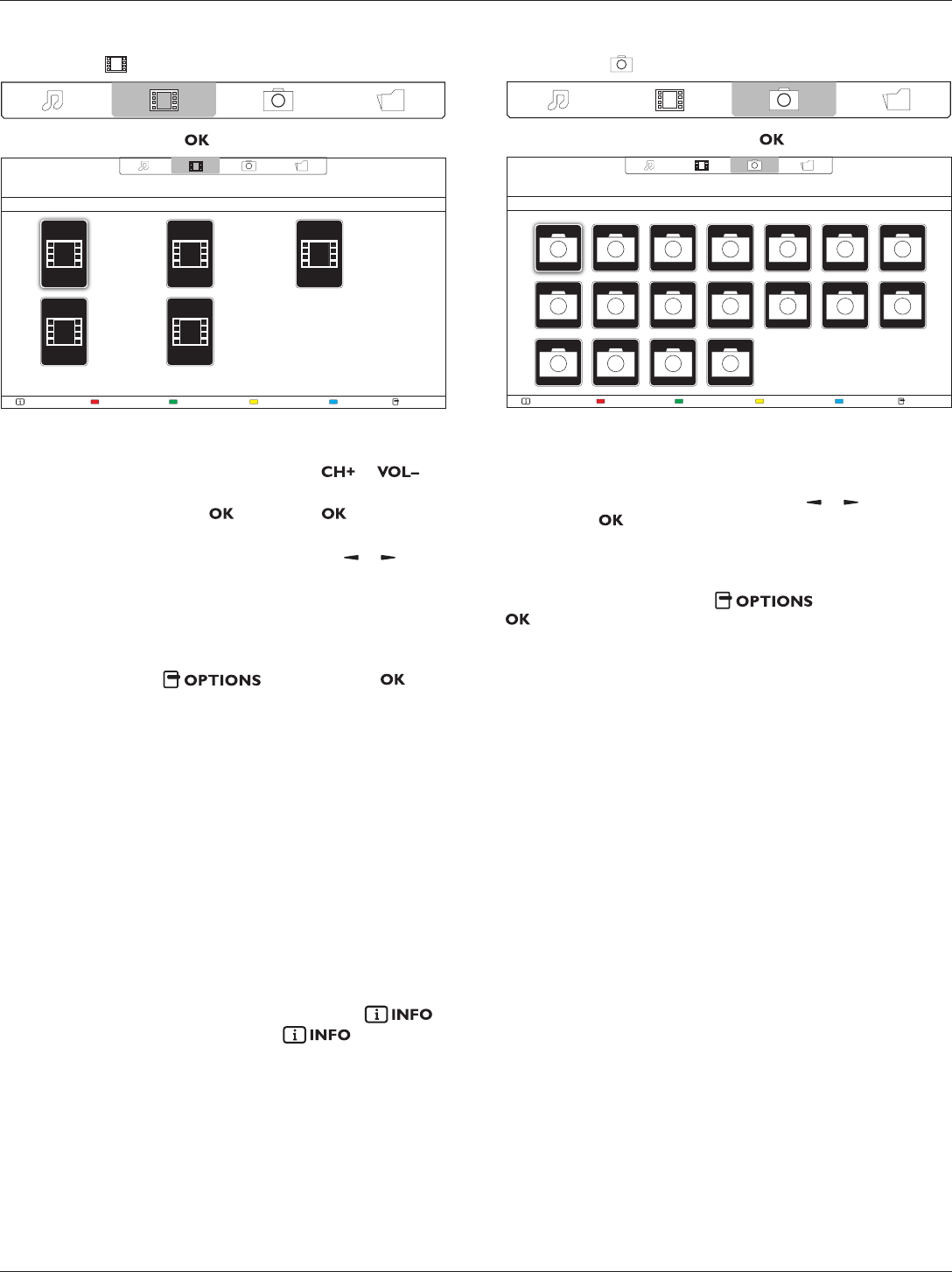
BDL4620QL
12
4.6.2. Playing movie files
1. Select Movie in the top bar.
2. Select a video, then press button.
HelpUSB devicePlay All OptionsInfo
The Movie
11:22:33
88.88MB
2013-05-05
The Movie
11:22:33
88.88MB
2013-05-05
The Movie
11:22:33
88.88MB
2013-05-05
The Movie
11:22:33
88.88MB
2013-05-05
The Movie
11:22:33
88.88MB
2013-05-05
• To play all the videos in a folder, select one video le, then select
{Play All}.
• To skip to the next or previous video, press or
button.
• To pause the video, press button. Press button again to
resume playback.
•
To skip backward or forward 10 seconds, press or button.
• To search backward or forward, press
G
or
J
button,
press repeatedly to toggle between different speeds.
• To stop the video, press
H
button.
Movie options
While playing video, press button, then press
button to select an option:
• {Subtitles}: Select the available subtitle settings.
• {Subtitle Language}: Select the language for subtitles if available.
• {Character Set}: Select the correct character set for the subtitles.
• {Audio Language}: Select an audio language.
• {Repeat}: Select {Repeat} to play the video le repeatedly or {Play
once} to play the video le once.
• {Media server}: When you play content from a media server, you
can select another media server.
• {ShufeOn} / {ShufeOff}: Enable or disable random play of video
les.
• {DivX(R) VOD}: Display the DivX registration and deregistration
codes for this display.
NOTE: To view information about a video (for example, played position,
duration, title, or date), select the video, then press
button. To hide the information, press button again.
4.6.3. Playing photo files
1. Select Photo in the top bar.
2. Select a photo thumbnail, then press button.
HelpUSB deviceSortPlay All OptionsInfo
Start a slideshow
If there are multiple photos in a folder, select a photo, then select {Play
All}.
•
To skip to the previous or next photo, press or button, and
then press button.
• To stop the slideshow, press
H
button.
Slideshow options
While you play a slideshow, press button, then press
button to select an option:
• {ShufeOff} / {ShufeOn}: Enable or disable random display of
pictures in the slideshow.
• {Repeat}: Select {Repeat} to watch a slideshow repeatedly or {Play
once} to watch once.
• {Slideshow Time}: Select the displaying time for each photo in the
slideshow.
• {Slideshow Transitions}: Select the transition from one photo to the
next.
• {Media Server}: When you play content from a media server, you
can select another media server.