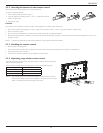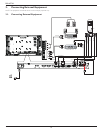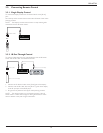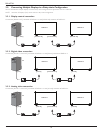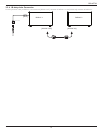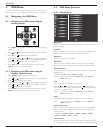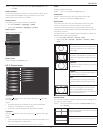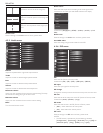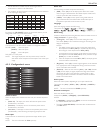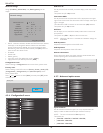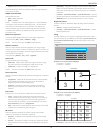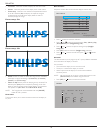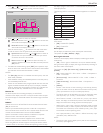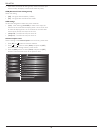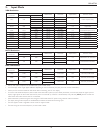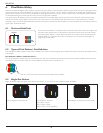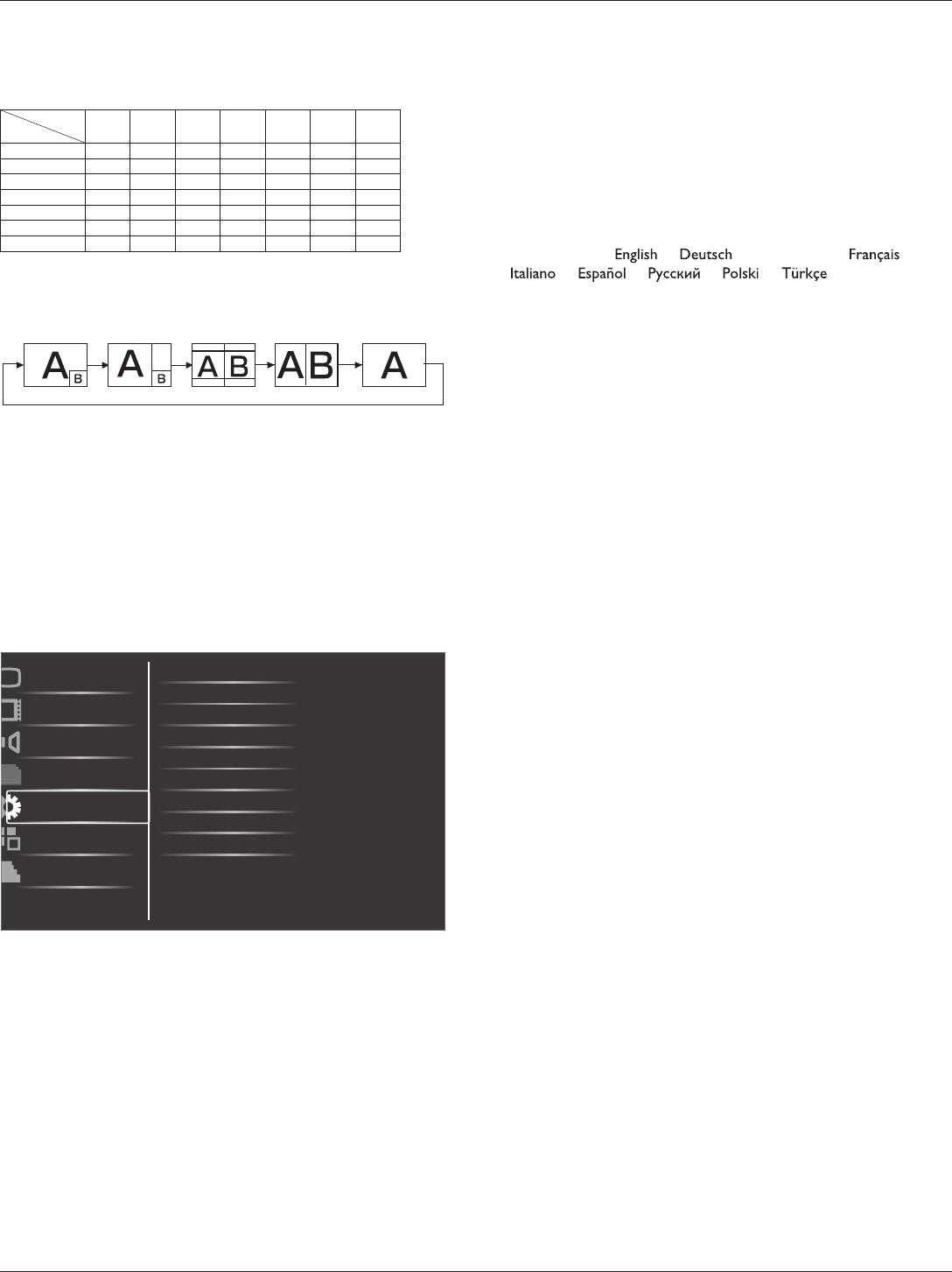
BDL4677XL
19
• ThePIPfunctionisavailableonlyforcertainsignalsource
combinationsasshowninthetablebelow.
• TheavailabilityofthePIPfunctionwillalsodependontheresolution
oftheinputsignalbeingused.
MainPicture
SubPicture
Displayport
HDMI DVI-D VGA YPbPr
Video
Card
OPS
Displayport X X X O O O X
HDMI X X X O O O X
DVI-D X X X O O O X
VGA O O O X X X O
YPbPr O O O X X X O
Video O O O X X X O
CardOPS X X X O O O X
(O:PIPfunctionavailable,X:PIPfunctionunavailable)
Bypressingthe[PIP ON/OFF]buttonontheremotecontrol,youcan
changethemodeintheordershownbelow:
PIP POP
PBP aspect PBP full
Off
TheresolutionsinthePIPandPOPmodesareconguredasfollows:
PIPSIZE {Small} :320x240pixels
{Medium} :480x320pixels
{Large} :640x480pixels
POPSIZE:474x355pixels
NOTE: TheimagesdisplayedinthesubpicturealwaystthePIP
sizesshownaboveirrespectiveoftheaspectratiooftheinput
image.
4.2.5. Configuration1 menu
Switch on state
Auto adjust
Power save
Language
Color system
Picture
Screen
Audio
PIP
Configuration1
Configuration2
Advanced option
Panel saving
Network control port
Network settings
Configuration reset
Factory reset
Switch on state
Selectthedisplaystatususedforthenexttimeyouconnectthepower
cord.
• {Power off}-Thedisplaywillremainoffwhenthepowercordis
connectedtoawalloutlet.
• {Forced on}-Thedisplaywillturnonwhenthepowercordis
connectedtoawalloutlet.
• {Last status}-Thedisplaywillreturntothepreviouspowerstatus
(on/off/standby)whenremovingandreplacingthepowercord.
Auto adjust
UsethisfunctiontoautomaticallyoptimizethedisplayofVGAinput
image.
NOTE: ThisitemisfunctionalforVGAinputonly.
Power save
Usethissettingtoreducethepowerautomatically.
• {RGB}-Select{On}toletthedisplayenterPowersavemode
whennosignalisdetectedfromtheHDMIGraphicmode,DVI-D,
orVGAinputsafterthreesuccessivecycles.
• {VIDEO}-Select{On}toenterpowersavingmodewhenno
signalisdetectedfromtheHDMIVideomode,Videoinput,or
Componentinputsafterthreesuccessivecycles.
Language
SelectthelanguageusedintheOSDmenu.
Theoptionsare:{ }/{ }/{
简体中文
}/{ }/
{ }/{ }/{ }/{ }/{ }/{
繁體中文
}.
Panel saving
Choosetoenablethepanelsavingfunctionsandthusreducetheriskof
“image persistence”or“ghost-imaging”.
• {Cooling Fan}-Select{On}toturnonthecoolingfanallthe
time.Select{Auto}toturnon/offthecoolingfanaccordingtothe
display’stemperature.
NOTES:
• Thedefault{Auto}optionwillstartrunningthecoolingfanif
thetemperatureof60°C (140°F)isreached,andstoprunning
thecoolingfanifthetemperatureof58°C (136°F).
• Atemperature-warningmessagewillbeshownonthescreenif
thetemperaturereaches79°C(174°F).Allkeyfunctionsexcept
[Power]keywillthenbedisabled.
• Oncethetemperaturereaches80°C(176°F),thedisplaypower
willbeshutdownautomatically.
• {Brightness}-Select{On}andtheimagebrightnesswillbereduced
toanappropriatelevel.TheBrightnesssettinginthePicturemenu
willbeunavailablewhenselected.
• {Pixel shift}-Selectthetimeinterval({Auto}/{10~900}Seconds
/{Off})forthedisplaytoslightlyexpandtheimagesizeandshift
thepositionofpixelsinfourdirections(up,down,left,orright).
ActivatingPixelShiftwilldisableHPosition,VPositionandZoom
ModeintheScreenMenu.
Color system
SelectstheColorSystemdependingonyourinputvideoformat.
Theoptionsare:{Auto}/{NTSC}/{PAL}/{SECAM}/{4.43NTSC}/
{PAL-60}.
NOTE: ThisitemisfunctionalforVIDEOinputonly.
Network control port
Selectthenetworkcontrolport.
Choosefrom:{RS232}/{LAN(RJ45)}/{Card OPS RS232}.
NOTES:
• If{LAN(RJ45)}isselected,then{RS232}willnotbeactivated,even
ifacableisattached,andviceversa.
• Theoption{Card OPS RS232}isfunctionalafterconnectedwith
yourOPSdevice.