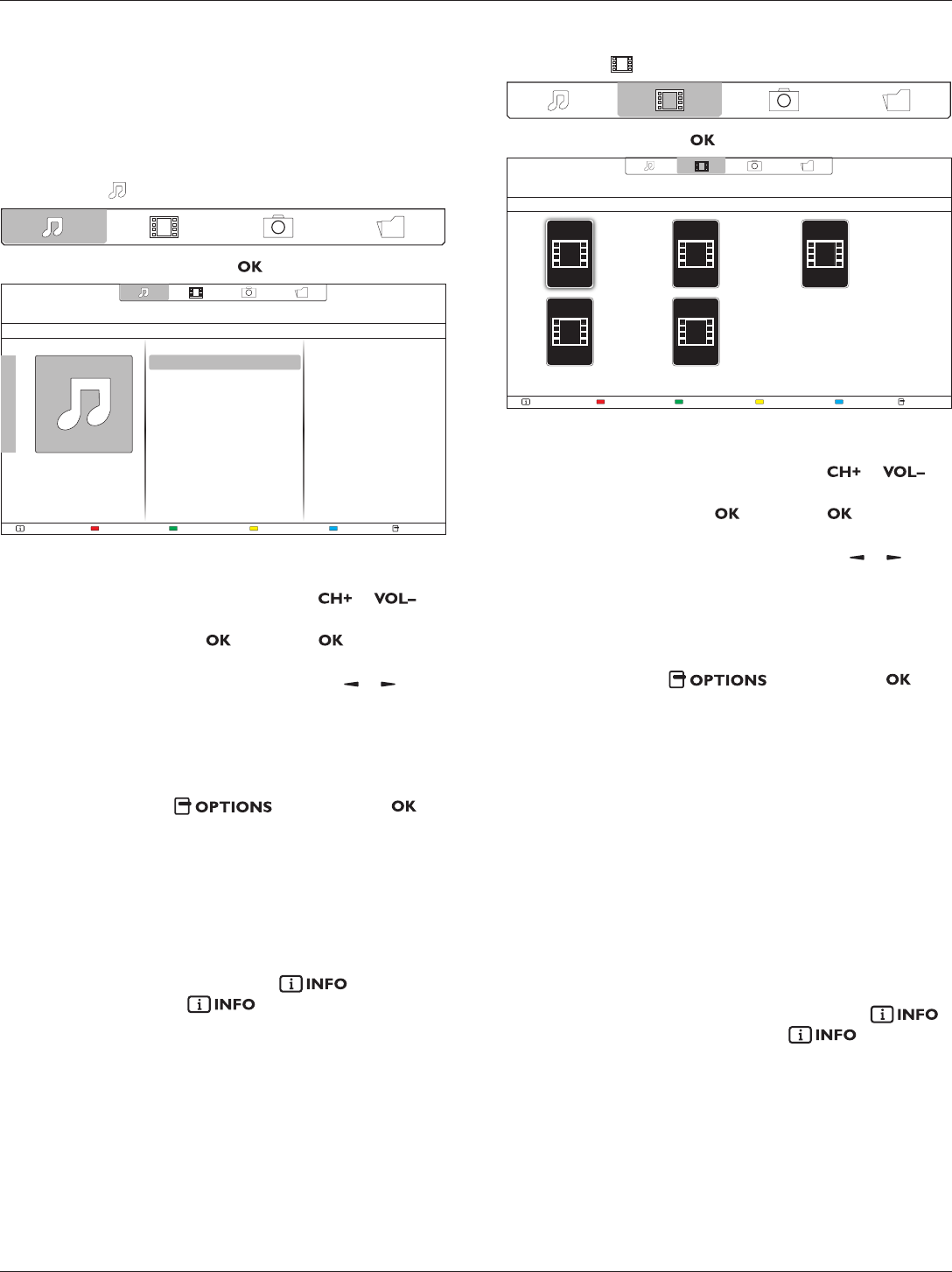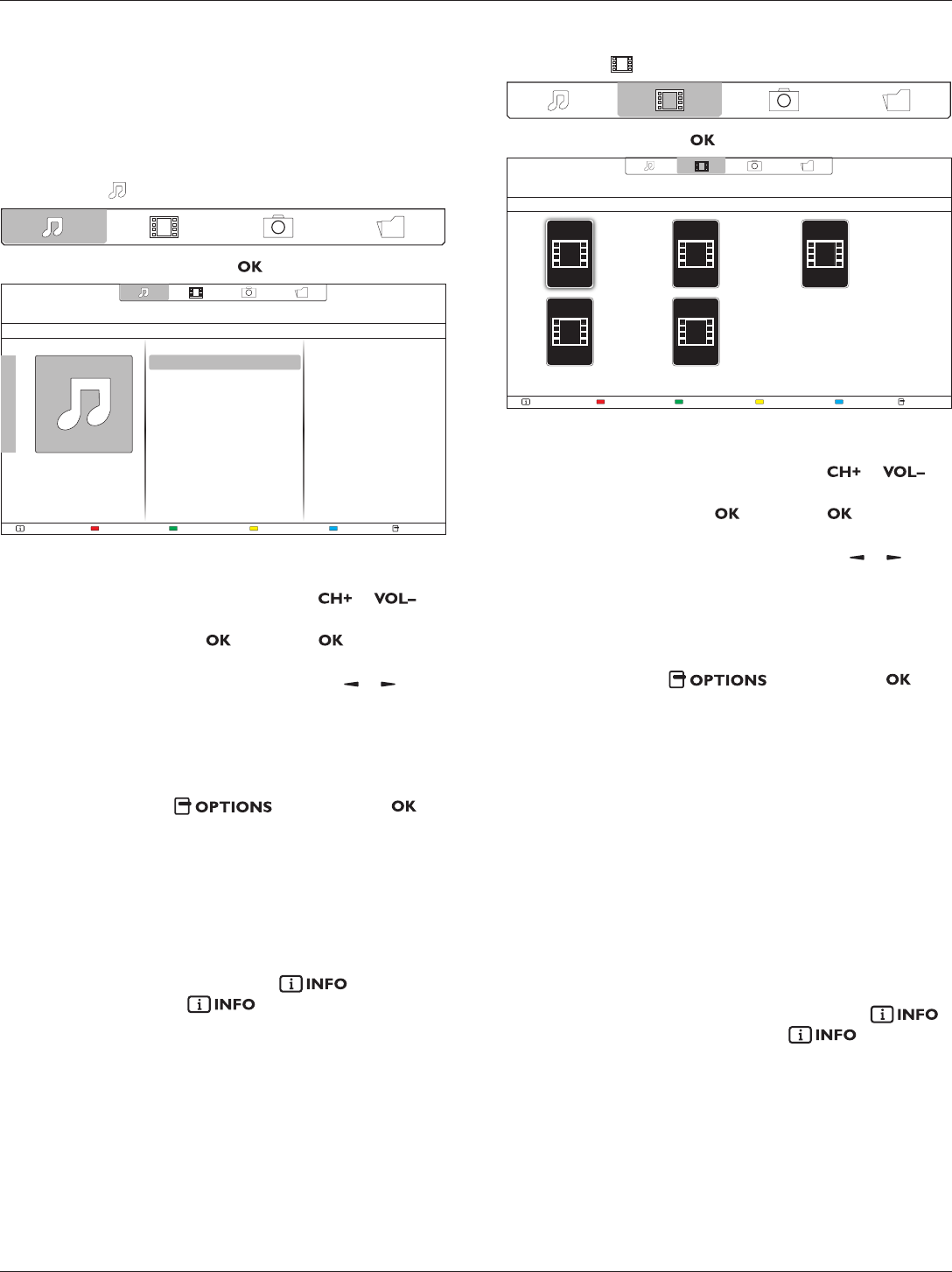
BDL5520QL
12
• Do not overload the USB port. If you connect a USB storage
device that consumes more than 500mA power, make sure that it is
connected to its own external power supply.
4.6. Play options
4.6.1. Playing music files
1. Select Music in the top bar.
2. Select one music track, then press button.
HelpUSB deviceSortPlay All OptionsInfo
05:051. Funky music
• To play all the tracks in a folder, select one music le, then select
{Play All}.
• To skip to the next or previous track, press or
button.
• To pause the track, press button. Press button again to
resume playback.
•
To skip backward or forward 10 seconds, press or button.
• To search backward or forward, press
G
or
J
button,
press repeatedly to toggle between different speeds.
• To stop the music, press
H
button.
Music options
While you play music, press button, then press
button to select an option:
• {Repeat}: Select {Repeat} to play a track or an album repeatedly, or
select {Play once} to play a track once.
• {Media Server}: When you play content from a media server, you
can select another media server.
• {ShufeOn} / {ShufeOff}: Enable or disable random play of tracks.
NOTE: To view information about a song (for example, title, artist or
duration), select the song, then press button. To hide
the information, press button again.
4.6.2. Playing movie files
1. Select Movie in the top bar.
2. Select a video, then press button.
HelpUSB devicePlay All OptionsInfo
The Movie
11:22:33
88.88MB
2013-05-05
The Movie
11:22:33
88.88MB
2013-05-05
The Movie
11:22:33
88.88MB
2013-05-05
The Movie
11:22:33
88.88MB
2013-05-05
The Movie
11:22:33
88.88MB
2013-05-05
• To play all the videos in a folder, select one video le, then select
{Play All}.
• To skip to the next or previous video, press or
button.
• To pause the video, press button. Press button again to
resume playback.
•
To skip backward or forward 10 seconds, press or button.
• To search backward or forward, press
G
or
J
button,
press repeatedly to toggle between different speeds.
• To stop the video, press
H
button.
Movie options
While playing video, press button, then press
button to select an option:
• {Subtitles}: Select the available subtitle settings.
• {Subtitle Language}: Select the language for subtitles if available.
• {Character Set}: Select the correct character set for the subtitles.
• {Audio Language}: Select an audio language.
• {Repeat}: Select {Repeat} to play the video le repeatedly or {Play
once} to play the video le once.
• {Media server}: When you play content from a media server, you
can select another media server.
• {ShufeOn} / {ShufeOff}: Enable or disable random play of video
les.
• {DivX(R) VOD}: Display the DivX registration and deregistration
codes for this display.
NOTE: To view information about a video (for example, played position,
duration, title, or date), select the video, then press
button. To hide the information, press button again.