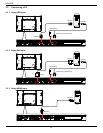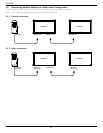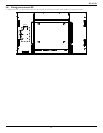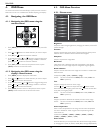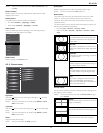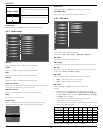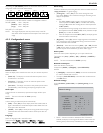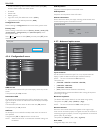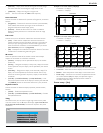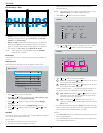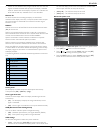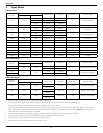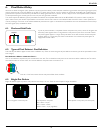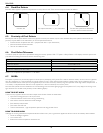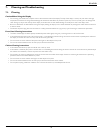BDL6520EL
18
to enter the following values manually. When nished, press [SET]
button to store and save the chosen values.
• IP address
• Subnet mask
• Default gateway
• Login user name (The default user name is {admin})
• Login password (The default password is {0000})
Conguration reset
Reset all settings in Conguration1 menu to the factory preset values.
Factory reset
Reset all settings in the OSD menus of {Picture}, {Screen}, {Audio}, {PIP},
{Conguration1}, {Conguration2}, and {Advanced option} to the
factory preset values.
Press [
] or [ ] button to select [Reset], and then press [SET] button
to do the reset.
Factory reset
Cancel
Reset
4.2.6. Configuration2 menu
OSD turn off
Information OSD
Off timer
OSD H-position
Monitor information
Picture
Screen
Audio
PIP
Configuration1
Configuration2
Advanced option
OSD V-position
OSD turn off
Set the period of time the OSD (on-screen display) menu stays on the
screen.
The options are: {5 ~ 120} seconds.
Information OSD
Set the period of time the information OSD is displayed on the upper
right corner of the screen. The information OSD will display when input
signal is changed.
The information OSD will remain on the screen with {Off} selection.
The options are: {1 ~ 60} seconds.
Off Timer
Set the display to turn itself off to standby mode within an amount of
time specied.
The options are: {Off, 1 ~ 24} hours from currrent time.
NOTE: When the “Off timer” is activated, the “Schedule” settings will
be disabled.
OSD H-position
Adjust the horizontal position of the OSD menu.
OSD V-position
Adjust the vertical position of the OSD menu.
Monitor information
Shows information about your display, including model number, serial
number, operating hours and software version.
Monitor information
Model name:
Serial no:
Operation hours:
SW Version:
BDL6520EL
VER 0.204
0 H 3M
4.2.7. Advanced option menu
Input resolution
Black level expansion
Gamma selection
Scan mode
Film mode
IR control
Keyboard control
Tiling
Heat status
Date and time
Picture
Screen
Audio
PIP
Configuration1
Configuration2
Advanced option
Scan conversion
Input resolution
Set the resolution of the VGA input. This is only required when the
display is unable to detect the VGA input resolution correctly.
NOTE: This item is functional for VGA input only.
The options are:
• {1024x768 / 1280x768 / 1360x768 / 1366x768}
• {1400x1050 / 1680x1050}
• {1600x1200 / 1920x1200}
• {Auto}: Determines the resolution automatically.
The selected settings will become effective after turning off the power
and turning it on again.
Black level expansion
This feature offers deeper blacks for an even better image quality.
The options are: {Off} / {Low} / {Medium} / {High}.
NOTE: This item is functional for Video mode input only.
Gamma selection
Gamma is what controls the overall brightness of an image. Images
which are not corrected properly can appear too white or too dark, so
controlling the gamma properly can have a huge inuence on the overall
picture quality of your display.
The options are: {Native} / {2.2} / {2.4} / {S gamma}.
Scan mode
Change the display area of the image.