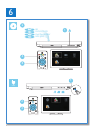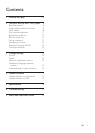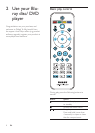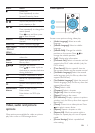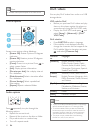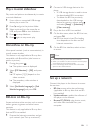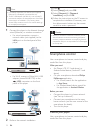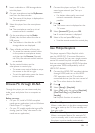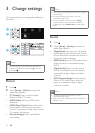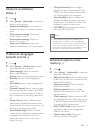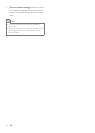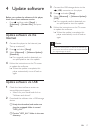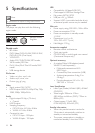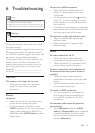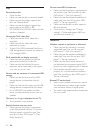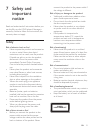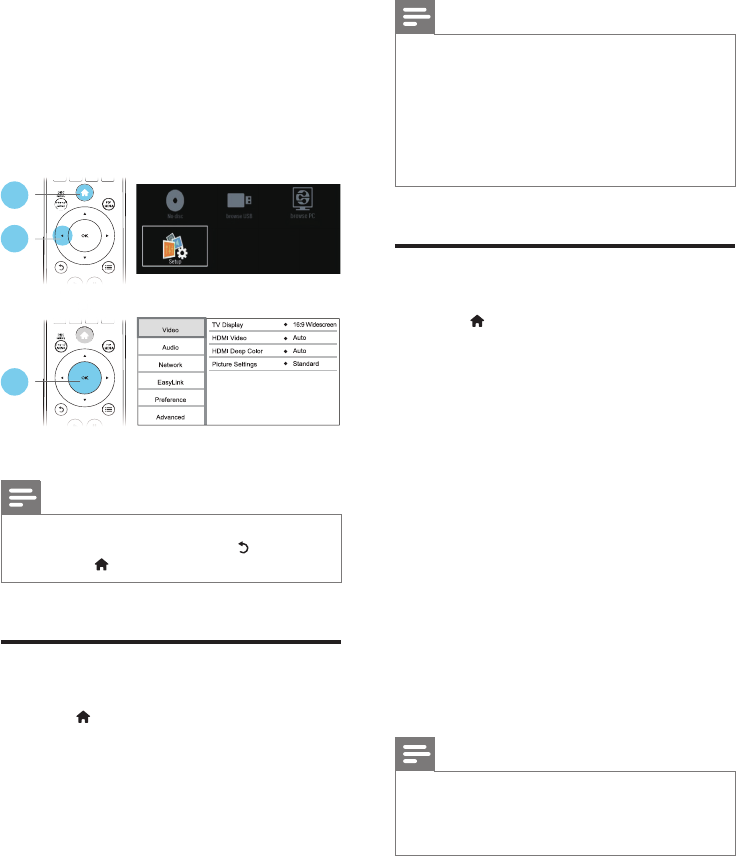
14 EN
3 Change settings
This section helps you to change the settings of
this player.
Note
• You cannot change a menu option that is grayed out.
• To return to the previous menu, press . To exit the
menu, press .
Picture
1 Press .
2 Select [Setup] > [Video] to access the
video setup options.
• [TV Display]: Select a picture display
format to t the TV screen.
• [HDMI Video]: Select an HDMI video
resolution.
• [HDMI Deep Color]: Display colors with
more shades and hues when the video
content is recorded in Deep Color and the
TV supports this feature.
• [Picture Settings]: Select a predened
color setting.
1
2
3
Note
• If you change a setting, make sure that the TV supports
the new setting.
• For settings related to HDMI, the TV must be
connected through HDMI.
• For the composite connection (via the VIDEO
connector), select a video resolution of 480i/576i
or 480p/576p under [HDMI Video] to enable video
output.
Sound
1 Press .
2 Select [Setup] > [Audio] to access the
audio setup options.
• [Night Mode]: Select quiet or full dynamic
sound. Night mode decreases the volume
of loud sound and increases the volume of
soft sound (such as speech).
• [HDMI Audio]: Set an HDMI audio format
when this player is connected through
HDMI.
• [Digital Audio]: Select an audio format
for the sound output when this player is
connected through a digital connector
(coaxial).
• [PCM Downsampling]: Set the sampling
rate for PCM audio output when this
player is connected through a digital
connector (coaxial).
Note
• For settings related to HDMI, the TV must be
connected through HDMI.
• Night mode is only available for Dolby encoded DVD
and Blu-ray discs.