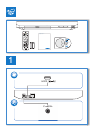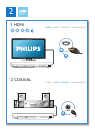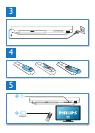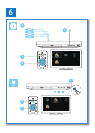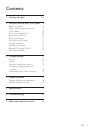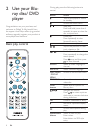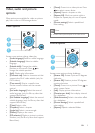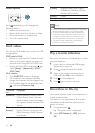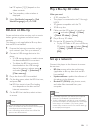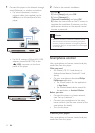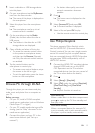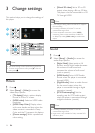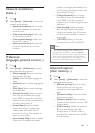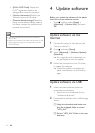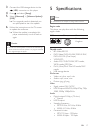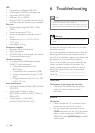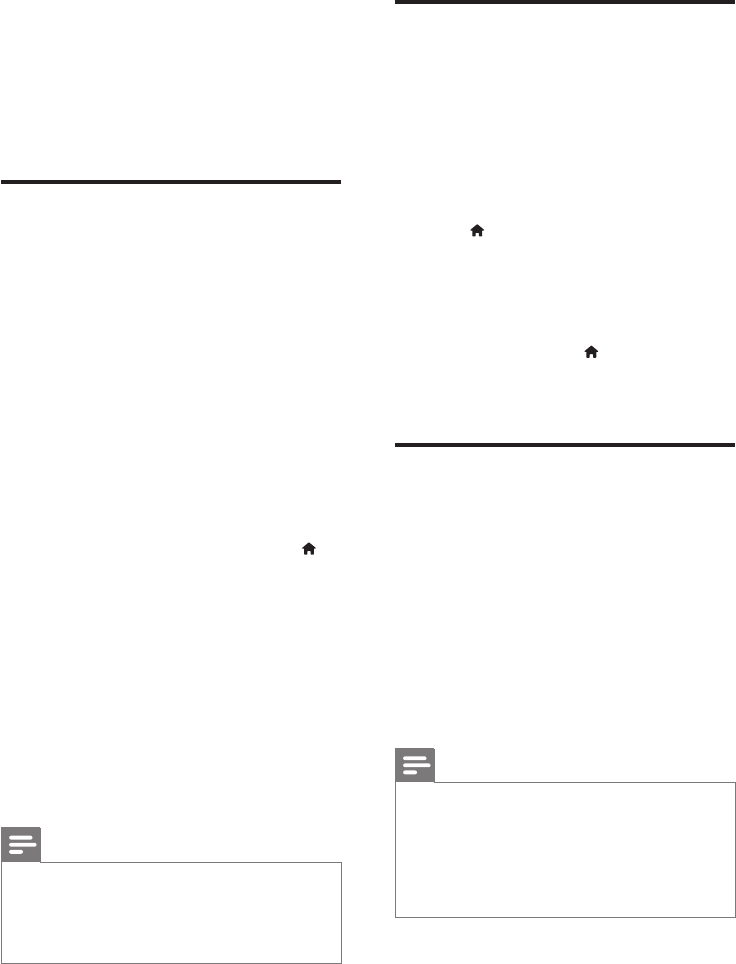
11EN
» PIP options [1]/[2] depend on the
video contents.
» The secondary video window is
displayed.
3 Select [2nd Audio Language] or [2nd
Subtitle Language], and press OK.
BD-Live on Blu-ray
Access exclusive online services, such as movie
trailers, games, ringtones and other bonus
contents.
This feature is only applicable to Blu-ray discs
that are BD-Live enabled.
1 Prepare the Internet connection and set
up a network (see “Set up a network”).
2 Connect a USB storage device to this
player.
• A USB storage device is used to store
the downloaded BD-Live content.
• To delete the BD-Live previously
downloaded on the USB storage
device for memory release, press
and select [Setup] > [Advanced] >
[Clear memory].
3 Play a disc that is BD-Live enabled.
4 On the disc menu, select the BD-Live icon,
and press OK.
» BD-Live starts to load. The loading
time depends on the disc and the
Internet connection.
5 On the BD-Live interface, select an item
to access.
Note
•
BD-Live services vary from discs and countries.
• When you use BD-Live, data on the disc and this player
are accessed by the content provider
• Use a USB storage device with at least 1GB of free
space to store the download.
Play a Blu-ray 3D video
What you need
• A 3D compliant TV
• This player is connected to the TV through
HDMI
• 3D glasses compatible with the TV
• 3D Blu-ray disc
1 Make sure that 3D output is turned on:
press
, and select [Setup] > [Video]
>[Watch 3D video] > [Auto].
2 Play a Blu-ray 3D video.
3 Put on the 3D glasses for 3D effects.
• To play 3D video in 2D, turn off Blu-ray
3D output (press
, and select [Setup]
> [Video] > [Watch 3D video] >
[Off]).
Set up a network
Connect this player to the Internet to access
the services:
• BD-Live: access online bonus features
(applicable to Blu-ray discs that are BD-
Live enabled)
• Update software: update the software of
this player via the Internet.
• Browse PC (DLNA): play photos, music,
and video les streamed from your
computer.
Note
•
For wireless connection, you need to use an optional
Philips Wi-Fi USB adapter (named WUB1110).
• Te Wi-Fi USB Adapter (WUB1110) is not included. To
purchase this adapter, visit shop.philips.com. If the Philips
online shop is not available in your country, please
contact Philips customer service. For contact details, go
to www.philips.com/support.