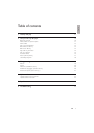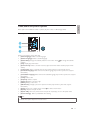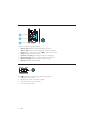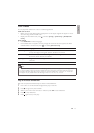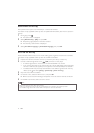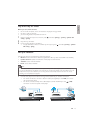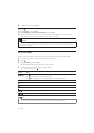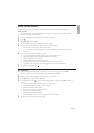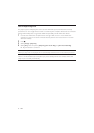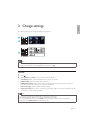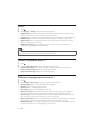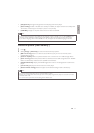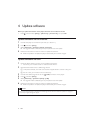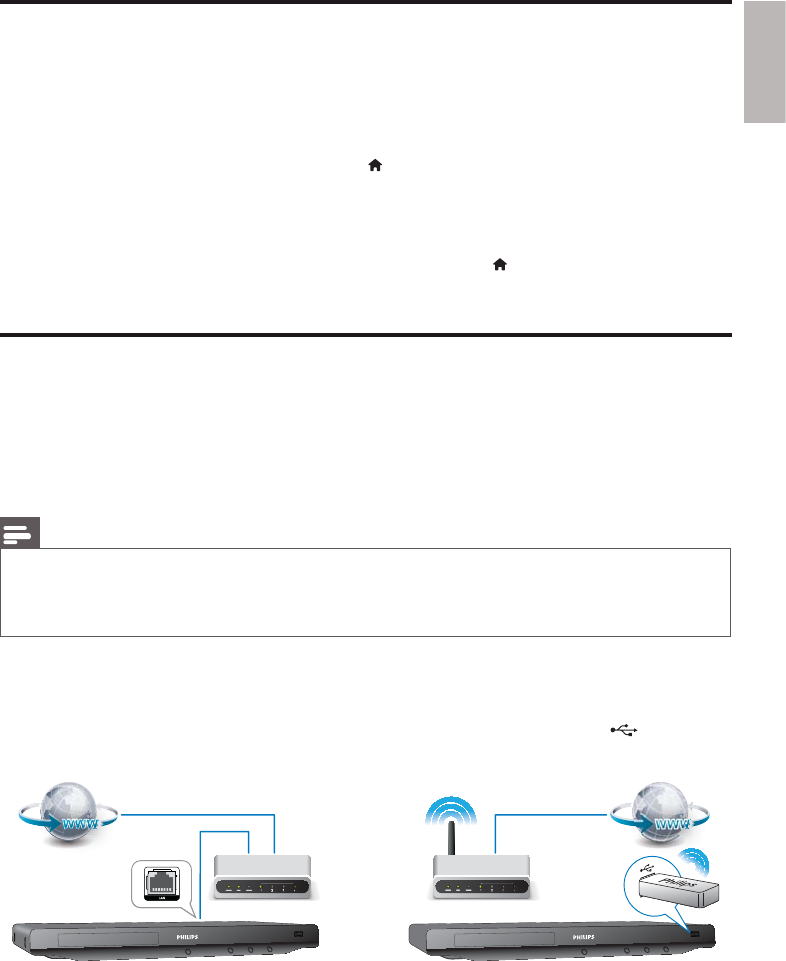
English
15EN
Play a Blu-ray 3D video
Before you start, make sure that:
• the TV is 3D compliant, and is connected to this player through HDMI
• the disc is a Blu-ray 3D disc
• you have 3D glasses compatible with the TV.
1 Make sure that 3D output is turned on: press , and select [Setup] > [Video] > [Watch 3D
video] > [Auto].
2 Play a Blu-ray 3D video.
3 Put on the 3D glasses for 3D effects.
• To play 3D video in 2D, turn off Blu-ray 3D output (press
, and select [Video] > [Watch
3D video] > [Off]).
Set up a network
Connect this player to the Internet to access the services:
• BD-Live: access online bonus features (applicable to Blu-ray discs that are BD-Live enabled)
• Update software: update the software of this player via the Internet.
• YouTube: access YouTube website.
• Picasa: access Picasa website.
Note
• For wireless connection, you need to use an optional Philips Wi-Fi USB adapter (named WUB1110).
• The Wi-Fi USB Adapter (WUB1110) is not included. To purchase this adapter, visit shop.philips.com. If the
Philips online shop is not available in your country, please contact Philips customer service. For contact
details, go to www.philips.com/support.
1 Connect this player to the Internet through wired (Ethernet) or wireless connection.
• For wired connection, connect a network cable (not supplied) to the LAN port on the
rear panel of this player.
• For Wi-Fi, connect a Philips Wi-Fi USB adapter (named WUB1110) to the
(USB)
connector on the front panel of this player.