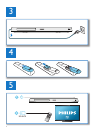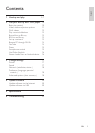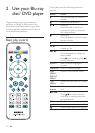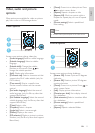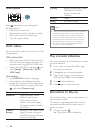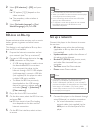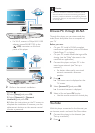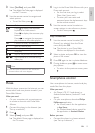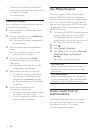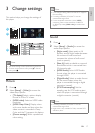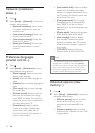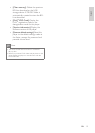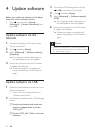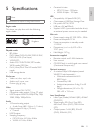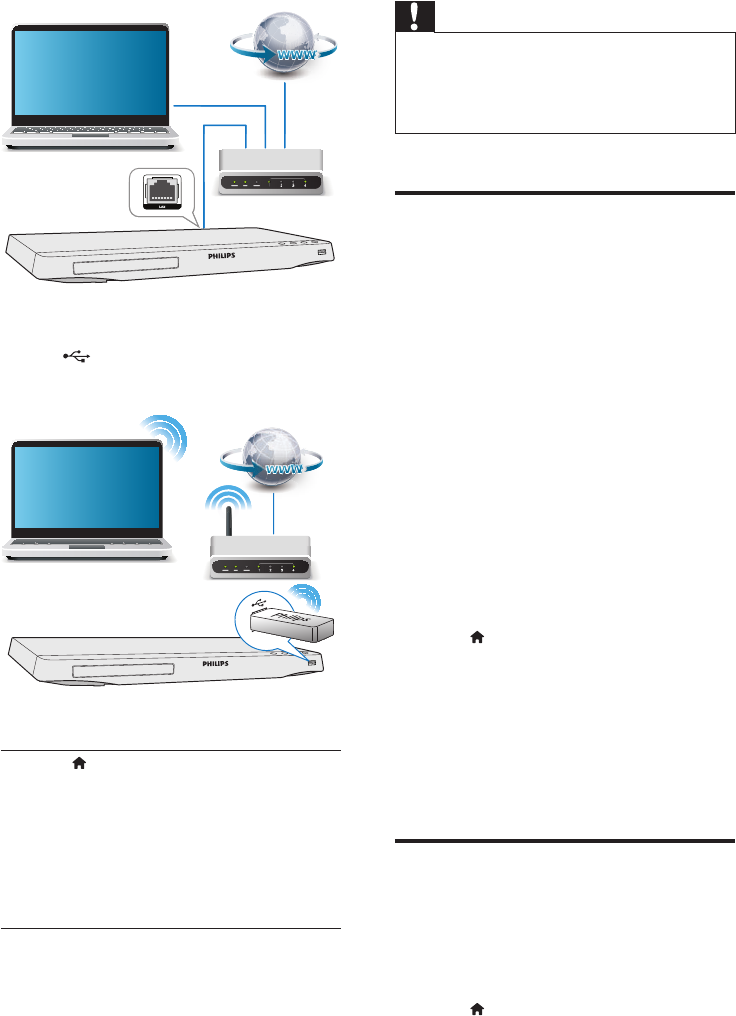
14 EN
• For Wi-Fi, connect a Philips Wi-Fi USB
adapter (named WUB1110) to the
(USB) connector on the front
panel of this player.
2 Perform the network installation.
1) Press .
2) Select [Setup], and press OK.
3) Select [Network] > [Network
installation], and press OK.
4) Follow the instructions on the TV screen to
complete the installation. If necessary, use the
alphanumeric buttons on the remote control
to enter a password.
PC (DLNA)
PC (DLNA)
Caution
•
Before you connect to a network, familiarize yourself
with the network router, and networking principles. If
necessary, read documentation accompanying network
components. Philips is not responsible for lost, damaged
or corrupt data.
Browse PC through DLNA
Through this player, you can stream and play
video, music and photo from a computer on
your TV.
Before you start
• On your PC, install a DLNA-compliant
media server application (such as Windows
Media Player 11 or higher)
• On your PC, enable media sharing and le
sharing (see the "Help" document in the
media server application)
1 Connect this player and your PC in the
same home network (see "Set up a
network").
• For better video quality, use wired
network connection whenever
possible.
2 Press .
» The home menu is displayed on the
TV screen.
3 Select [browse PC], and press OK.
» A content browser is displayed.
4 Select a le, and press OK to play.
• Use the remote control to control play.
YouTube
With this player connected to the Internet, you
can browse, search and watch YouTube videos.
1 Connect this player to the Internet (see
"Set up a network").
2 Press .