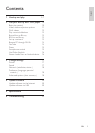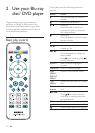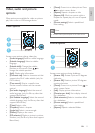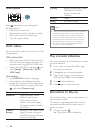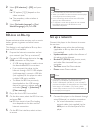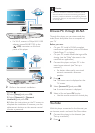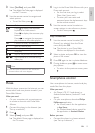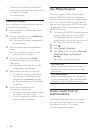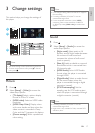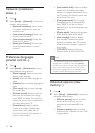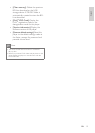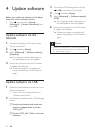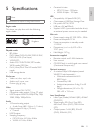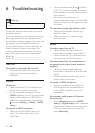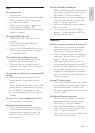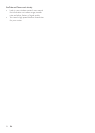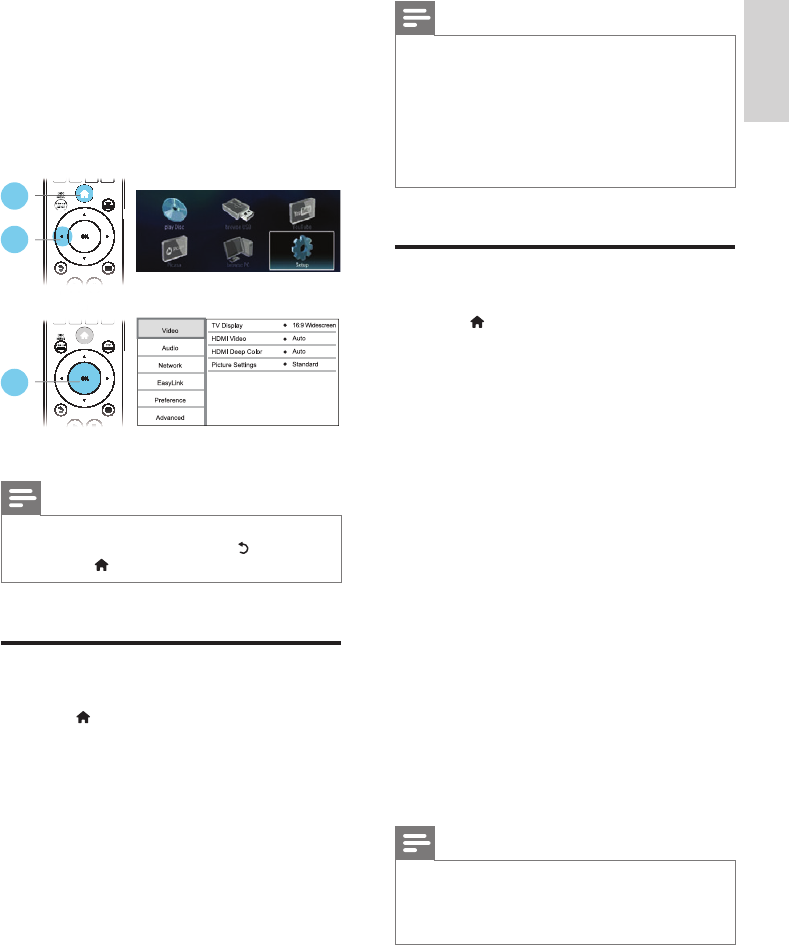
17
English
EN
3 Change settings
This section helps you change the settings of
this player.
Note
•
You cannot change a menu option that is grayed out.
• To return to the previous menu, press . To exit the
menu, press
.
Picture
1
Press .
2 Select [Setup] > [Video] to access the
video setup options.
• [TV display]: Select a picture display
format to t the TV screen.
• [HDMI video]: Select an HDMI video
resolution.
• [HDMI Deep Color]: Display colors
with more shades and hues when the
video content is recorded in Deep
Color and the TV supports this feature.
• [Picture settings]: Select a predened
color setting.
1
2
3
Note
•
If you change a setting, make sure that the TV supports
the new setting.
• For settings related to HDMI, the TV must be
connected through HDMI.
• For the composite connection (via the VIDEO
connector), select a video resolution of 480i/576i
or 480p/576p under [HDMI video] to enable video
output.
Sound
1
Press .
2 Select [Setup] > [Audio] to access the
audio setup options.
• [Night mode]: Select quiet or full
dynamic sound. Night mode decreases
the volume of loud sound and
increases the volume of soft sound
(such as speech).
• [Neo 6]: Enable or disable a surround
sound effect which is converted from
2.0 channel audio.
• [HDMI Audio]: Set an HDMI audio
format when this player is connected
through HDMI.
• [Digital Audio]: Select an audio format
for the sound output when this
player is connected through a digital
connector (coaxial).
• [PCM Downsampling]: Set the
sampling rate for PCM audio output
when this player is connected through
a digital connector (coaxial).
Note
•
For settings related to HDMI, the TV must be
connected through HDMI.
• Night mode is only available for Dolby encoded DVD
and Blu-ray discs.