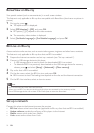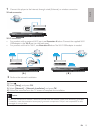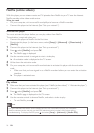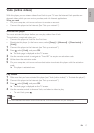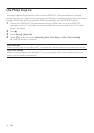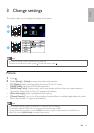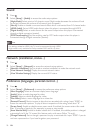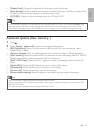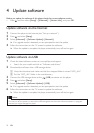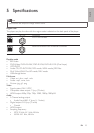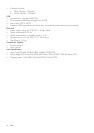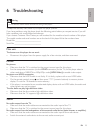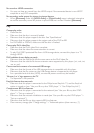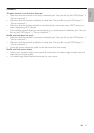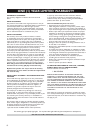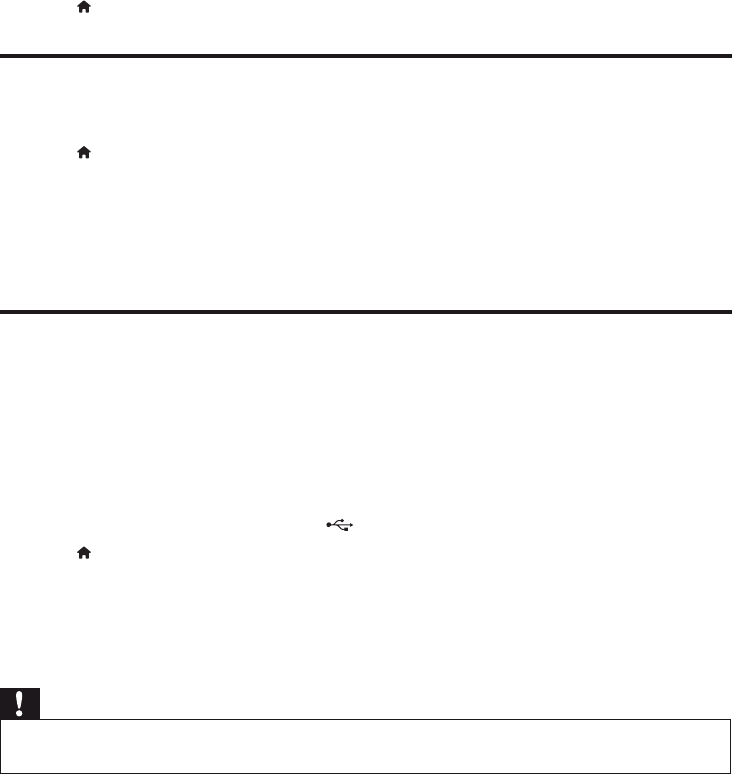
22
EN
4 Update software
Before you update the software of this player, check the current software version:
Press •
, and then select [Setup] > [Advanced] > [Version Info.], and press OK.
Update software via the Internet
1 Connect the player to the Internet (see “Set up a network”).
2 Press , and select [Setup].
3 Select [Advanced] > [Software Update]> [Network].
If an upgrade media is detected, you are prompted to start the update. »
4 Follow the instructions on the TV screen to update the software.
When the update is complete, this player automatically turns off and on again. »
Update software via USB
1 Check the latest software version on www.philips.com/support.
Search for your model and click on “Software and drivers”.•
2 Download the software into a USB storage device.
a Unzip the download, and make sure that the unzipped folder is named “UPG_ALL”.
b Put the “UPG_ALL” folder in the root directory.
3 Connect the USB storage device to the (USB) connector on this player.
4 Press , and select [Setup].
5 Select [Advanced] > [Software Update]> [USB].
If an upgrade media is detected, you are prompted to start the update. »
6 Follow the instructions on the TV screen to update the software.
When the update is complete, this player automatically turns off and on again. »
Caution
Do not turn off the power or remove the USB storage device when the software update is in progress •
because you might damage this player.