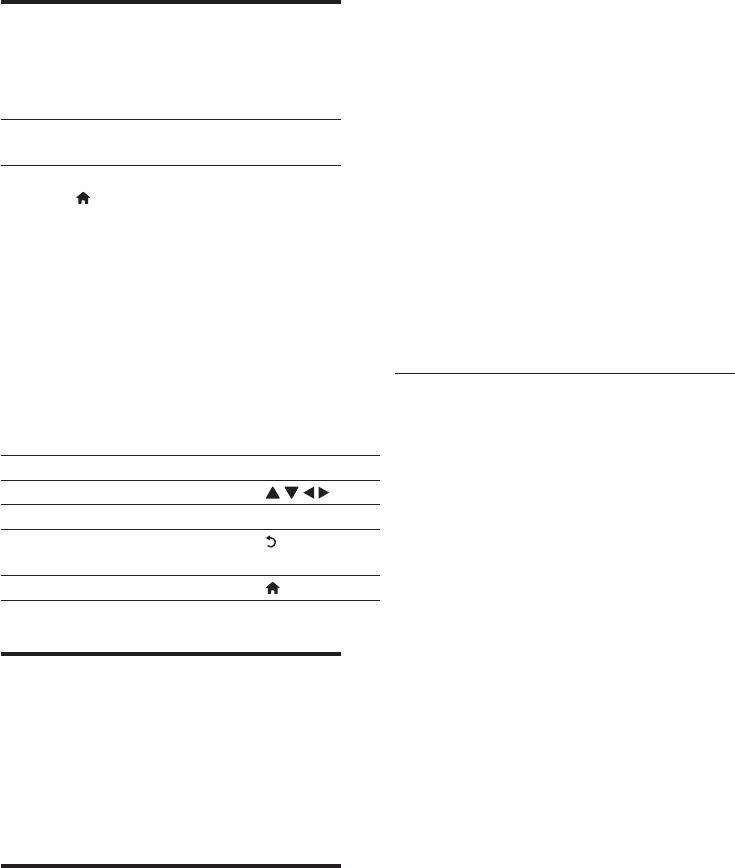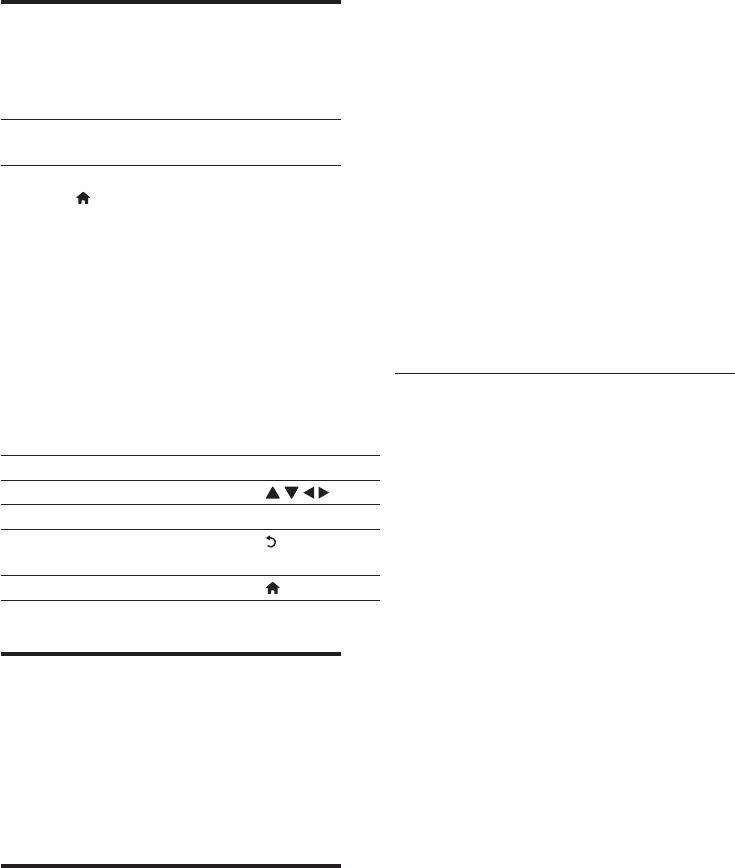
15EN
Enjoy Internet services
With this player, you can access online services,
such as movies, pictures and music.
What you
need
Connect this player to the
Internet. (see "Set up a network").
1 Press .
2 Select a service and press OK.
>1HWÁL[@: an online subscription service
streaming movies & TV episodes over
the Internet
[YouTube]: a video-sharing service
[Piccasa]: an online photo album
[AccuWeather]: an online weather
forecasting service worldwide
3 Follow the on-screen instruction and use
your remote control to enjoy the services.
Function Button/Action
Select a service or item.
&RQÀUPDVHOHFWLRQ OK
Return to a previous page, or
delete input text.
Return to the home page.
Stream media from an
Android device
With Philips SimplyShare, through this player
\RXFDQVWUHDPPHGLDÀOHVIURPDQ$QGURLG
based device on your TV. For details, visit www.
philips.com/support
Smartphone control
Use a smartphone to browse, control and play
PHGLDÀOHVIURPWKLVSOD\HU
What you need
An iPhone (iOS 3.1.3 and above) or
Android based device (Android 2.1 and
above)
On your smartphone, download Philips
MyRemote application
For iPhone, search for the application
in App Store
For Android based device, search for
the application in Android Market
Before you start
Connect this player to a home network
(see "Set up a network").
Connect your smartphone to the same
home network (see the user manual of the
smartphone for details).
Turn on this player
Control your player
Use a smartphone to browse, control and play
PHGLDÀOHVIURPWKLVSOD\HU
1 Insert a data disc or USB storage device
into this player.
2 On your smartphone, tap the MyRemote
icon from the home screen.
» The name of this player is displayed on
the smartphone.
3 Select this player from the smartphone
screen.
» The smartphone used as a virtual
remote control is enabled.
4 On the smartphone, tap the Media
(Media) tab, and then select the disc or
USB source.
» The folders in the data disc or USB
storage device are displayed.
5 2SHQDIROGHUDQGVHOHFWDÀOHWRSOD\
To access the remote control, return
to the previous smartphone screen,
and then tap the Remote (Remote)
tab. Only the relevant control buttons
are enabled.
6 Tap the control buttons on the
smartphone to control play.