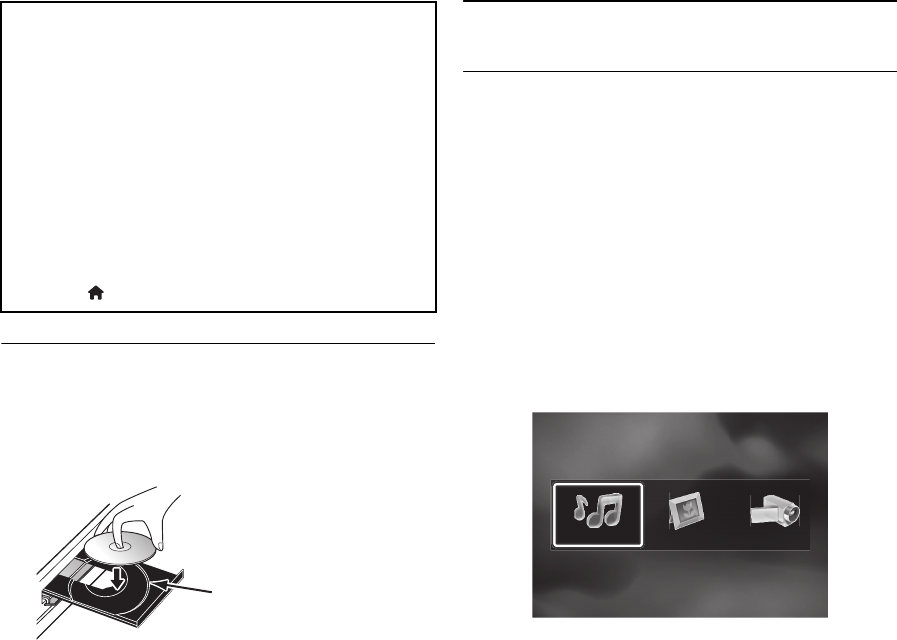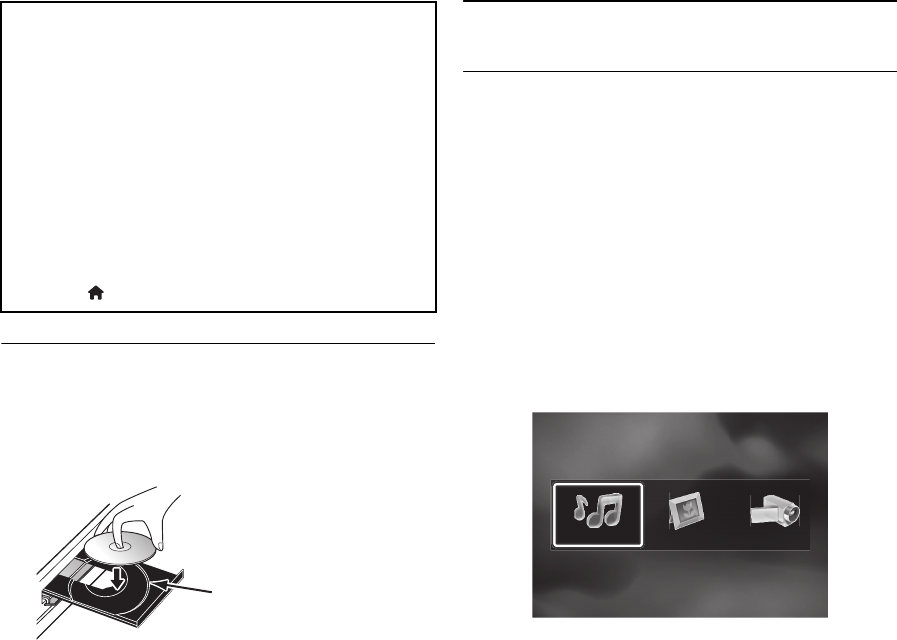
EN - 26
6.3. How to Insert a Disc
1. Press [A (open/close)] to open the disc tray.
2. Place the disc on the disc tray with its label side facing
up.
3. Press [A (open/close)] to close the disc tray.
• It may take a while to load the disc.
7. BASIC PLAYBACK
7.1. Playing Back a Disc
1. Insert a disc (refer to “How to Insert a Disc” on page
26).
• For Blu-ray Disc™ / DVD / audio CD or a disc
containing only one type of file, playback will start
automatically. If not, press [B (play)].
• Some discs may show a title or a disc menu. In this
case, refer to “Using the Title / Disc / Pop-up Menu”
on page 29.
• Media filter screen will appear.
2. Select the type of the file you want to play back, then
press [OK].
3. For “AVCHD”, playback will start automatically.
For “Music”, track / file list will be displayed. Select a
group (folder) or track / file you want to play back then
press [B (play)] or [OK] to start playback.
• Refer to “Music File List” on page 25 and “How to
Navigate through the Track / File List” on page 26.
For “Photo”, thumbnail screen will appear.
• Refer to “Picture File List” on page 25 and “How to
Navigate through the Track / File List” on page 26.
How to Navigate through the Track / File List
•Use [K / L] to move the highlight up and down in the
list.
• To access the files in a group (folder), select the
desired group (folder), then press [OK].
• Press [s] or [BACK U] to go back to the
previous hierarchy.
• Press [Red] or [Green] to change the page of the
list.
• Press [Yellow] to go back to the media mode
screen.
• Press [(home)] to go back to the home menu.
Align the disc to the
disc tray guide.
E5WA0UD_EN_v3.book Page 26 Thursday, March 24, 2011 1:43 PM