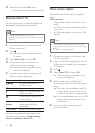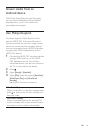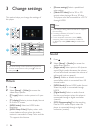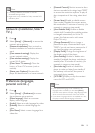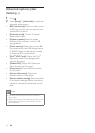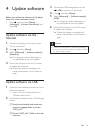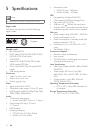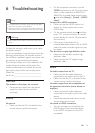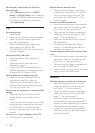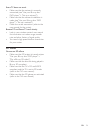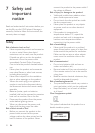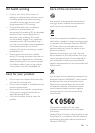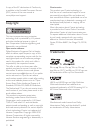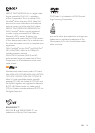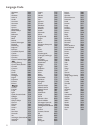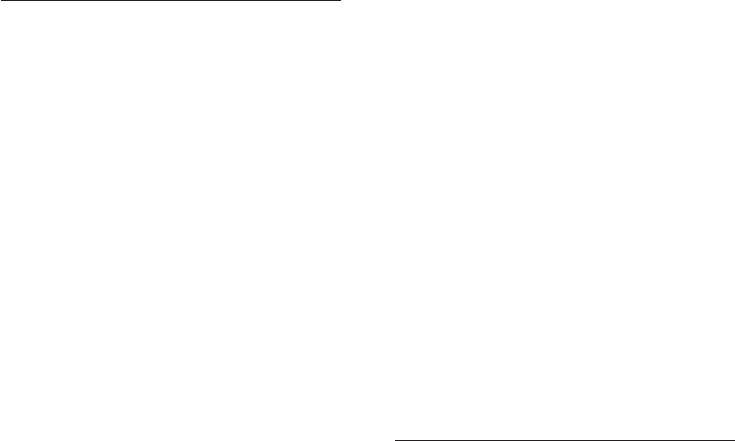
23 EN
No secondary audio output for Picture-in-
Picture feature.
• When [Bitstream] under the [HDMI
Audio] or [Digital Audio] menu is selected,
interactive sound like secondary sound for
Picture-in-Picture feature is muted. De-
select [Bitstream].
Play
Cannot play a disc.
• Clean the disc.
• Make sure that the disc is correctly loaded.
• Make sure that this player supports the
disc. See "Specications".
• Make sure that this player supports the
region code of the DVD or BD.
• For DVD±RW or DVD±R, make sure that
the disc is nalized.
CannotplayDivXvideoles.
• Make sure that the DivX video le is
complete.
• Make sure that the video le name
extension is correct.
• To play DivX DRM protected les from a
USB storage device or a network, connect
this player to a TV through HDMI.
DivX subtitles do not display correctly.
• Make sure that the subtitle le has the
same name as the DivX video le.
• Make sure that the subtitle le has an
extension name supported by this player
(.srt, .sub, .txt, .ssa, or .smi).
Cannot read the contents of a connected USB
storage.
• Make sure that the format of the USB
storage device is compatible with this
player.
• Make sure that the le system on the USB
storage device is supported by this player.
• For a USB HDD (a portable hard disc
drive), an external power source may be
needed.
'No entry' or 'x' sign is displayed on the TV.
• The operation is not possible.
EasyLink feature does not work.
• Make sure that this player is connected
to the Philips brand EasyLink TV, and the
EasyLink option is turned on (see "Use
your Blu-ray disc/ DVD player" > "Use
Philips EasyLink").
Cannot access BD-Live features.
• Make sure that this player is connected to
the network (see "Use your Blu-ray disc/
DVD player" > "Set up a network").
• Make sure that the network installation is
made (see "Use your Blu-ray disc/ DVD
player" > "Set up a network").
• Make sure that the Blu-ray disc supports
BD-Live features.
• Clear memory storage (see "Change
settings" > "Advanced options (BD-Live
security, clear memory...)").
Cannot download video from an online video
store.
• Make sure that this player is connected to
the network (see “Use your Blu-ray disc/
DVD player” > “Set up a network”).
• Make sure that this player is connected to
the TV through an HDMI cable.
• Make sure that you have paid for the video,
and it is within the rental period.
Network
Wireless network is not found or distorted.
• Make sure that the network is correctly
connected (see "Use your Blu-ray disc/
DVD player" > "Set up a network").
• Make sure that the network installation is
made (see "Use your Blu-ray disc/ DVD
player" > "Set up a network").
• Make sure that the wireless network is
not disturbed by microwave ovens, DECT
phones, or other neighboring Wi-Fi devices.
• If the wireless network does not work
properly, try a wired network installation
(see "Use your Blu-ray disc/ DVD player" >
"Set up a network").