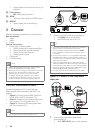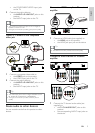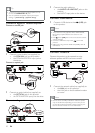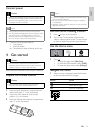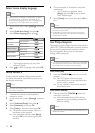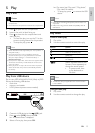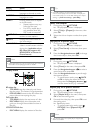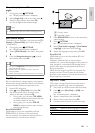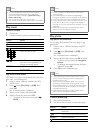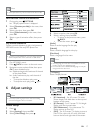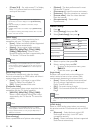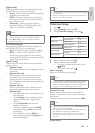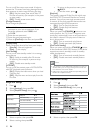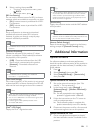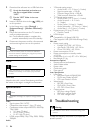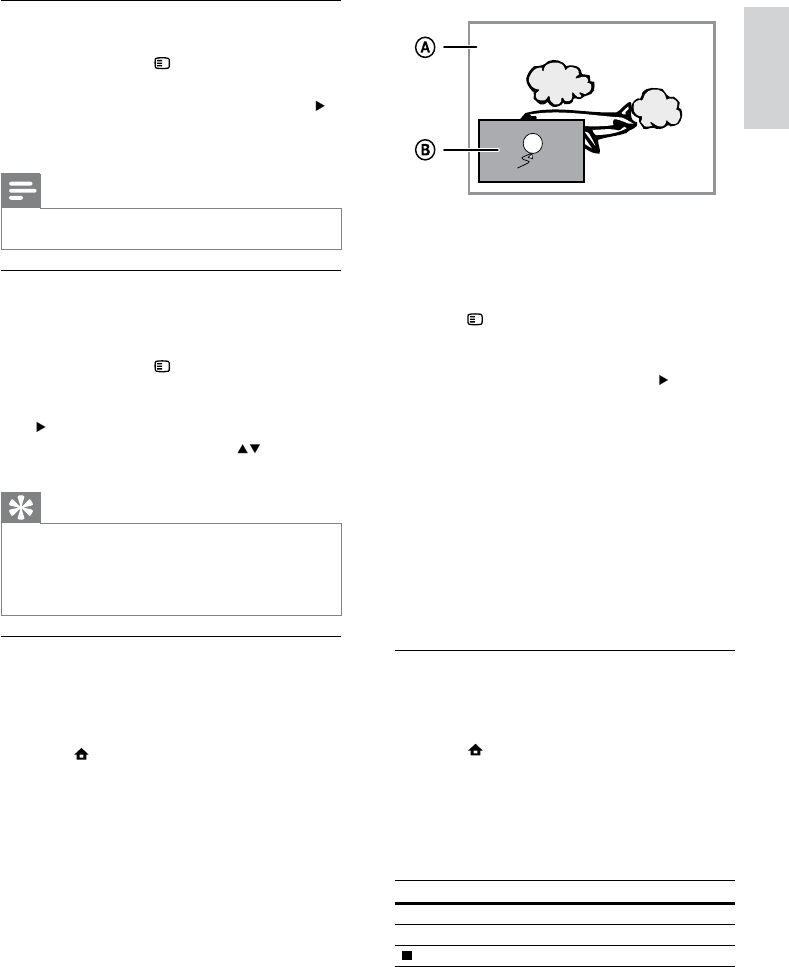
15
A Primary video
B Secondary video
1 Press BONUSVIEW to turn on the secondary
video window.
2 Press OPTIONS.
The play options menu is displayed. »
3 Select [2nd Audio Language] or [2nd Subtitle
Language] in the menu, then press .
4 Select the language to play, then press OK.
Enjoy BD-LIVE
(Applicable only to a disc that enables BD-Live
bonus content.)
Additional contents (such as movie trailers,
subtitles, etc.,) can be downloaded to this product’s
local storage or a connected USB storage device.
Special video data may be played while they are
being downloaded.
When the disc supporting BD-Live is played, this
product or disc’s ID can be sent to the content
provider via the internet. Services and functions to
be provided vary from discs.
Play DivX
®
video
DivX video is a digital media format that retains
high quality despite a high rate of compression.
1
Insert a disc or USB that contains the DivX videos.
2 Press , select [Play Disc] or [USB], then
press OK.
A contents menu is displayed. »
3 Select a video folder, then press OK.
4 Select a title to play, then press OK.
5 Use the remote control to control the play.
Button Action
AUDIO Select an audio language or channel.
SUBTITLE Select a subtitle language.
Stop play.
View video play from different camera
angles
1
During play, press OPTIONS.
The play options menu is displayed. »
2 Select [Angle List] in the menu then press .
3 Select an angle option, then press OK.
Play changes to the selected angle. »
Note
Applicable only to discs that contain multi-angle scenes. •
Shift subtitle display
This feature is only available if you have set the [TV
Display] to [Cinema 21:9] (see “Adjust settings” >
“Video Setup”).
1 During play, press OPTIONS.
The play options menu is displayed. »
2 Select [Shift Subtitle] in the menu, then press
.
3 Press the Navigation buttons ( ) to shift
the subtitle, then press OK.
Tip
You can press • SUBTITLE on the remote control to
access Shift Subtitle feature.
Subtitle Shift is not supported for DivX video with
•
external subtitles.
Subtitle Shift setting is not retained after disc is removed.
•
Play BD-video
Blu-ray video disc has a larger capacity and supports
features such as high-definition videos, multi-channel
surround sounds, interactive menus and so on.
1 Insert a BD-video disc.
2 Press , select [Play Disc] then press OK.
3 Play automatically starts, or select a play
option in the menu and press OK.
During play, you can press • TOP MENU
to display additional information, features
or content stored in the disc.
During play, you can press • POP-UP
MENU to display the disc menu without
interrupting disc play.
Enjoy BONUSVIEW
(Applicable only to a disc compatible with the
BONUSVIEW or Picture-in-Picture feature)
You can instantly view additional content (such as
commentaries) in a small screen window.
English
EN