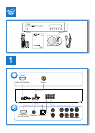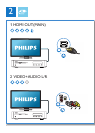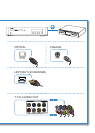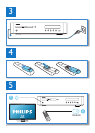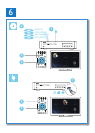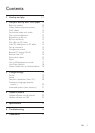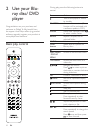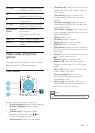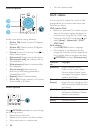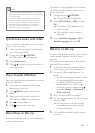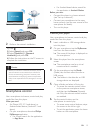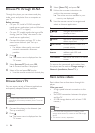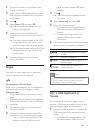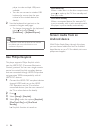11EN
TV VOL+/- Change TV volume.(Function
available for Philips TVs only.)
TV Mute TV sound.(Function
available for Philips TVs only.)
Open or close the disc
compartment.
TV CH+/- Select a TV channel.(Function
available for Philips TVs only.)
Alphanumeric
buttons
Select an item to play.
Enter values.
Enter letters via SMS style
entry.
SUBTITLE Select a subtitle language.
AUDIO Select an audio language or
channel.
Video, audio and picture
options
More options are available for video or picture
play from a disc or USB storage device.
Video options
Access more options during video play.
• [Audio language]: Select an audio language.
• [Subtitle Language]: Select a subtitle
language.
• [Subtitle shift]: Change the subtitle
position on the screen. Press to
change the subtitle position.
• [Information]: Display play information.
OK
DISC MENU
POP
-
UP
MENU
TOP
MENU
DISC ME
DISC ME
DISC ME
DISC ME
DISC ME
DISC
ME
NU
NU
NU
NU
NU
NU
P
O
P
U
P
T
O
P
1
2
3
• [Character set]: Select a character set that
supports the DivX video subtitle (only for
DivX videos).
• [Time search]: Skip to a specic time
via the numeric buttons on the remote
control.
• [2nd audio language]: Select the second
audio language (only for Blu-ray discs that
support BonusView).
• [2nd Subtitle Language]: Select the second
subtitle language (only for Blu-ray discs that
support BonusView).
• [Titles]: Select a title.
• [Chapters]: Select a chapter.
• [Angle list]: Select a camera angle.
• [Menus]: Display a disc menu.
• [PIP selection]: Display a picture-in-picture
window (only for Blu-ray discs that support
BonusView).
• [Zoom]: Zoom into a video picture. Press
to select a zoom factor.
• [Repeat]: Repeat a chapter or title.
• [Repeat A-B]: Mark two points within a
chapter for repeat play, or turn off repeat
mode.
• [2D to 3D]: Convert instantly a 2D video
to be viewed in 3D effect.
• [Picture settings]: Select the most
optimum picture setting (powered by
CinemaPerfect HD).
• [Audio sync]: Synchronize audio with
video (HDMI connection between this
player and your TV is needed).
Note
• Available video options depend on the video source.