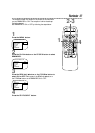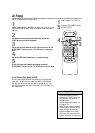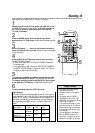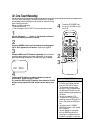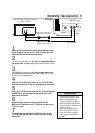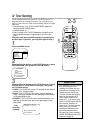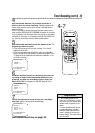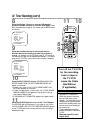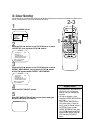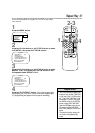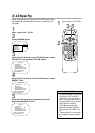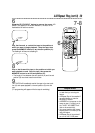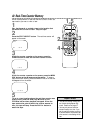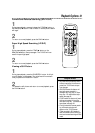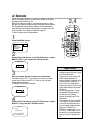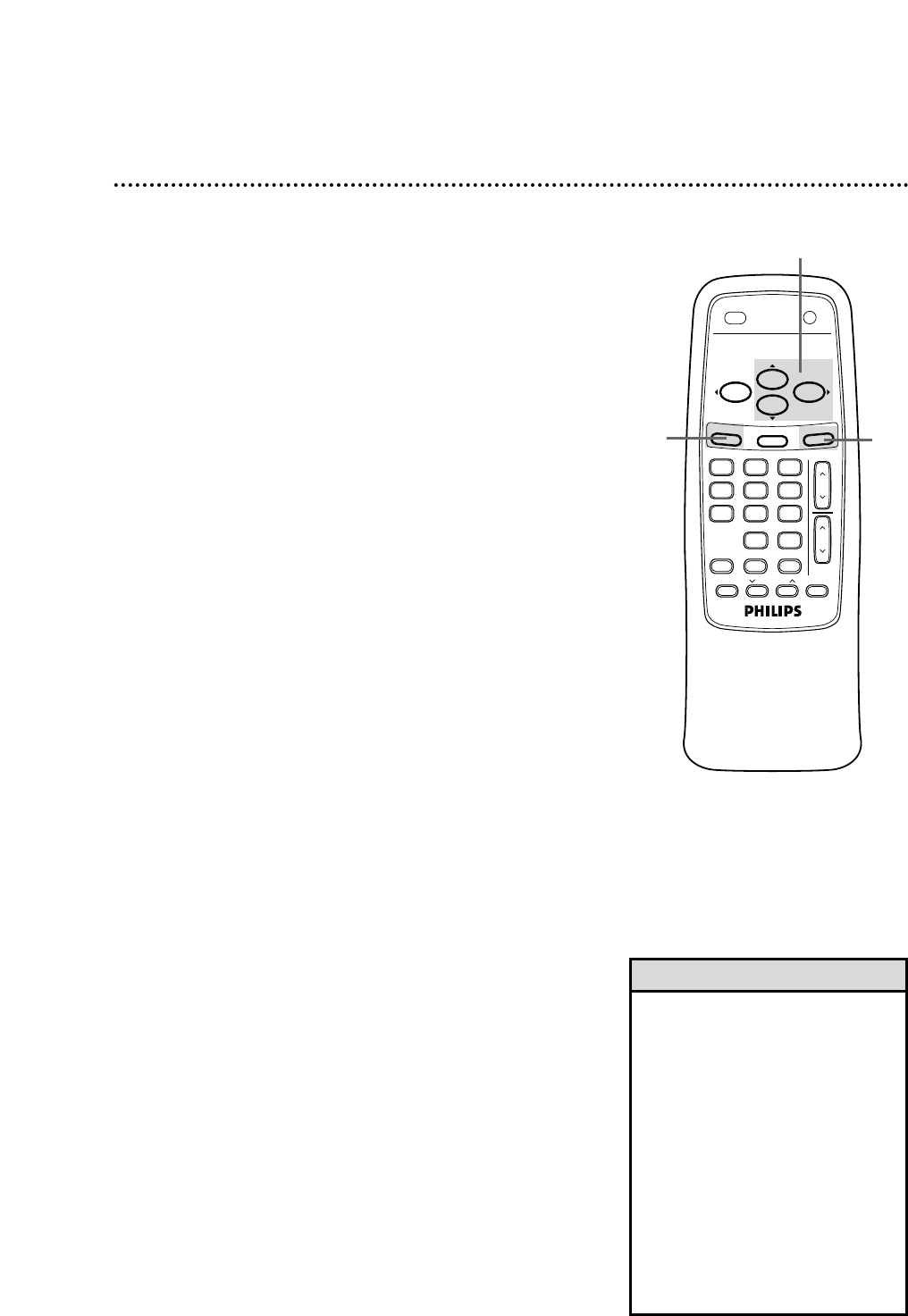
Timer Recording (cont’d) 35
6
Repeat steps 1 - 4 to make sure you have cleared the cor-
rect position.
Checking or Clearing Timer Recordings
1
With the TV/VCR on, press the MENU button.
2
Press the PLAY/▲ button or the STOP/▼ button to select
VCR PROGRAM, then press the F.FWD/B button.
3
Press the PLAY/▲ button or the STOP/▼ button to select
PROGRAM REVIEW, then press the F.FWD/B button.
The timer recording information for the program in the lowest
numbered position will appear on the screen. If no timer record-
ings are programmed, nothing will happen when you select PRO-
GRAM REVIEW and press the F.FWD/B button.
4
Press the F.FWD/B button to display information about
the next programmed timer recording. (If you do not press
a button within 10 seconds, information about the next pro-
grammed timer recording will appear.) This will continue until all
positions have been displayed. Then, the menu will disappear. You
can exit the Program Review at any time by pressing the STA-
TUS/EXIT button.
5
To cancel the timer recording displayed, press the
CLEAR button. Either the display will disappear or information
about other timer recordings will appear. If you do not press any
other buttons, the display will disappear after all timer recordings
have been displayed.
2-4
5
1
VOL
.
CH.
321
654
987
0
POWER
STATUS/EXIT
TRACKINGREC/OTR
SPEED
MEMORY
ALT. CH
PAUSE/STILL
MUTE
F.FWDREW
PLAY
STOP
SLEEP/WAKE UP
MENU
CLEAR
• With ShowGuard, you don’t have to
worry about losing your timer
recordings. If the power fails, pro-
grammed timer recordings will be
restored when the clock is reset.
(The clock will reset itself automati-
cally if you are using the AUTO
CLOCK feature. Details are on
pages 14-17. If you are not using
the AUTO CLOCK feature, reset the
clock manually. Details are on
pages 12-13.) The timer recording
will not occur only if the timer
recording was scheduled to take
place during the power failure.
Helpful Hints