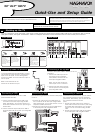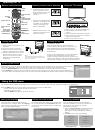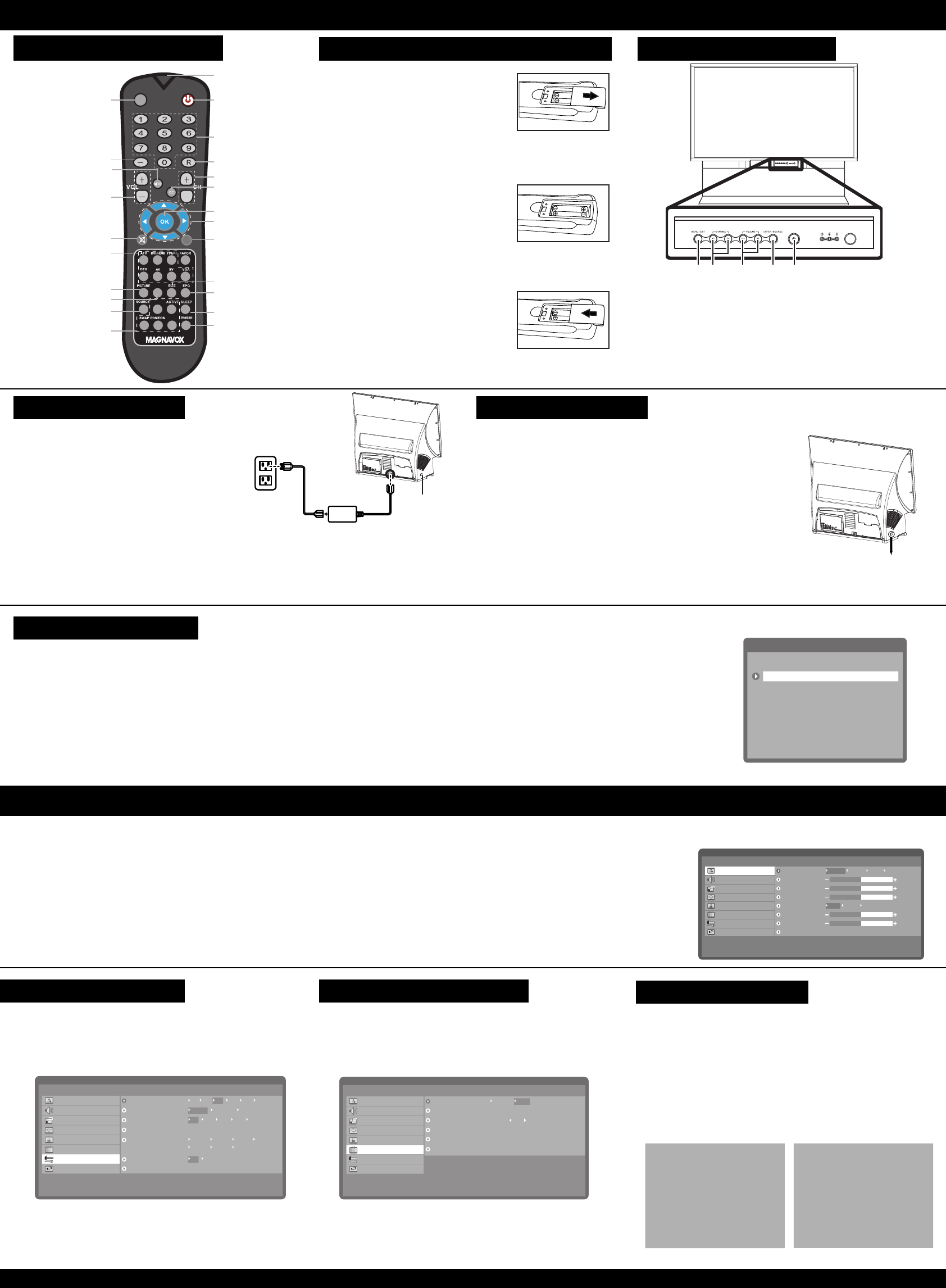
Operating the TV
Copyright 2005. All rights reserved.
Remote control buttons
IR filter
Channel number
keys
Power
OSD menu
Channel up/down
Closed Captions
OK
Arrow keys
Picture size
INFO
-
MENU
SOUND
PIP SIZE
PIP/PBP
Sleep
Volume up/down
Source shortcut
keys
Mute
Dash key
Info
Source selection
Smart Picture
Smart Sound
Recall
Electronic
program guide
Freeze picture
PIP/PBP buttons
MTS
Inserting remote control batteries
1. The battery cover is on the
back of the remote control.
Slide the battery cover in the
direction of the arrow to
remove it.
2. Insert the two AAA batteries
provided in the package, with
the polarity of the batteries
matching the image in the
battery compartment.
3. Slide the battery cover in the
direction of the arrow until it
clicks and is secure.
Using the TV buttons
1. Press to view or exit from the OSD menu.
2. Press to skip to the previous or next
channel.
3. Press to increase or decrease the volume.
4. Press to select an input source or confirm
selection of a menu item.
5. Press to turn power on or off.
1 2
3
4 5
MAGNAVOX
The On-Screen Display (OSD) menus enable you to customize the TV’s audio, video, and other settings according to your preferences.
Press the MENU button on the front panel or the remote control to view the OSD menu.
- Use the cursor keys to navigate through the menu items.
- Press OK to select an option.
- Press the MENU button again to exit from the menu.
Using the OSD menu
Main Menu
Picture
Sound
Size
PIP/PBP
Parental Control
Channel Setup
Setup
Exit
50
50
50
50
7
Smart Picture
Personal
Warm Normal Cool
Dynamic Natural Cinema
Brightness
Contrast
Sharpness
Temp.
Tint
Saturation
Back
Turning off the TV
To switch the TV off:
Press the power button on the front panel or
remote control to turn off the TV. The screen turns
blank immediately but it will take approximately
one minute to cool down and then shut down the
whole system.
Except in case of emergency, it is not recommended
to use the main power switch to switch off the
system. The lamp life may be severely reduced if the
system is not allowed to cool down properly by abruptly
shutting down the system using the main power switch.
Power switch
Turning on the TV
To switch on the TV:
1. Connect the power cord to the TV as
illustrated.
2. Plug the cord into a wall outlet.
3. Switch on the main power switch
located at the left side of the display.
4. Press the power button on the front
panel or remote control to turn on
the TV. The TV will turn on after
warming up for approximately
30 seconds.
Power
switch
After switching on the TV, select the appropriate input source using the front panel buttons or the remote control as follows:
• Press ATV, DVI/HDMI, YPbPr, DTV, AV, SV, or VGA on the remote control to switch to the respective input.
• Press the ENTER/SOURCE button on the front panel of the TV repeatedly to switch through all the input sources.
• Press SOURCE on the remote control to select the source from the on-screen menu. A list of input sources is displayed on
the screen. Select the appropriate input using the cursor keys and press OK on the remote control to display the input signal.
Selecting the source
EXIT
Input Select
ATSC
Analog TV
AV1
AV2
AV3
AV4
VGA
Front
HDMI
The setup menu provides various options to
customize the TV’s settings. Select the Language
option from the menu and use the cursor keys to
select the desired OSD language.
Setting the language Setting the tuner mode
The channel setup menu helps you to configure and
set up channels. Select the Tuner Mode option and
use the cursor keys to select antenna or cable input
for the tuner.
Scanning channels
The channel setup also has the auto-scanning
option that enables you to scan for channels. Use
this option to start scanning for channels
automatically as follows:
1. Select the Channel Search item from the channel
setup menu and press right cursor to start
scanning for channels automatically. Scanning
begins.
2. Press OK at any time to stop scanning.
Analog signal scan Digital signal scan
Note:
If the remote control and control panel do not
work, ensure that the power switch on the rear
of the TV is set to ON.
OSD Hold Time
Closed Caption
Back
Main Menu
Picture
Sound
Size
PIP/PBP
Parental Control
Channel Setup
Setup
Exit
5s
English
Off
Press Right to Enter
15m 30m 60m 90m
Español Français
10s 20s 25s 30s15s
Sleep Timer
Atlantic Eastern Central
Pacific Alaska Hawaii
Mountain
Time Zone
Off On
Daylight Saving
Language
Auto Scanning
Cable
RF Channel: 11
RF Channel: 11
Auto Scanning
Antenna
RF Channel: 11
Major Number: 2
Tuner Mode
Favorite Channel
Reset Channel
Back
Main Menu
Picture
Sound
Size
PIP/PBP
Parental Control
Channel Setup
Setup
Exit
Antenna Cable
Press right
Press rightEdit
Channel Search
Manual Search 30