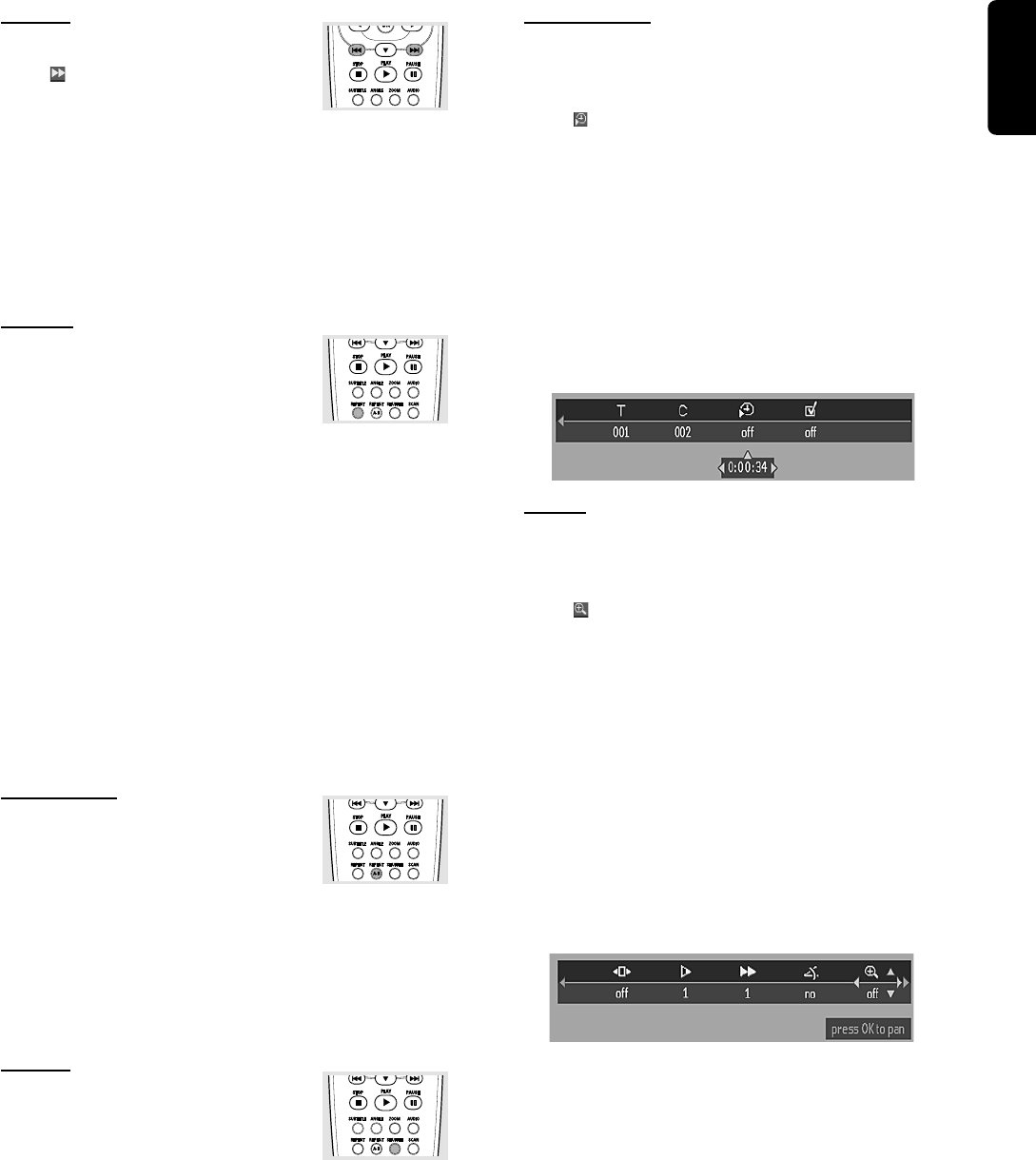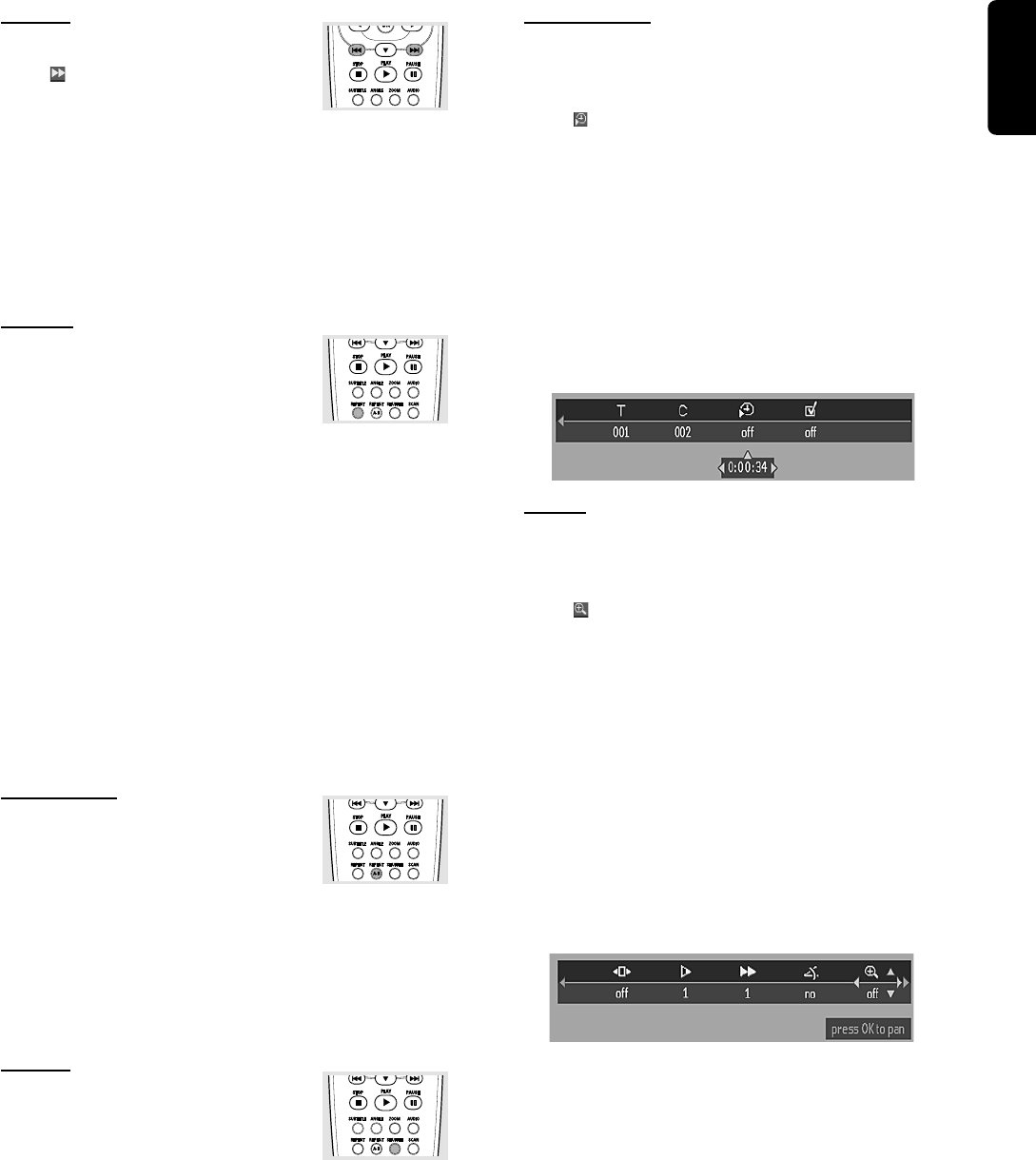
15
English
Search
¶ Select (FAST MOTION) in the menu
bar.
¶ Use the 4 keys to enter the FAST
MOTION menu.
¶ Use the 1 2 keys to select the required speed: -32, -8 or -4
(backward), or +4, +8, +32 (forward).
¶ Select 1 to play the disc at normal speed again.
¶ To exit FAST MOTION mode, press B or 3.
To search forward or backward through different speeds,
you can also hold down S or T.
Repeat
DVD-Video Discs - Repeat chapter/
title/disc
¶ To repeat the currently playing chapter,
press REPEAT.
➜ REPEAT CHPT appears on the player display.
¶ To repeat the title currently playing , press REPEAT a
second time
➜ REPEAT TITL appears on the display.
¶ To repeat the entire disc, press REPEAT a third time
➜ REPEAT appears on the display.
¶ To exit Repeat mode, press REPEAT a fourth time.
Video CDs - Repeat track/disc
¶ To repeat the track currently playing , press REPEAT.
➜ REPEAT TRK appears on the player display.
¶ To repeat the entire disc, press REPEAT a second time.
➜ REPEAT appears on display and screen.
¶ To exit Repeat mode, press REPEAT a third time.
Repeat A-B
To repeat a sequence in a title:
¶ Press REPEAT A-B at your chosen starting
point;
➜ A- appears briefly on the screen.
¶ Press REPEAT A-B again at your chosen end point;
➜ REPEAT A-B appears briefly on the display, and the repeat
sequence begins.(REPEAT A-B is displayed on the front panel
of the player)
¶ To exit the sequence, press REPEAT A-B.
Shuffle
DVD-Video discs
This shuffles the playing order of chapters
within a title, if the title has more than one
chapter.
¶ Press SHUFFLE during playback.
➜ SHUFFLE appears on the screen for about 2 seconds.
¶ To return to normal playback, press SHUFFLE again.
Video CDs
¶ Press SHUFFLE during playback.
➜ SHUFFLE appears on the screen for about 2 seconds.
¶ To return to normal playback, press SHUFFLE again.
Time search
The Time Search function allows you to start playing at any
chosen time on the disc.
¶ Select (TIME SEARCH) in the menu bar.
¶ Press 4.
➜ The player will now go into PAUSE mode.
➜ A time edit box appears on the screen, showing the
elapsed playing time of the current disc.
¶ Use the digit keys to enter the required start time. Enter
hours, minutes and seconds from left to right in the box.
➜ Each time an item has been entered, the next item will
be highlighted.
¶ Press OK to confirm the start time.
➜ The time edit box will disappear and playback starts
from the selected time position on the disc.
Zoom
The Zoom function allows you to enlarge the video image
and to pan through the enlarged image.
¶ Select (ZOOM).
¶ Press 3/4 to activate the ZOOM function and select the
required zoom factor: 1.33 or 2 or 4.
➜ The player will go into Pause mode.
➜ The selected zoom factor appears below the Zoom icon
in the menu bar and ‘Press OK to pan’ appears below the
menu bar.
➜ The picture will change accordingly.
¶ Press OK to confirm the selection.
➜ The panning icons appear on the screen.
¶ Use the 1 2 3 4 keys to pan across the screen.
¶ When OK is pressed only the zoomed picture will be
shown on the screen.
¶ To exit ZOOM mode:
– Press B to resume playback.
OPERATION