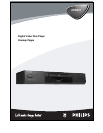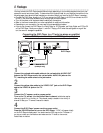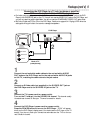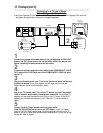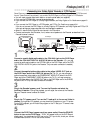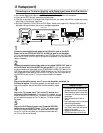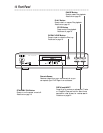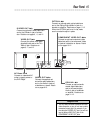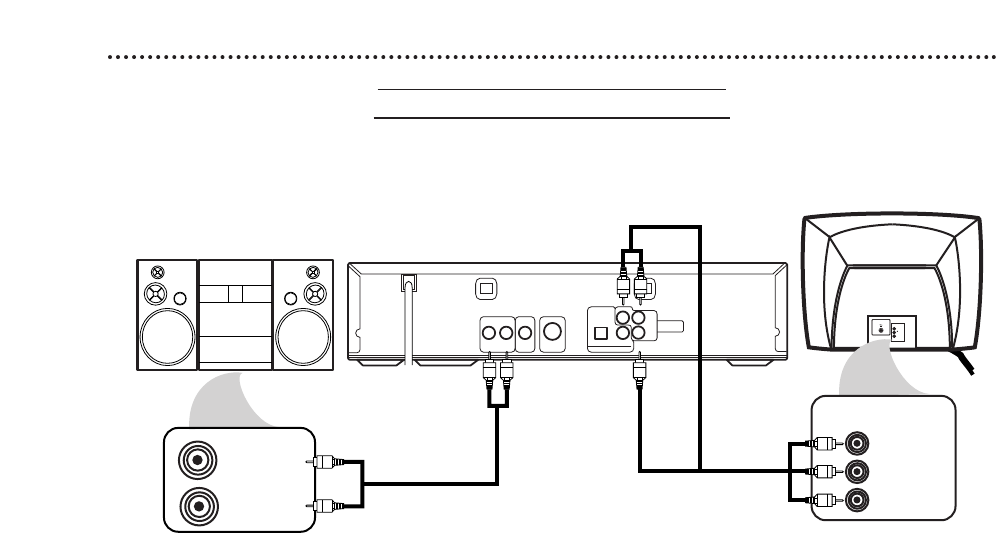
10 Hookups (cont’d)
Connecting to a TV and a Stereo
TV has Component Video In Jacks
● Set Dolby Digital and DTS to Off on the DVD Player. Details are on pages 40-41. Playing a DVD when the
settings are wrong will distort the sound or damage the speakers.
VIDEO
L/MONO
AUDIO
R
in
1
AUDIO (RIGHT) IN
AUDIO (LEFT) IN
Back of TV
(example only)
DVD Player
Back of Stereo
(example only)
AUDIO OUT
Y
S-VIDEO
OUT
VIDEO
OUT
R L
OPTICAL COAXIAL
DIGITAL AUDIO OUT
COMPONENT
VIDEO OUT
PCM /
BITSTREAM
Pr/Cr
Pb/Cb
Y
Cb/B-Y
Cr/R-Y
COMPONENT
VIDEO IN
1
Connect the red and white audio cables to the red and white AUDIO OUT
jacks on the DVD Player and to the red and white AUDIO IN jacks on the
Stereo, matching the cable colors to the jack colors.
2
Connect an optional component video cable to the COMPONENT VIDEO
OUT jacks on the DVD Player and to the COMPONENT VIDEO IN jacks
on the TV.
3
Plug in the Stereo’s power cord. Turn on the Stereo and select the Stereo’s
Auxiliary IN station. During Disc playback, you will adjust the volume at your
Stereo. See your Stereo owner’s manual for details.
4
Plug in the TV’s power cord. Turn on the TV and set it to the Component
Video In channel, which usually is located near channel 00. During Audio CD
playback, you may check the status of Audio CDs on your TV screen. During DVD
playback, you will watch the program on the TV. See your TV owner’s manual for
details.
5
Connect the DVD Player’s power cord to a power outlet.
Press the POWER button to turn on the DVD Player. “P-ON” will appear
briefly on the DVD Player’s display panel. You should see the DVD logo on the TV
screen. If you do not, check your connections and make sure the TV is on the correct
Component Video In channel.
2
1