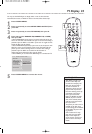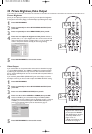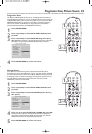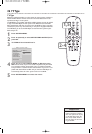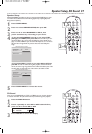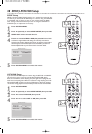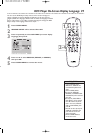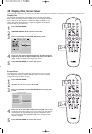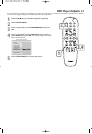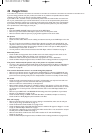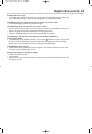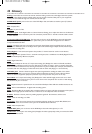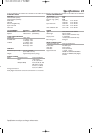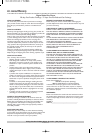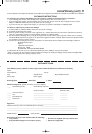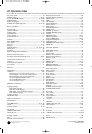42 Helpful Hints
If you are having problems with your product, check this list of problems and possible solutions before
requesting service.You may be able to solve the problem yourself.
If you need to call a customer service representative, please know the model number and serial num-
ber of your product before you call.This information is on the rear of the product.Also, please take a
moment to identify the problem you are having, and be prepared to explain this to the representative.
If you believe the representative will need to help you with operations, please stay near the product.
Our representatives will be happy to assist you.
No power
• Press the POWER ON/OFF button on the front of the DVD Player.
• Make sure you connected the DVD Player’s power cord to an AC power outlet.
• Make sure the AC outlet has power by trying another appliance in the same outlet.
No picture
• Make sure the TV power is on.
• Check the video cables. Make sure the cable(s) are fastened securely to the DVD Player and to the
TV.
• Set your TV to the correct Video In channel.These channels are usually near channel 00. Or, you
may have a button on the TV remote control that selects an Auxiliary or A/V IN channel. See your
TV owner’s manual for details. Or, just change channels at the TV until you see DVD playback or
the DVD Player’s screen saver on the TV.
• You only need one video connection between the DVD Player and the TV. Details are on page 9.
Distorted picture
• Check the Disc for fingerprints. Clean the Disc with a soft cloth, wiping from the center to the
edge in a straight line. Make sure the Disc is not scratched or warped.
• Sometimes a small amount of picture distortion may appear.This is not a malfunction.
• Check the Video Output, Progressive Scan, and Picture Source settings. Details are on pages 34-35.
The picture is distorted, the picture rolls, or the picture is only black and white.
• TVs have a color system standard, usually NTSC in the United States. If the Disc’s or DVD Player’s
color system is different than your TV’s color system, the picture may be distorted or colorless.
Details are on page 36.
The sound is distorted or there is no sound during Disc playback.
• Make sure you did not connect any cables from the DVD Player to a Stereo’s “PHONO IN” jack.
• Make sure you did not connect a digital jack on the Player (OPTICAL or COAXIAL) to an analog
jack on the Stereo. (Analog audio jacks are usually labeled as such and are usually red and white.)
No sound
• Check the audio connections. Details are on pages 9-14. Remember, you only need one audio con-
nection. See page 9 to see what connection best suits your situation.
• Make sure cables are connected firmly to all equipment.
• Select another channel, sound source, or Auxiliary station at your Stereo or TV. See your Stereo’s
manual or TV’s manual for details. Or, just continue selecting the different sound sources or modes
on the Stereo or TV until you hear sound from the Disc that is in the DVD Player. Details are on
pages 9-14.
• Make sure your SPDIF OUT and SPEAKER SETUP settings match the capabilities of your Stereo
Receiver or TV. Details are on pages 37-38.
• Check the Audio setting of a DVD in the DVD Disc Menu, if available, and adjust as necessary.
Check the DTS or Dolby Digital options available on the Disc.
Disc will not play.
• Make sure the Disc label is facing up. If you are playing a two-sided Disc, make sure the side you
want to play is facing up. Details are on page 15.
• Check the Parental Controls. Details are on pages 27-29.
• Check the Region Code of the DVD.The DVD must be coded for All regions or Region 1 in order
to play on this DVD Player. Details are on page 7.
• See if the Disc is defective by trying another Disc. Make sure the Disc is not scratched or warped.
Carefully clean the Disc. Details are on page 6.
• Make sure the NTSC or PAL format of the DVD matches the TV and the DVD Player.
Details are on page 36.
• Check the Video Output, Progressive Scan, and Picture Source settings. Details are on pages 34-35.