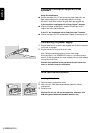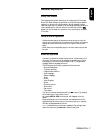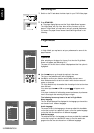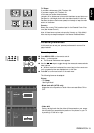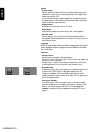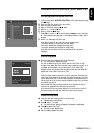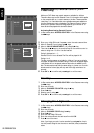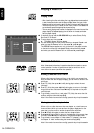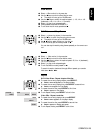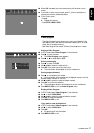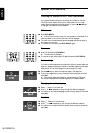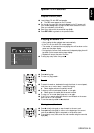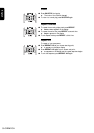English
OPERATION 23
Operation
Loading discs
1 Press OPEN/CLOSE on the front of the player.The disc loading tray
opens.
2 Lay your chosen disc in the tray, label side up (also when a double sided
DVD disc is inserted). Make sure it is sitting properly in the correct
recess.
3 Gently push the tray, or press OPEN/CLOSE, to close the tray.
➤ READ appears in the status window and on the player display and
playback starts automatically.
Note: If ‘Child Lock’ is set to ON and the disc inserted is not in the ‘child safe’
list (not authorized), the PIN code must be entered and/or the disc has to be
authorized. (see ‘Access Control’)
Playing a DVD-video disc
Playing a title
➤ After inserting the disc and closing the tray, playback starts automat-
ically and the status window and the player display show the type of disc
loaded as well as information about the disc’s contents and playing time
The disc may invite you to select an item from a menu. If the selections
are numbered, press the appropriate numerical key; if not, use the w/v,
t/u keys to highlight your selection, and press OK.
➤ The currently playing title and chapter number are displayed in the
menu bar and the player display.
The elapsed playing time is shown in the status window and the player
display.
● If required, you can use the 3D-SOUND key to select Stereo, Dolby
Surround or 3D-Sound.
Play may stop at the end of the Title, this can result in return to menu.
To go on to the next title, press 2.
● To stop play at any other time, press 9.
➤ The default screen will then appear, giving information about the
current status of the player.
● You can resume play from the point at which you stopped. Press 2 and
when you see the Resume icon . on the screen , press 2 again.
➤ The RESUME feature applies, not only to the disc in the player, but
also to the last four discs you have played. Simply reload the disc, press 2
and when you see the Resume icon . on the screen , press 2 again.
Note: Since it is usual for DVD movies to be released at different times in
different regions of the world, all players have region codes and discs can have
an optional region code. If you load a disc of a different region code to your
player, you will see the region code notice on the screen.The disc will not play,
and should be unloaded.
OPEN/ CLOSE
PAUSE
3D-SOUND
PLAY