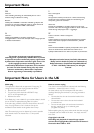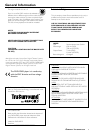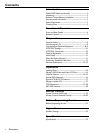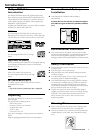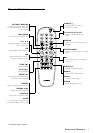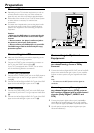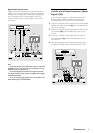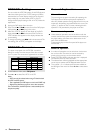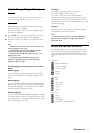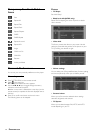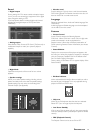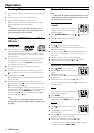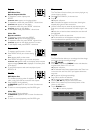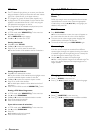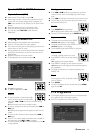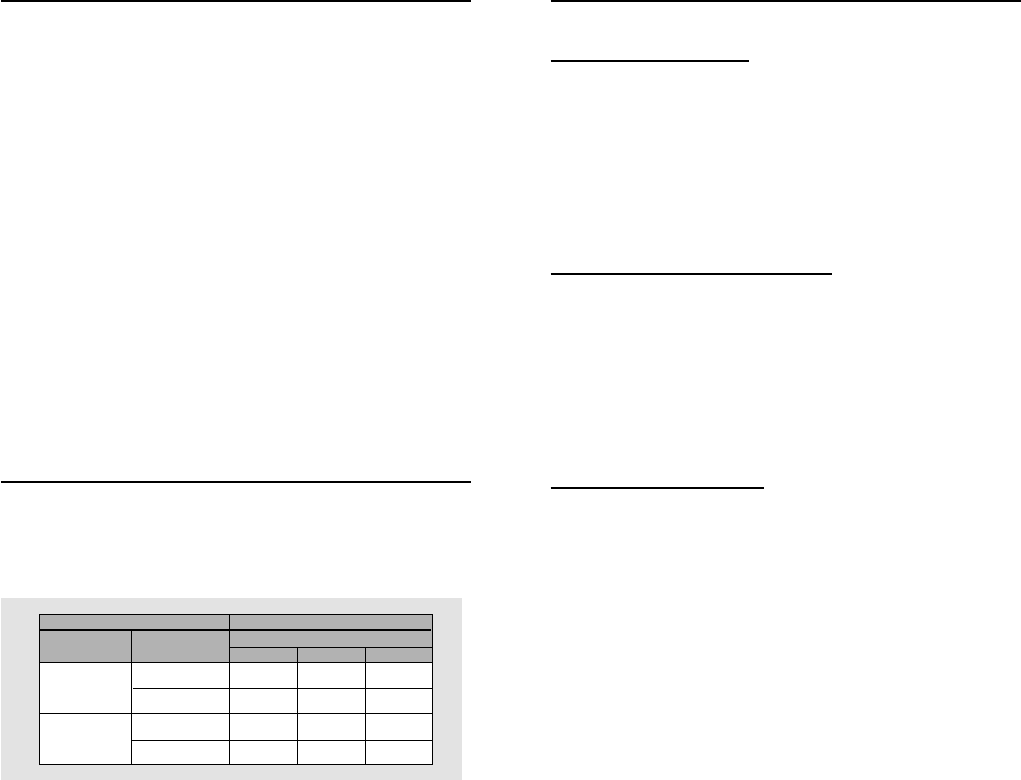
10
NTSC/PAL Settings
You can switch the NTSC/PAL setting of the DVD player to
match the video signal of your TV. This setting only affects
the television’s on-screen display that shows the stop and
setup modes. You may select either NTSC or PAL. To
change the DVD player setting to PAL or NTSC, follow the
steps below.
1 Unplug the DVD player from the mains.
2 Press and hold 9 and T, on the front of the DVD player.
While holding 9 and T, plug in the mains.
3 After PAL or NTSC appears on the display of the DVD
player, release 9 and T at the same time. The PAL or
NTSC indicator that appears on the display indicates the
current setting.
4 To change the setting, press T within three seconds. The
new setting (PAL or NTSC) will appear on the display.
NTSC/PAL Conversion
This player is equipped with a NTSC/PAL conversion
feature to convert the video output of the disc to match
your TV system. The conversions supported are as below:
NTSC
PAL
NTSC
Not
Supported
PAL
PAL
NTSC
PAL
NTSC
NTSC
PAL
PAL
Disc
Output format
Type
DVD
VCD
NTSC
Format
Selected mode
PAL
NTSC
PAL
NTSC
PAL
AUTO
1 In the Preference Menu, select TV System.
2 Press 3 or 4 to select PAL, NTSC or AUTO.
Notes:
– AUTO can only be selected when using a TV that has both
the NTSC and PAL systems.
– This is applicable for CVBS output on cinch and SCART only
– Slight picture distortions may occur due to this conversion.
This is normal. Thus, the AUTO format is most suitable for the
best picture quality.
General Explanation
About this manual
This manual gives the basic instructions for operating the
DVD player. Some DVDs require specific operation or
allow only limited operation during playback which may not
respond to all operating commands. When this occurs, the
symbol Ä appears on the TV screen, indicating that the
operation is not permitted by the player or the disc.
Remote control operation
¶ Unless stated, all operations can be carried out with the
remote control. Always point the remote control directly at
the player, making sure there are no obstructions in the
path of the infrared beam.
Corresponding keys on the front panel of the player can
also be used.
Menu bar operation
¶ A number of operations can be carried out via the menu
bar on the screen. The menu bar can be accessed by
pressing the cursor keys on the remote control.
¶ Pressing SYSTEM MENU while the menu bar is displayed
will clear the menu bar from the screen.
¶ The selected item will be highlighted and the appropriate
cursor keys to operate will be displayed below the icon.
¶ The symbols < or > indicate more items are available at
the left/right of the menu bar. Press 1 or 2 to select these
items.
PREPARATION